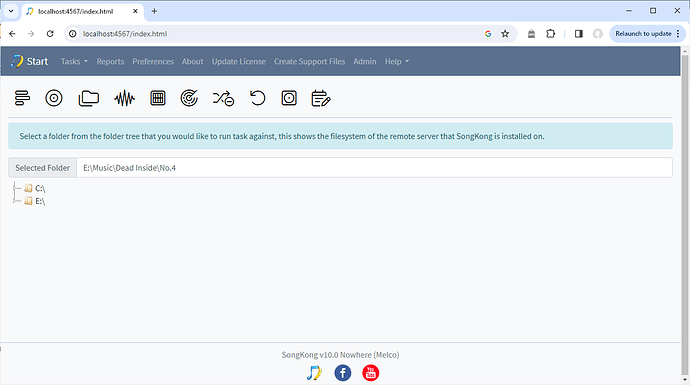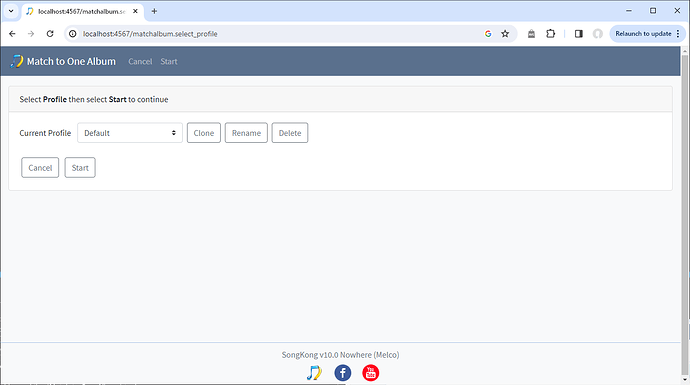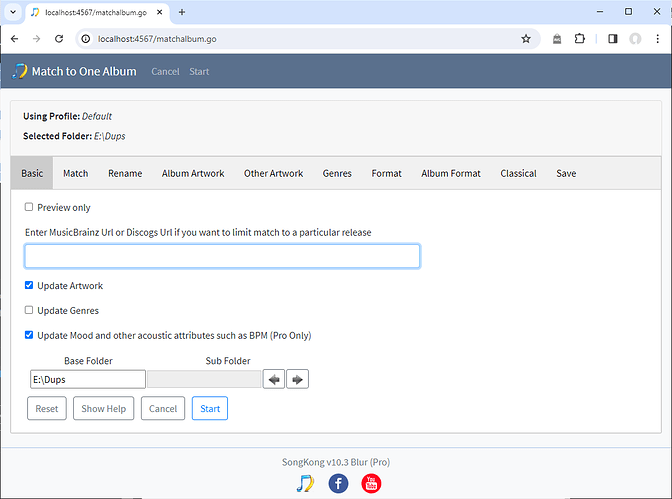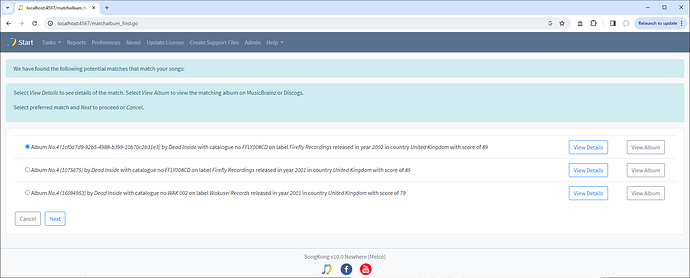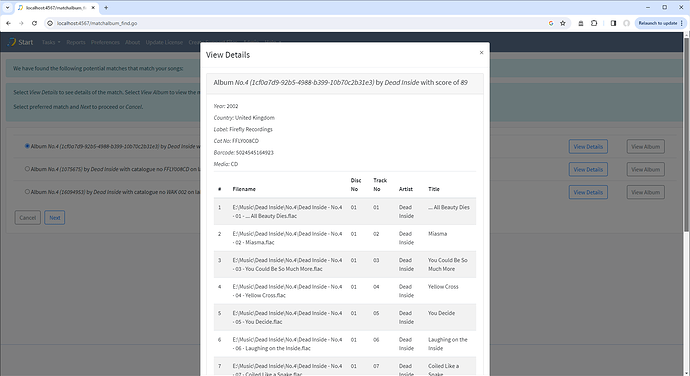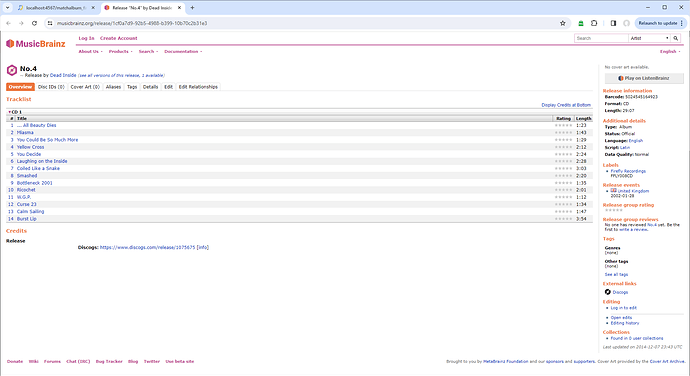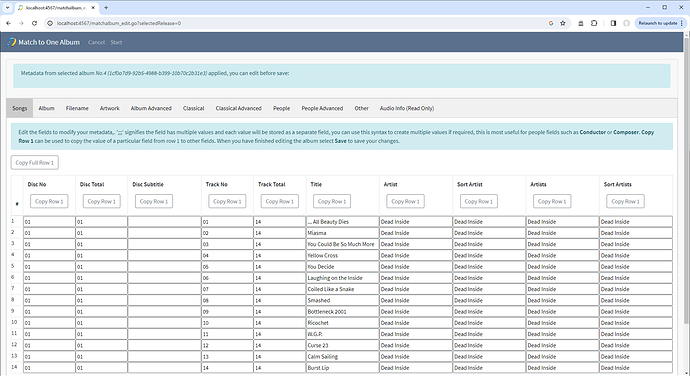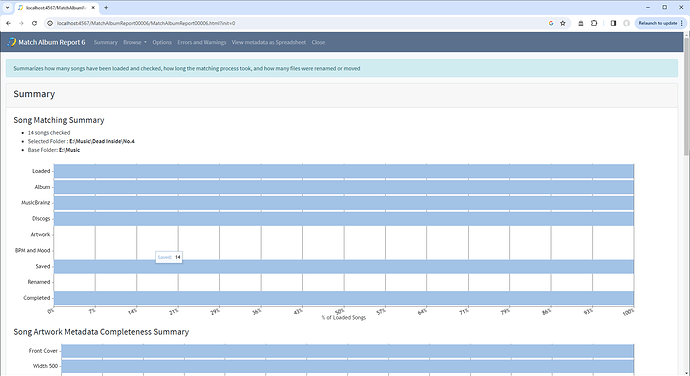Sometimes you may be fixing only one album, and you may want to pick a specific MusicBrainz or Discogs album to match to instead of letting SongKong choose, this is when the Match to One Album task is useful, it also allows you to do file renaming, manual editing and checking the metadata before saving the changes.
- Select Folder and the Match to One Album task
- Select Profile
- Select Options, these are similar to Fix Songs task but remove some unnecessary options when only matching one album and add some file renaming options
-
By default Match To One Album will use its search algorithm to find best potential matches. However, you can specify a Musicbrainz or Discogs url to force a match to just one particular release:
e.g
For MusicBrainz
https://musicbrainz.org/release/794ffba6-33ce-341e-a6e7-abdc59c59673 or
For Discogs
https://www.discogs.com/release/724717-Pale-Saints-In-Ribbons -
SongKong now find some potential matches for all songs sorted with score out of 100, and lists them
- You can click on View Details to see how your files are mapped to the tracks on the release
- You can also click to see the matched release on MusicBrainz or Discogs with View Release
-
Decide on the release you would like to match to (defaults to one with highest score) and select Next or Cancel
-
Now shows your songs with the metadata modified as per selected release an options, this is similar to Edit Song Metadata task, and just like that task you can edit the data before save
- If you select Save then the changes are actually saved and then show reports with details