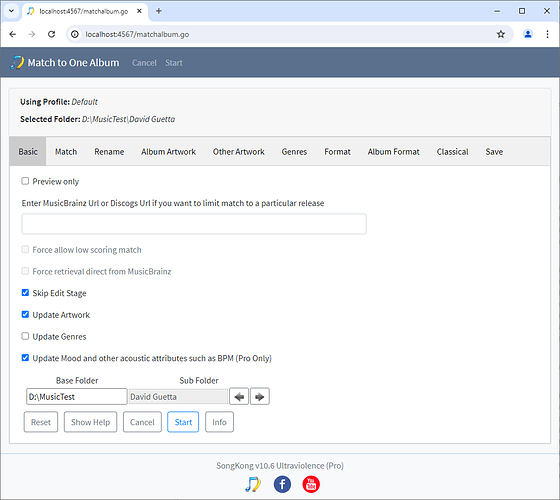Enter MusicBrainz Url or Discogs Url if you want to limit match to a particular release
By default Match To One Album will use its search algorithm to find best potential matches. However, you can specify a Musicbrainz or Discogs url to force a match to just one particular release:
e.g
For MusicBrainz
https://musicbrainz.org/release/794ffba6-33ce-341e-a6e7-abdc59c59673 or
For Discogs
https://www.discogs.com/release/724717-Pale-Saints-In-Ribbons
Force allow low scoring match
Is only enabled if we have entered a url into the Enter MusicBrainz Url or Discogs Url if we would like to match to a particular release option. It disables some checks usually made by SongKong to ensure a good match. This option is useful for those cases where SongKong will not allow the match but we would like to force the match anyway, SongKong still has to be able to map the files in a sensible way to allow the match.
Force retrieval direct from MusicBrainz
Usually SongKong retrieves releases from Albunack, this is our copy of MusicBrainz that is optimized for performance and enhanced metadata. But if the release has only recently been added to MusicBrainz it may not be in Albunack yet, in such cases if SongKong fails to retrieve from Albunack it will then attempt to retrieve automatically from MusicBrainz.
However, if the album is in Albunack it will not need to go to MusicBrainz but if this optin is enabled that will force SongKong to go to MusicBrainz. This can be useful if you have made edits to the album on MusicBrainz and would like to retrieve those edits. But we are unable to get some metadata such as Url relationships when using the direct MusicBrainz release and some algorithms such as the Is Classical algorithm and Find Earliest Release do not work as well so this option should only be enabled when really necessary.
Skip Edit Stage
Usually after selecting an album we have the chance to apply manual editing but this stage can be skipped if this option enabled
Update Artwork
The checkbox enables the options set on the Album Artwork tab and the Other Artwork tab
Update Genres
The checkbox enables the options set on the Genres tab, By default Genres are not updated because they are very subjective. But SongKong can update if we check this option, once checked it then enables the options on the Genre tab.
Update Mood and other acoustic attributes such as BPM (Pro Only)
This option modifies Mood and other acoustic attributes such as BPM by using acoustic analysis, this is only available with a Pro, Melco or Commercial license.