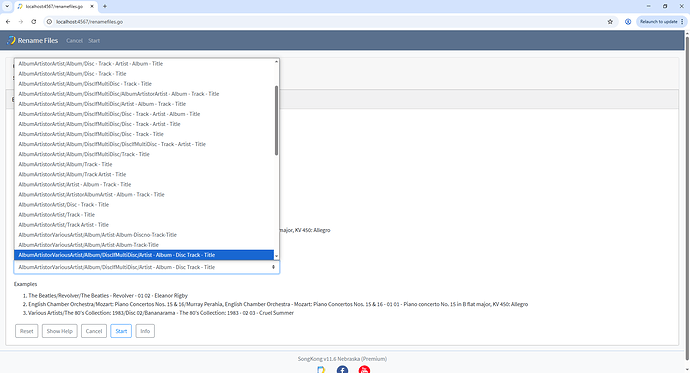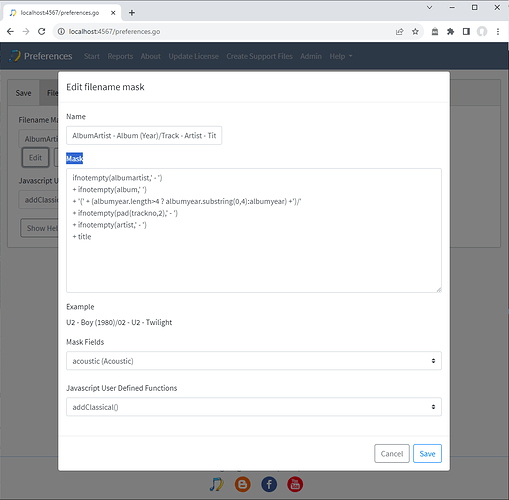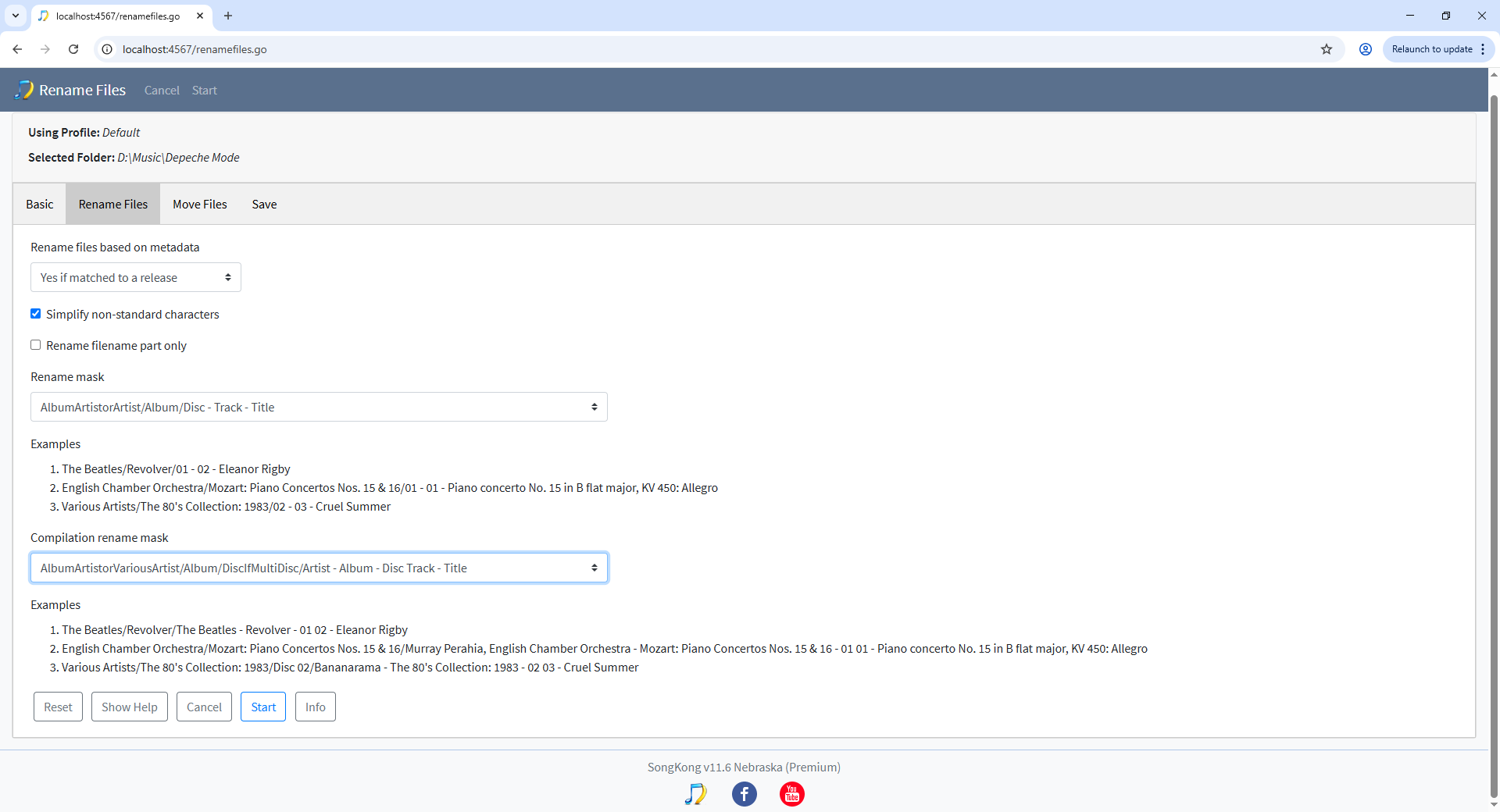
The Rename Files tab is used to rename files, i.e. modify the value of Sub Folder and Filename to use the provided rename mask based on the metadata in our files. But if we start Rename Files task and Rename files based on metadata is set to No then no files will be renamed, this is so the Rename Files can be used to move files without renaming (based on options on the Move Files tab).
Rename files based on metadata
By default this option this set to No . We can decide to rename songs based on how and/if they have been matched. Often the best choice is Yes if matched to a release this ensures that songs are only renamed if matched to a MusicBrainz or Discogs release, this in turn ensures that complete albums of songs are renamed and therefore kept together.
Alternatively the Yes if matched to a release or song option can be used, this additionally allows songs that have been matched to a MusicBrainz song but not a release. This ensures that all the songs renamed will have reliable basic metadata, but if you have a folder of songs representing an album and they have only been matched to a song it could cause them to be put into different folders.
The Yes if has metadata option allows any song to be renamed even if not matched by SongKong as long as it contains the basic metadata of Title , Album and either Artist or Album Artist . This option allows SongKong to be used for any collection of songs even when the songs could not be found in the MusicBrainz or Discogs databases, this can be a risky option and is not recommended in normal circumstances.
The Yes, for all files option takes this a step further allowing any song to be renamed regardless of the status of it’s existing metadata, this is a risky option and is not recommended.
Rename masks
Songs will be renamed according to the rename mask selected in the Rename mask dropdown, unless the song has the Is Compilation field then it will use the mask selected in Compilation rename mask dropdown. We offer two different masks because it is quite common that we would like to name compilations slightly different to regular albums.
There are a large number of predefined rename masks available, but please realize the dropdown only shows the mask name not the actual mask, the mask name is simply an indication of what the mask should do.
We can view and edit the actual mask and create new masks within Preferences if required, this is explained in a later tutorial.
Simplify non-standard characters
Some characters may not be compatible with the filenames on some file-systems so this option replaces such characters with their simpler equivalent (i.e. é⇨e)
Rename filename part only
We can use Rename Files to only rename the filename and leave the subfolder unchanged by enabling the Rename filename part only option