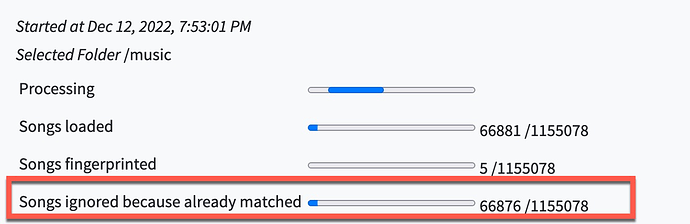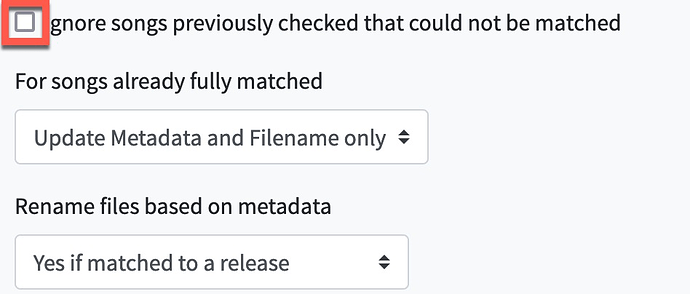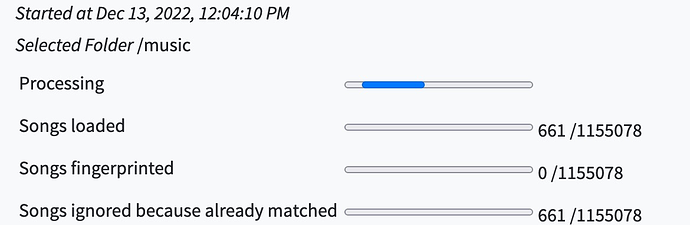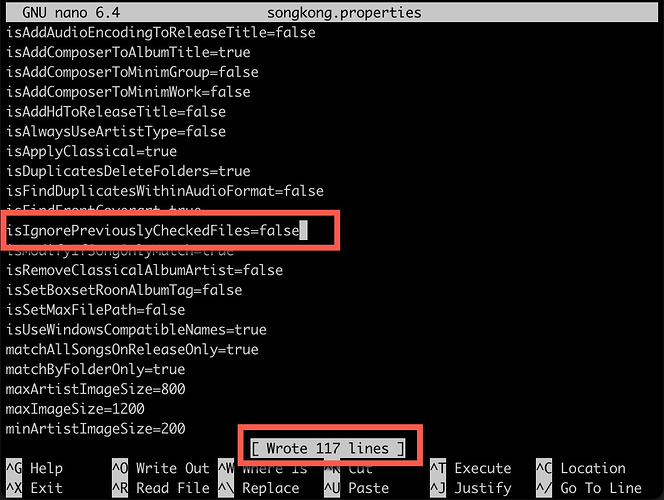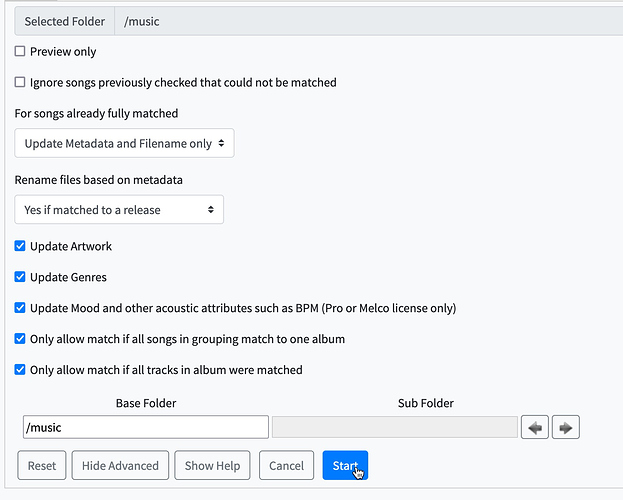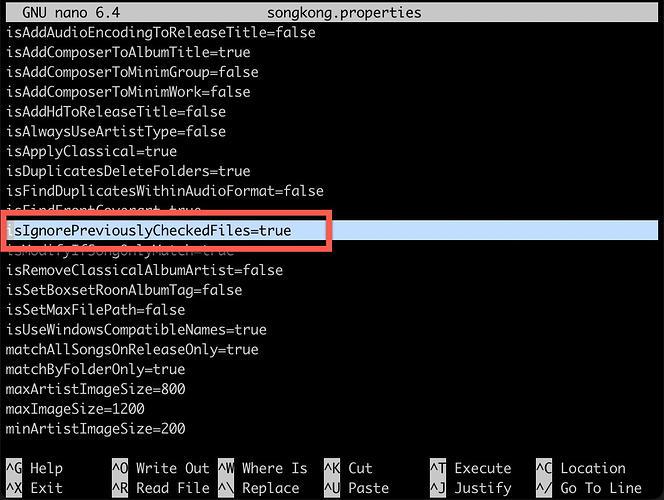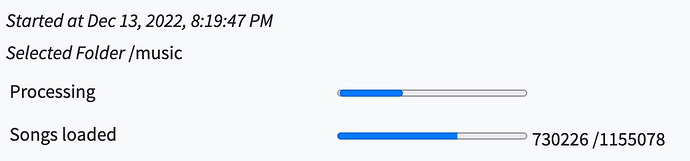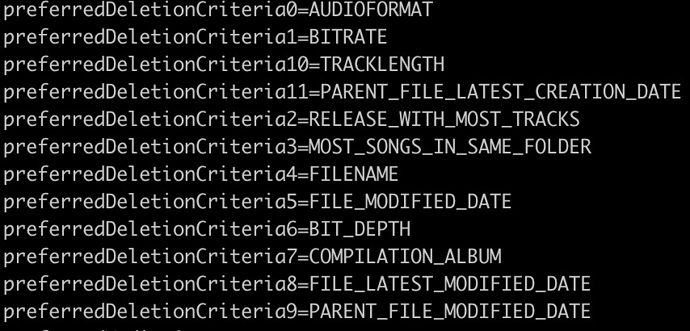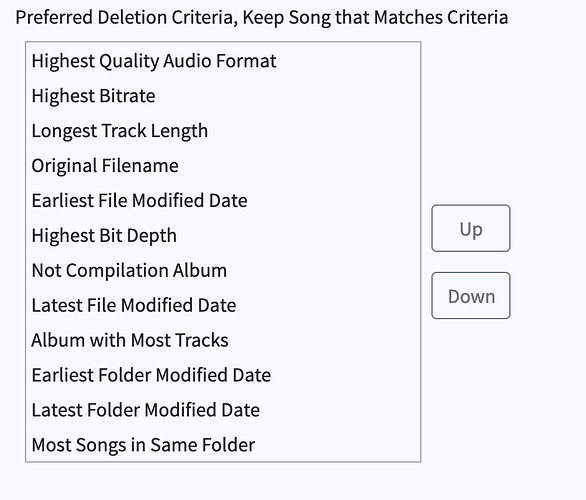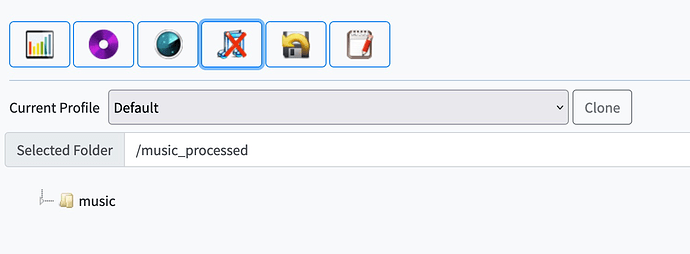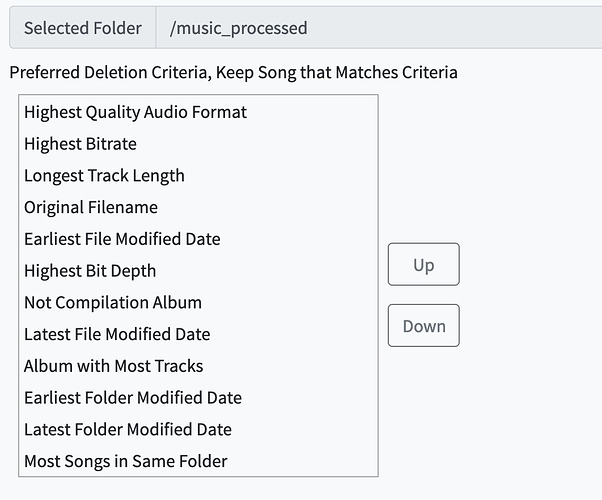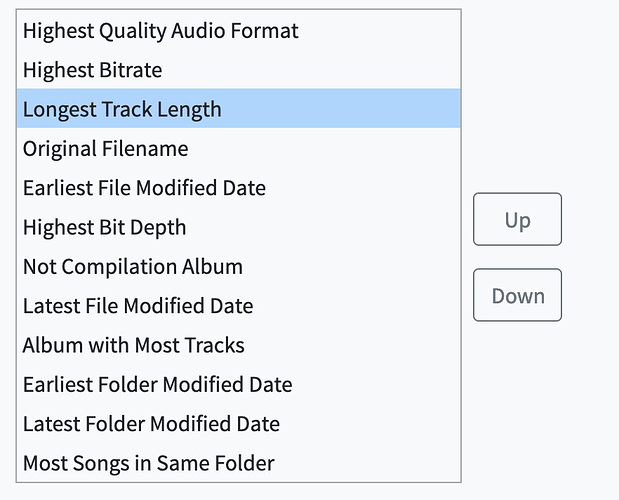Hi @paultaylor,
I might have misunderstood something, but as you told me a second run could identify new albums, I ran a new task using the following settings :
Basic
- Ignore songs previously checked that could not be matched: Yes
For songs already fully matched : **Rematch - Rename files based on metadata: Yes if matched to a release
- Update Artwork: Yes
- Update Genres: Yes
- Update Mood and other acoustic attributes such as BPM (Pro or Melco license only): Yes
- Only allow match if all songs in grouping match to one album: Yes
- Only allow match if all tracks in album were matched: Yes
Match
- Force Acoustic fingerprints even if already matched: No
- For Naim wav files read the accompanying metadata files (Melco license only): No
- Search for a MusicBrainz match: Yes
- Update from Discogs: Yes
- Search for a Discogs match: Yes
- Ignore existing metadata when matching individual songs: No
- Ignore metadata derived from filename when matching individual songs: No
- All existing folders represent a single album: No
- Preferred media formats:
- Preferred Release Date: Earliest Release Date
- Preferred Release Countries:
But here is what it tells me
Any clue ?