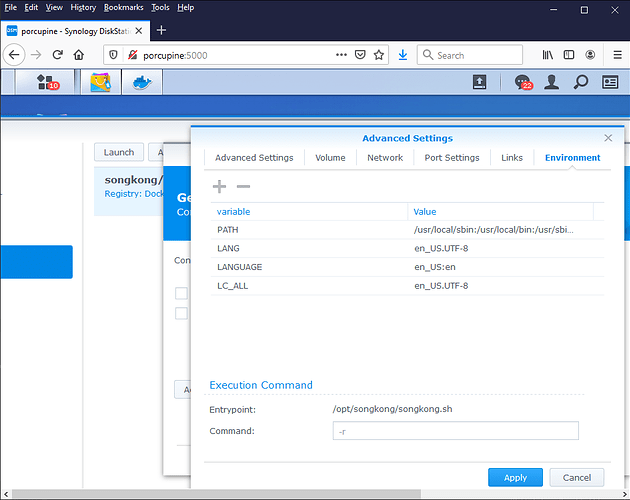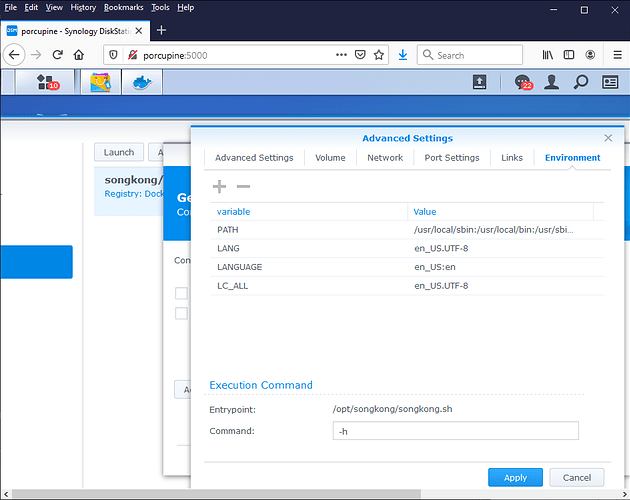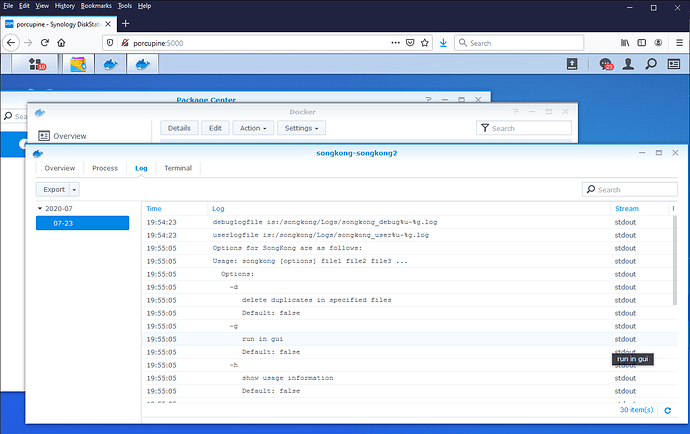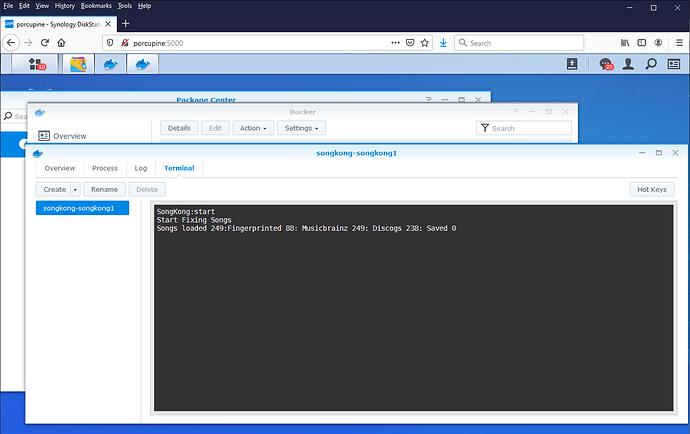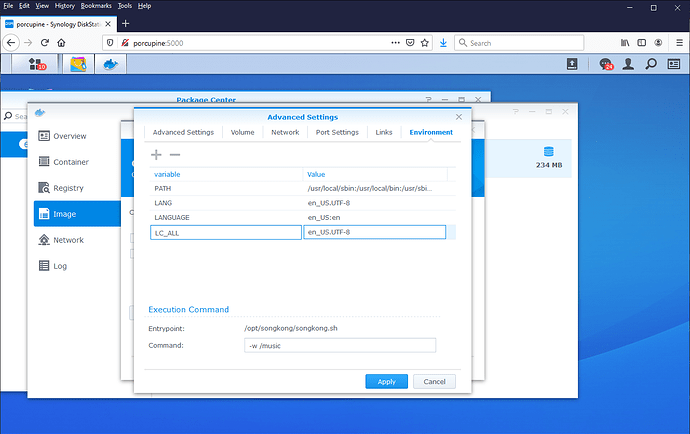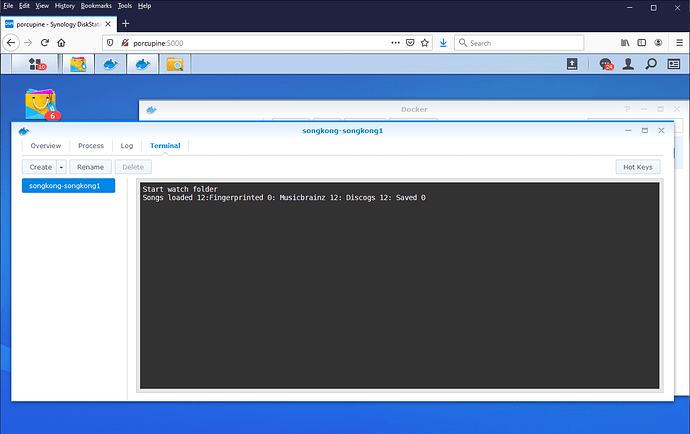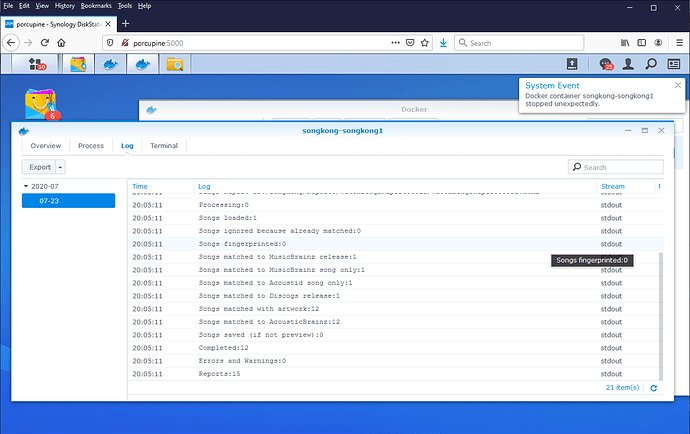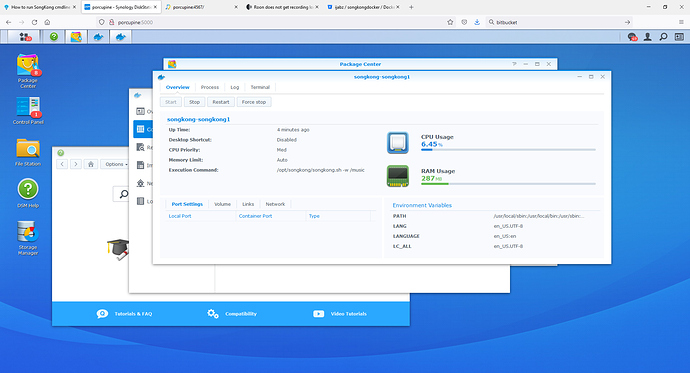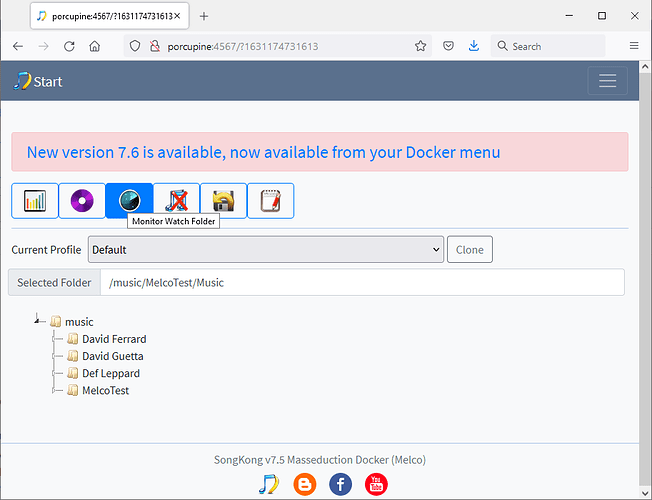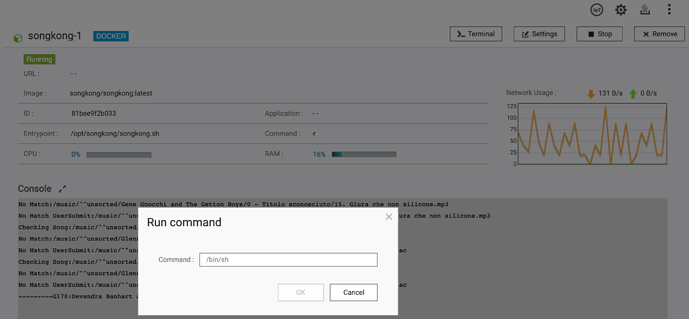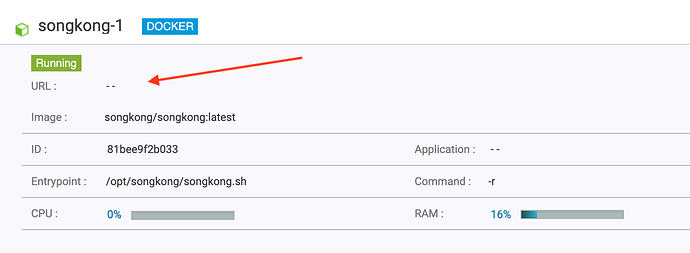By default when you launch SongKong image in docker it will start the remote interface and can connected to on a web-browser on port 4567
Using Synology DS218+ nas as an example we can see that if we go to the Environment tab it defaults to running SongKong with the -r option so that it starts with the remote user interface
But we can change this by modifying the value of Execution Command/Command, so to run the command line help we would just set it to -h
Now when you start the container and select Details you can see in the log output it printed the help and then exited.
Run Fix Songs
More usefully set the Execution Command/Command to -m /music to start SongKong processing all your music at start up, and you can monitor from terminal.
Once it has finished processing it will generate final report and then exit clearing terminal but all output can still be seen in log window
Watch Songs
Or set the Execution Command/Command to -w /music for SongKong to watch the folder for additions and process as they are added
Watch Songs will continue running until it is interrupted so just press Cntl-C in the Terminal window and that will interrupt processing and let it generate its report before exiting