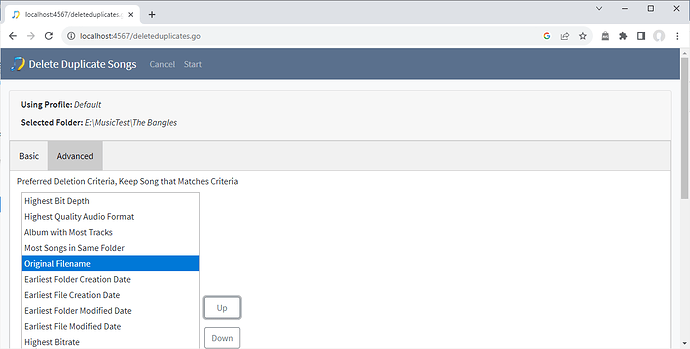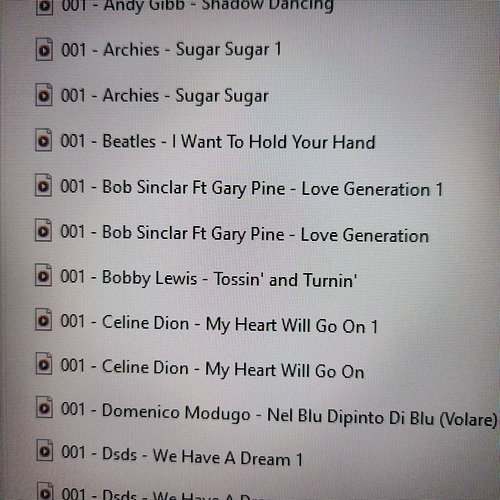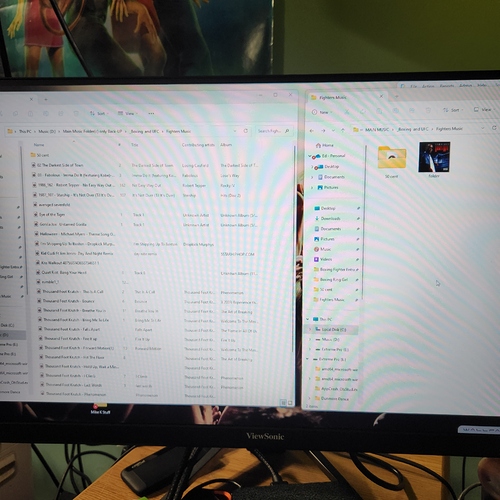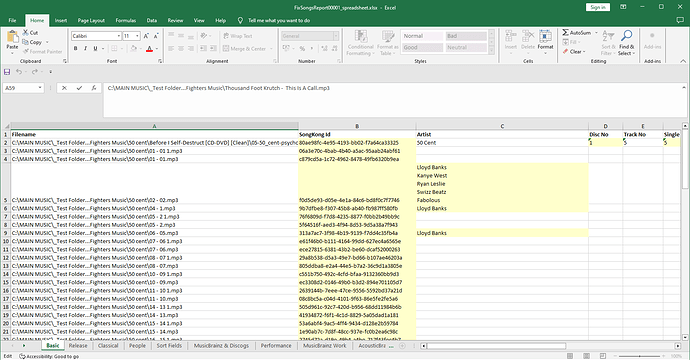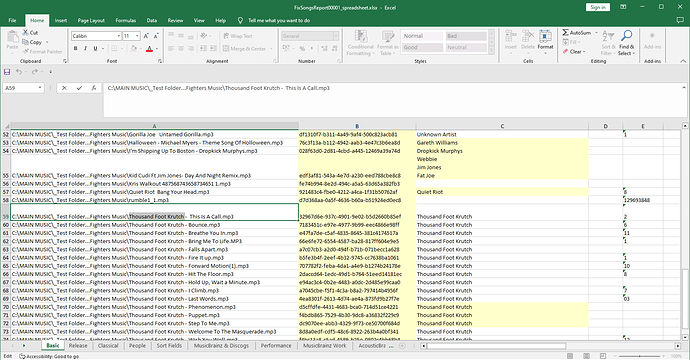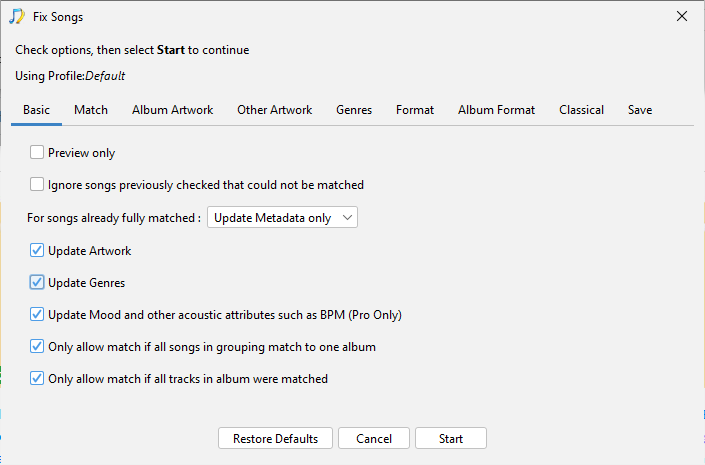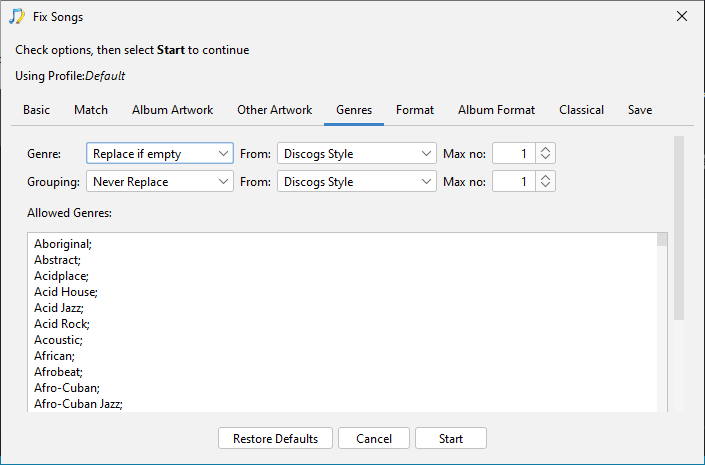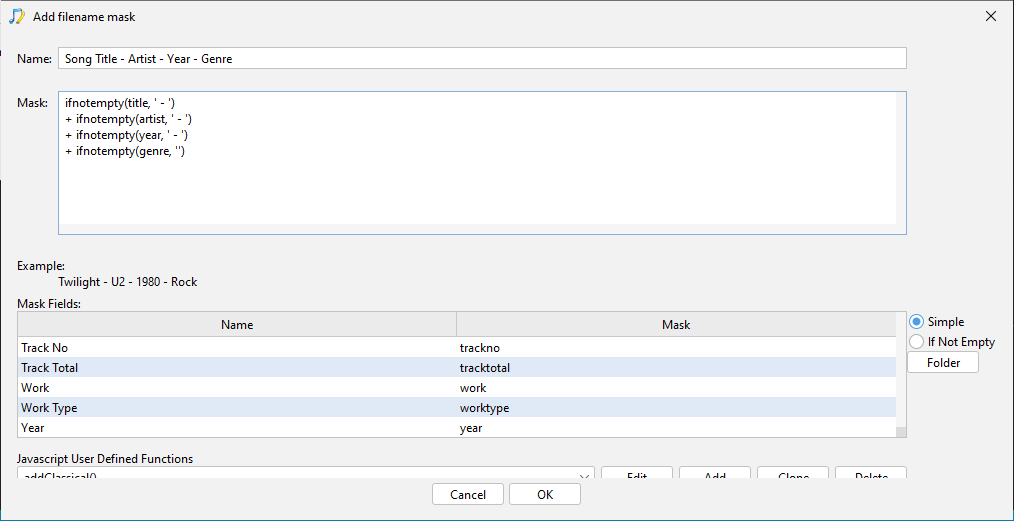Thank you, Paul…It might take a day … currently running “Undo Fixes”. I do large shows and generally never use music on hard drives and only folders I have are specialized (). (Have several streaming services which has crates/playlists associated with them. This was great until I decided to try a new lighting program for the many intelligent lights in the rig… This lighting program analyzes each song (intro,main,tempo,outro,and so on) and makes a custom lightshow based on this. The only kicker is, it must not be streamed and be on a local drive. So before running that program I wanted to correct anything I have and get that lighting program started, because it will take a while to go thru the amount of music I have(a few minutes a song).
Thanks Again
Filenaming /re-naming
Hi, okay thanks for the support files, a bit to decode here.
What folder is that screenshot from because I tried to search for a couple of the files in the spreadsheet view of the report and could not find them.
Because you said it ended up with filenames with # and copy in it I thought you had also ran Rename Files but now I realize you mean that having run Delete Duplicates it did not delete the duplicates you wanted it to, since Fix Songs does not rename files we have not created these particular filenames.
Now because you ran quite a few run of Fix Songs tasks after the large run I cannot see the Fix Songs report, but I can example of changes added by Fix Songs by looking at the recent Undo Changes report.
e.g
So as you say you basically ran Fix Songs, ran Delete Duplicates, didn’t like the results of some of the filenames left and then ran Undo Changes. But actually running Undo Changes was unnecessary because the metadata added/modified by Fix Songs was correct, and Undo Changes does not undo files deleted by Delete Duplicates. The Delete Duplicates task has an option to move duplicates or run in preview but if you just delete them then it is not possible to undelete them within SongKong (because this would require storing the whole file which could be huge). However, since you are using Windows the deletions will be in your Recycle bin, so you could restore them from Recycle bin.
I would recommend you do because it seems you experimented with setting Delete Duplicates to find duplicates based on AcoustiDs/MusicBrainz Ids but only on a couple of songs. Then because no duplicate found you changed to use Same song (metadata only) option which is not recommended and this found alot of duplicates, I am concerned that some of those duplicates are not real duplicates.
What I am not clear about is if you care about songs being part of albums at all or just concerned about songs, i.e if you have the same song on two different albums do you want one deleted or both kept ?
Okay this would be my recommendation
- Restore deleted files from Recycle bin
- Select Fix Songs, but before starting it set on the Match tab enable Force Acoustic fingerprints even if already matched (this will help Delete Duplicates). If you don’t care about albums only songs you can also disable Only allow match if all songs in grouping match to one album on the basic tab, this will get more matches but may break up albums, now start Fix Songs
- Now start Delete Duplicates, but on Basic tab set Song is a duplicate if has same to Sounds the same only if you dont care about albums, or Same MusicBrainz song and album (any version) and sounds the same if you do. On Advanced tab move Original Filename above Earliest Folder Creation Date, this will help Delete Duplicates to select the keep the duplicate that is not a copy. Now start Delete Duplicates
- Then after this run Create Support Files again. You can rename files using the Rename Files task but I don’t think you should rush into this, I would like some more information from you after looking at the results to ensure we pick the right options for Rename Files
Paul, Thanks for taking the time to help me out ! I know I have a mess… What happened is ALL songs were categorize and labeled correctly in a different format (.mp3 to .ots). The program OTSAV (which still rocks and is bulletproof .If it supported on-line music streaming / lighting I would still use) has the ability to compress the mp3 to less than 1/2 the size and add additional info about song. Of course years ago hard drive space was expensive so I did not want/need mp3 files once converted. Fast forward to today … The program (OTSAV) always stated that once convert to .ots format it can be converted back to a .mp3. Great but only a few songs at a time and it did not correctly label the songs (added the word “Copy” or (1) to the title)and most of all unable to convert back my music/video collection.
Anyway I do not care about albums just songs. I had looked at the garbage I sent you and started (for the last 12hours) manually place things in folders. I know this program does so much and is very powerful but don’t know if what I am asking is possible? I currently have over 80% of songs NOT in folders/albums. The folders I have are for special events which do contain duplicates from (the pool) of songs. One week I am going televise Boxing/UFC events then next week weddings. So I have folders labeled …pre-show, fighter entrance, ring girl … Bride entrance, first dance, and so on which I pull from the mess of songs (which contain many duplicates).
What I wound like if possible is :
… No number (including album track) in any song title or tag
…Delete any Duplicate (NOT looking at ones in folder)
…Song title first than artist
…tag bitrate (many songs are 128bps and do not want them)
…And take advantage of Acoustic Metadata and Genres
I do not have any use for albums folders (just specialized folders).
What I will do Is copy ALL folders that contain songs (duplicates) from (pool)…outside of folders and only have SongKong look at one folder/file that contains all music…Would this help???
Again, Paul …Thanks for the help !!!
This is what I currently have …
Okay but you have to understand there are three main functions applicable to use, Fix Songs, Delete Duplicates and Rename Files. Anything to do with changing the filename is part of Rename Files and this should be done after Fix Songs and Delete Duplicates, so I refer you back to my recommendation in previous post.
I must be missing something here…
–Ran “Fix Songs” on Boxing folder
–Ran “Delete Duplicates”
–Than “Rename Files”
Ended up with this ???
And in 50 cent folder…
Okay so I have twice suggested you ran Fix Songs then Delete Duplicates then Create Support Files. But you have ignored me and ran Rename Files regardless, and I suspect your settings are wrong.
Maybe if you run Create Support Files I can help you.
BTW on Windows you can take screenshot of a window by pressing Cntl, Alt, Printscreen keys simultaneously and then using Paste (Cntl-V). You don’t have to take picture with camera which always results in poor quality image.
I believe I have done as you asked…Fix-Delete-Rename?
Anyway … Started from scratch using default. Sent support files look at 50 cent folder.
Thank You
No, this is what i said.
Anyway so you actually ran the tasks against C:\MAIN MUSIC_Test Folder…Fighters Music not C:\MAIN MUSIC_Test Folder…Fighters Music\50 cent
It didnt manage to identify the vast majority of 50 cents songs (hard to say why, but there always going to be some it cannot match)
but did identify most of the other songs such as songs by Thousand Foot Krutch
No duplicates found within folder (I notice you are still using the option I said you should not use Song is a duplicate if has same set to Same song and same album (metadata only))
Then you ran Rename Files with Rename files based on metadata set to Yes, for all files which is dangerous because then renaming files from metadata even if they don’t have any metadata such as most of the 50 Cents songs, you had Rename mask set to Artist/Title which may be correct for you, but
Compilation rename mask set to AlbumArtist - Album (Year)/Track - Artist - Title which is probably incorrect for you.
Can you explain what is wrong with the filenames shown on your screenshot, unfortunately the quality is so poor I cannot read the text on the screen.
Ok You stated that 50 cent folder would not correctly work because it was in a sub folder? Is this correct? I have over 4000 folders with labels …“70’s thru 2000’s, Artists names, Dance,Rock and so on” most contain sub folders. Also have over 100000 songs not in folders. Anyway my main concern is songs and duplicates not in folders and having correct song titles. And if possible tagged with kbps (do not want anything under 256kbps).
Do you think placing all song not currently in a folder (really not worried about these since they are specialized folders which contain copies pooled from songs not in folders) in a another folder and have SongKong look at that? Will it make individual artist folders? I don’t need songs sorted or albums… Just correct title with no duplicates.
Thanks Again for your help and sorry for all the trouble
No I never said that. It didnt identify the 50Cent files because there is no existing metadata to use and it could not match them by acoustid fingerprint either, maybe they are a bad encoding I dont know.
No need to manually start moving files around or creating folders, in fact I think that is bad idea.
It would be best to just run Fix Songs over all songs so we can see how many identiied and then run Create Support Files, that is step 1
I’m still concerned that Delete Duplicates deleted 60,000 songs maybe not totally correctly but if you are not bothered that is up to you.
After that, we rename but not Im not clear what folder structure you want to use, do you just want to keep in existing folders and just rename the filename part by, yo can do this my enabling Rename File part Only
Thanks Again for the help…
I know I have a mess. Converting to mp3 format (from .ots) did not go so well !
Currently running “Fix Songs” …This will take at least a day on this hard drive. Will see how it works out.
As far as naming convention … Song Title - Artist - Year - Genre
BTW:
… is there a windows program that would list the kbps/genre of songs?
… How does one take advantage of the Mood and other Acoustic Attributes in SongKong?
If you run Status Report task in SongKong and then click on View As Metadata Spreadsheet it should open spreadsheet in a spreadsheet application (such as Excel) and in column O on the Basic tab it shows the current value of Genre field, one song per line.
SongKong can also add genre information, but it doesn’t by default because its quite subjective. To do so enable Update Genre on the Basic tab
and review the Genre options on the Genre tab
If you want a more interactive approach you can install our other application Jaikoz, and this lets you load files, and see any field including genre and also non-editable audio fields such as kbps, (no need to purchase license if just viewing information)
You mean in another application ?
The information is added to metadata fields like anything else, so you just need an application that lets you configure custom fields. BPM is stored in the bpm field and there are various other mood fields
Ran Fix Songs 3 times …does NOT complete program just stops? Sent last report (not complete).
Thanks
Ed
Hi
Thanks, okay you do seem to have encountered a few issues which i will look into, however SongKong does save changes to folders as they are matched so even though not all songs were saved in one go the vast majority of changes have now been saved so I think we have enough here to now rename your files. I think we should do this for the matched songs without modifying the folder structure as follows:
- Go to Preferences
- Select Filename masks tab
- Select Add
- Select Rename Files task
- Select Default profile
- Set Name to Song Title - Artist - Year - Genre
- Set Mask to
ifnotempty(title, ' - ') + ifnotempty(artist, ' - ') + ifnotempty(year, ' - ') + ifnotempty(genre, '')
e.g
-
Select Ok
-
Select C:\MAIN MUSIC folder
-
Select Rename Files task
-
Select Default profile
-
Select Rename Files tab
-
Set Rename files based on metadata to Yes if matched to release or song
-
Enable Rename Files part only option
-
Set Rename Mask to Song Title - Artist - Year - Genre
-
Set Compilation Rename Mask to Song Title - Artist - Year - Genre
- Select Start
- Once complete run Create Support Files
Wow … Thanks so much for the custom service…few companies would go thru this…Thank You !
Thanks for support files, it completed renaming okay, unfortunately the rename files report didn’t totally work, I think it hit a memory issue because you have so many files within single folder.
Im looking at fixing that but anyway are the majority of your files now renamed as you want them to be?
Yes! Thanks again for all the help…Just have to delete the duplicates and run this program on my other main computer hard drives.
Okay if using DeleteDuplicates recommend on Basic tab set Song is a duplicate if has same to Sounds the same only if you dont care about albums, or Same MusicBrainz song and album (any version) and sounds the same if you do. On Advanced tab move Original Filename above Earliest Folder Creation Date , this will help Delete Duplicates to select the keep the duplicate that is not a copy. Now start Delete Duplicates
Raised https://jthink.atlassian.net/browse/SONGKONG-2511 for memory error
Thanks for support files again, I guess this is just for my information, Delete Duplicates appears to have worked correctly.
The reporting bug is now fixed in SongKong 9.6 Whirlpool released 29th of September 2023 but would be great if we could confirm works for you as follows:
- Install SongKong 9.6
- Run Status report task on music folder
- Run Create Support Files