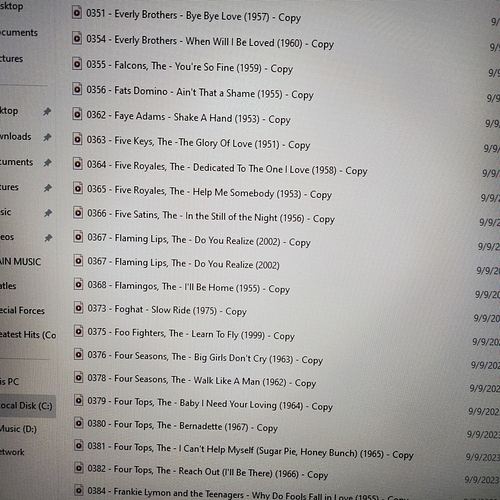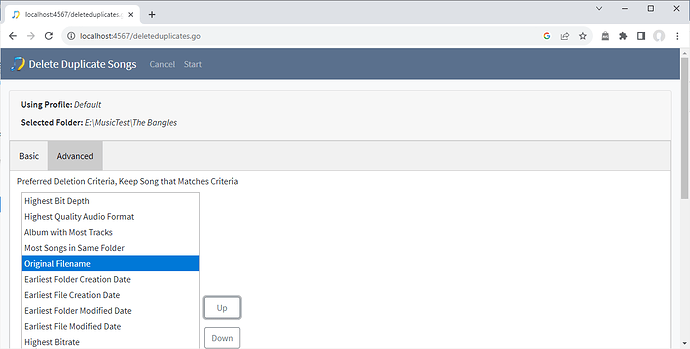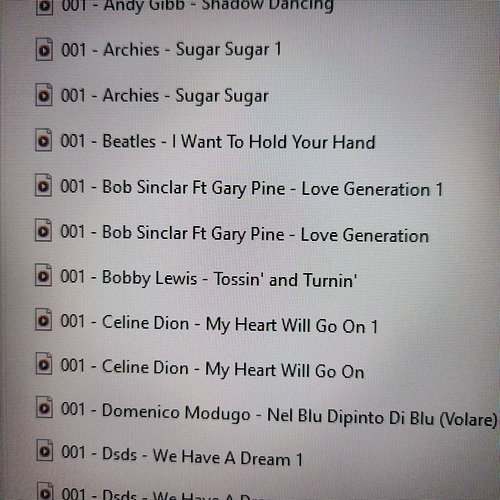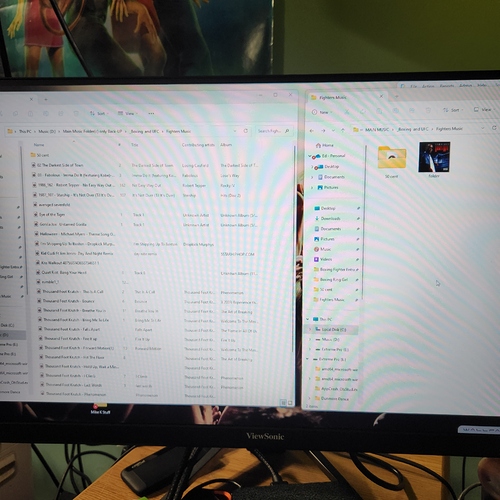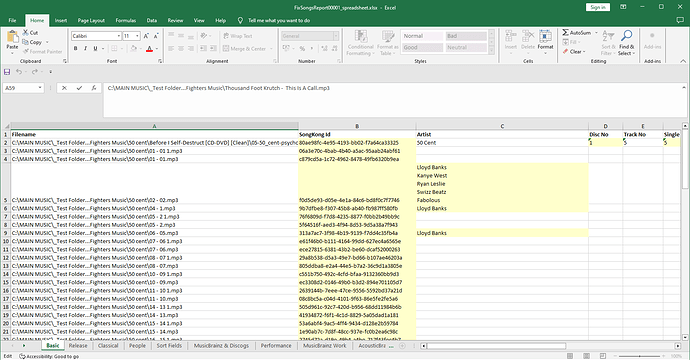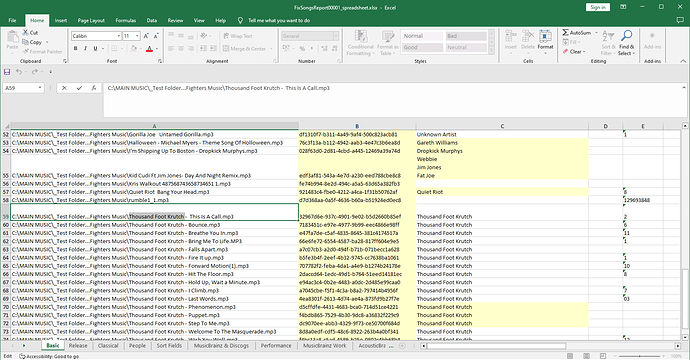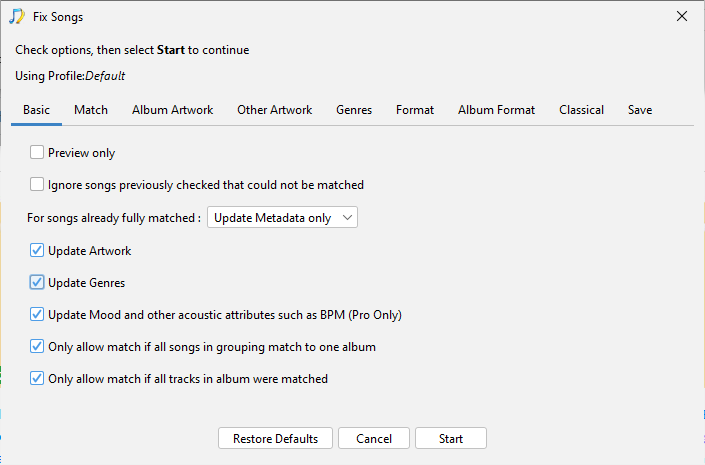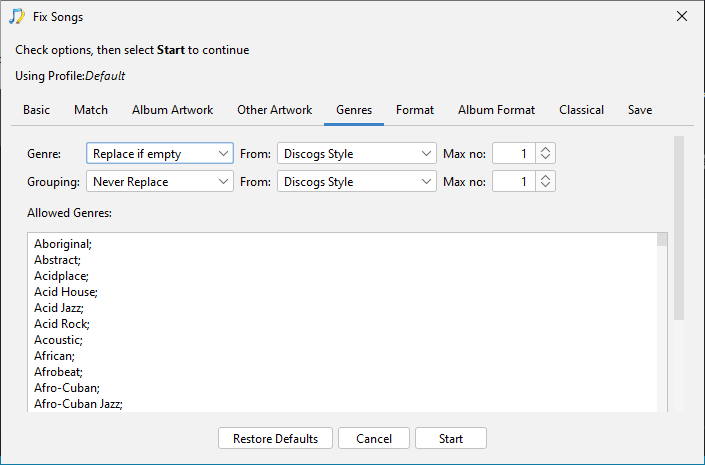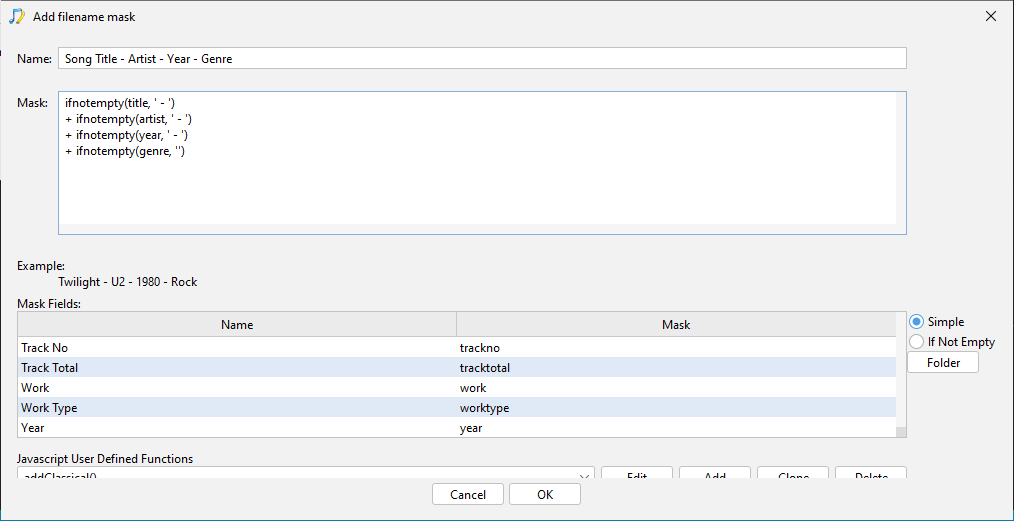Hi, okay thanks for the support files, a bit to decode here.
What folder is that screenshot from because I tried to search for a couple of the files in the spreadsheet view of the report and could not find them.
Because you said it ended up with filenames with # and copy in it I thought you had also ran Rename Files but now I realize you mean that having run Delete Duplicates it did not delete the duplicates you wanted it to, since Fix Songs does not rename files we have not created these particular filenames.
Now because you ran quite a few run of Fix Songs tasks after the large run I cannot see the Fix Songs report, but I can example of changes added by Fix Songs by looking at the recent Undo Changes report.
e.g
So as you say you basically ran Fix Songs, ran Delete Duplicates, didn’t like the results of some of the filenames left and then ran Undo Changes. But actually running Undo Changes was unnecessary because the metadata added/modified by Fix Songs was correct, and Undo Changes does not undo files deleted by Delete Duplicates. The Delete Duplicates task has an option to move duplicates or run in preview but if you just delete them then it is not possible to undelete them within SongKong (because this would require storing the whole file which could be huge). However, since you are using Windows the deletions will be in your Recycle bin, so you could restore them from Recycle bin.
I would recommend you do because it seems you experimented with setting Delete Duplicates to find duplicates based on AcoustiDs/MusicBrainz Ids but only on a couple of songs. Then because no duplicate found you changed to use Same song (metadata only) option which is not recommended and this found alot of duplicates, I am concerned that some of those duplicates are not real duplicates.
What I am not clear about is if you care about songs being part of albums at all or just concerned about songs, i.e if you have the same song on two different albums do you want one deleted or both kept ?
Okay this would be my recommendation
- Restore deleted files from Recycle bin
- Select Fix Songs, but before starting it set on the Match tab enable Force Acoustic fingerprints even if already matched (this will help Delete Duplicates). If you don’t care about albums only songs you can also disable Only allow match if all songs in grouping match to one album on the basic tab, this will get more matches but may break up albums, now start Fix Songs
- Now start Delete Duplicates, but on Basic tab set Song is a duplicate if has same to Sounds the same only if you dont care about albums, or Same MusicBrainz song and album (any version) and sounds the same if you do. On Advanced tab move Original Filename above Earliest Folder Creation Date, this will help Delete Duplicates to select the keep the duplicate that is not a copy. Now start Delete Duplicates
- Then after this run Create Support Files again. You can rename files using the Rename Files task but I don’t think you should rush into this, I would like some more information from you after looking at the results to ensure we pick the right options for Rename Files