This is a very basic guide for using SongKong with Dela on a Dela or Melco Digital Music Library server.
SongKong for Dela is an intelligent music tagger designed to make the task of managing, organizing and cleaning up your digital music library easy. As your digital music collection grows, so can missing artist and performer information and album art. Different sources of metadata give rise to inconsistent metadata, and key information may also be missing or incorrect including album art.
The main function of SongKong is automated fixing of your metadata. SongKong searches multiple databases to build much deeper metadata populating all possible tags, and advanced algorithms ensure consistency across the complete library. This is all achieved with just a few clicks using the default settings, but there is a range of tools to allow you to customize this. SongKong provides tasks that can run against selected folders, this could be a single album or your whole music collection. This is an important feature of SongKong that unlike other products you do not have to work one album at a time, even when auto-matching your music.
By improving your metadata with SongKong you then provide better information for the MinimServer uPnP server that comes with Melco, this then serve the music to your uPnP Control Point (normally runs on phone or iPad). We recommend you use MinimServer instead of Twonky because it is more flexible and can make better use of the metadata added by SongKong.
SongKong also allows manual editing, this is very useful for the Melco because it allows direct editing of files on your Melco. Whereas using traditional taggers would require your music to be copied to and from your computer.
SongKong can also find and delete duplicate music files.
We also have Naim Import Metadata task, this is for Naim customers that have a Wav music file
collection. Naim Music servers store the Wav metadata in separate proprietary files and this tasks allow
those files to be read and added to the music files themselves.
Using SongKong
SongKong is controlled on a network connected Tablet or PC / Mac via a web browser at http:aaa.bbb.ccc.ddd:4567 (where aaa.bbb.ccc.ddd is the IP address of the Melco). The location of the web server is confirmed by navigating to
Settings – Music Database – SongKong – Configure SongKong
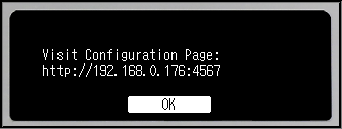
This is the main user interface
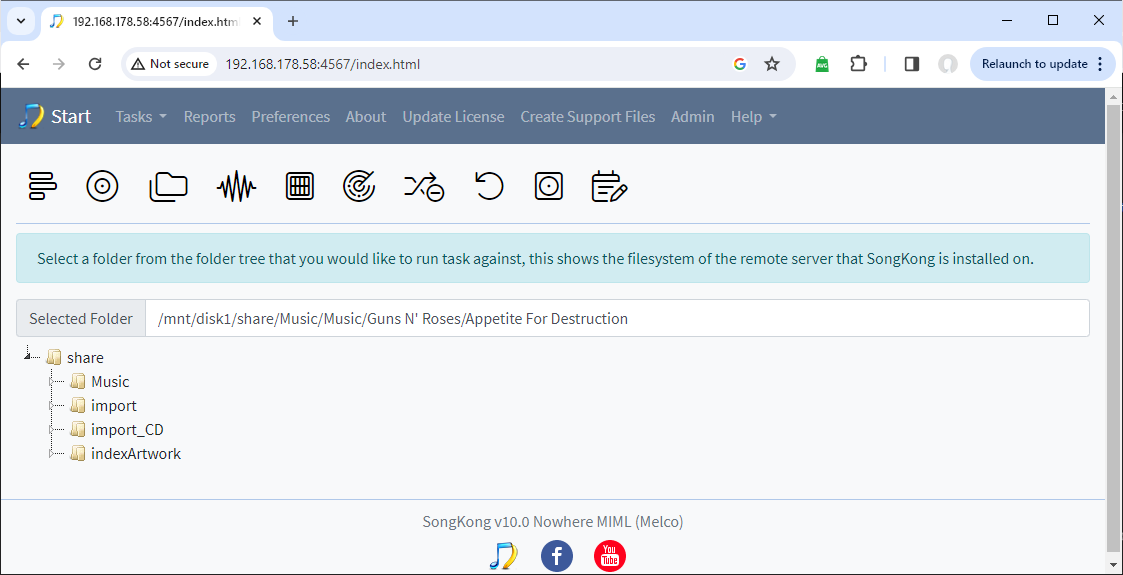
The features, left to right

Status Report
Creates a web page and spreadsheet of the existing metadata before any processing is initiated
Fix Songs
Automated matching to MusicBrainz and Discogs of the selected music folders
Rename Files
Rename and move your music files
Naim Import metadata
Import Naim Wav metadata into the Wav music files themselves.
Bandcamp Match
Automated matching to Bandcamp of the selected music folders
Metagrater
Remove chosen fields from music files
Monitor Watch Folder
Monitors a folders and does automated matching of new folders as they are added
Delete Duplicate Songs
Remove duplicates of the same song from the library, there is the option to delete the duplicate or simply move it to a duplicates Folder and hide it from the UPnP Server.
Undo Fixes
Restores the metadata to the situation before SongKong was used.
Match To One Album
Combines Fix Songs, Rename Files and Edit Songs Metadata for fixing a single album
Edit Songs Metadata
Allowing for manual edit of a single album, search new artwork and replace, manually edit album and track information, and save to the embedded metadata.
Auto Edit
This comprises three tools Capitalizer , Find and Replace and Trim , and any or all of these tools can be applied to multiple fields in one go.
Scripter
SongKong Scripter allows us to use Javascript to modify metadata fields to new values based on other fields. Because we use the Javascript this gives access to a huge number of functions giving more power and flexibility than simple scripting languages included as part of other tag editors. SongKong comes with a number of default scripts that can be used for common tasks or as part of a larger script.
Profiles
Each task comes with with some predefined profiles, these are sets of preferences tuned for different scenarios. After selecting a task you can select the predefined profile to use, or clone an existing profile to create a new profile. You are then taken to the options for the task, any options you modify will be automatically saved to the existing profile. Then select Start to begin the task.
SongKong with DelaLite license
With the free Dela Lite license you can run full versions Status Report, Edit Songs Metadata and Auto Edit.
Other tasks that can be applied to multiple folders in one go such as Fix Songs and Delete Duplicates only run in preview mode.
Upgrading from Dela(Lite) to Premium
Upgrade provides following features:
- Match To One Album task
- Fix Songs task
- Rename Files and Folders from Metadata task
- Add Artist artwork
- Parse Naim Rips Metadata files task
- Bandcamp Match task
- Scripter task
- Custom Profiles
- Add Acoustic Metadata
- Delete Duplicate task
- Additional install on PC/Mac allowed
Recommended Work Flow
Once a task is started SongKong can run unattended on large music collections with no user
interaction, but it can take some time so if running for the first time on your whole collection we recommend you run SongKong overnight when you are not using your Melco.
Unlike many conventional taggers you do not need to run against one album at a time, SongKong can be applied to your whole collection in one go.
Recommended Work Flow:
- Run Status Report on your music collection, this gives you a nice web report and spreadsheet report of your music library and its metadata before any changes are made.
- Consider do you want Fix Songs to completely fix your music library (Fix metadata profile), only add missing data without modifying any existing data (Add new metadata only profile), or only improve artwork (Add artwork only profile) and select the current profile before selecting Fix Songs.
- You can run with Preview only option enabled or just go for it, since all changes are also stored in SongKongs database so you can run Undo Changes if there is anything you don’t like.
- Select Start and SongKong will start analysing and fixing your songs and will create a detailed report showing the results.
- If you have Bandcamp albums you can use the Bandcamp Matcher task.
- If you would like to rename your files based on the metadata you can use the Rename Files task
- Now your songs have better metadata you could also run Delete Duplicates if you have full Melco license.
- SongKong automated fixing should match most but not all of your files, so you can Edit Songs Manually to add metadata for albums that were not identified.
- Once completed you need to update the index of your Music Server to pick up the changes made by SongKong, this may take some time.
- Then reconnect to your music server from your control point to enjoy a better browsing experience.
SongKong with MinimServer
SongKong for Dela profiles have been tuned to work seamlessly with the Classical/RockPop and Jazz profiles provided with MinimServer for Dela. MinimServer configuration can be quite complex and difficult to understand, but this is not usually necessary when the data has been provided by SongKong.