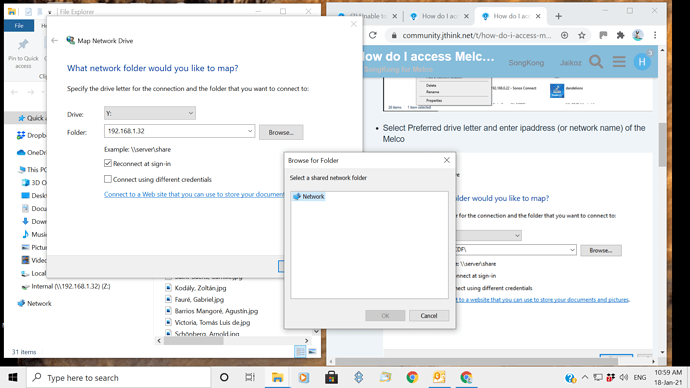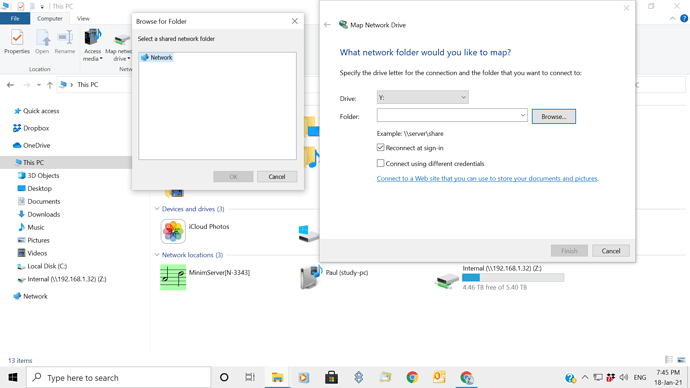The link explained exactly what to do with screenshots - I don’t really know I could have made it easier, did you actually read it ?
Unable to open songs in SongKong
Okay, that is suprising can you send the support files again.
I’ve sent the support files as requested. In respect of your previous post I can assure you I read your instructions and tried many times to try and find where the logs were created. As I said in my post, the Minimserver User Guide was very specific on how to find log files on your PC: perhaps the SongKong help files could include this assistance in the future. Thanks.
Now you understand what you were meant to know perhaps you could look at my instructions and tell me what is missing or wrong because I cannot see a problem with them.
As I noted in my post I used the Minimserver User Guide to locate where the Logs are kept on the PC. Below are the notes from the Guide:
Log file default location
By default, MinimServer writes logging messages to a file named minimserver.log . The default location of this file depends on which platform you are using to run MinimServer, as follows:
** On Windows, the log file default location is the folder*
C:\Users\your-user-name\AppData\Roaming\MinimServer\data
The AppData folder is hidden by default in Windows Explorer and you can access it by typing C:\Users\ your-user-name \AppData (in full) into the Windows Explorer address bar.
Returning to my original problem, have you had chance to look at the support files I sent as the problem is still persisting; I cannot open songs within an album? Thanks.
Okay, I am sorry but I really cannot help you if just totally ignore my instructions!
What you have quoted is instructions for removing the logs files on your PC this is totally incorrect, we are trying to fix SongKong on the Melco not SongKong on the PC, therefore you need to remove the files on your melco (via the PC).
So you haven’t yet done step 2, that is probably why the problem is not resolved. You need to follow the instructions at How do I access Melco SongKong Db and Logs from PC - if you cannot understand these is there somebody computer literate at home you can ask.
I have not “totally ignored your instructions” but clearly are unable to fully understand those instructions. A little more support would be helpful for someone who would appear to be “computer illiterate”.
I have taken a screenshot of how I’ve tried to follow the instructions, so:
- Which drive letter should I be selecting? I have used Y as per your example?
- I assume the folder I need to enter is the Melco IP address?
- On entering this, the only folder appearing is the “Network” folder which does not allow any further access.
- If I enter “Finish” then I get an error message “Network error” Windows cannot access, check spelling" etc. etc.
This is the point I’ve reached in the past when trying to follow your instructions. Any further advice?
When you tell me that you have read some other better instructions, and they turn out to be completely wrong its annoying, its also confusing that since you have previously managed to access the Melco Internal folder from your PC why you can’t essentially do the same thing, and I have spent some time supporting you.
- It doesn’t matter what drive letter it is mapped to.
- You need to specify \\ before the Melcos ipadress or name as the screenshot shows, this is standard when trying to access a computer over the network and most PC users would know this. Try that hopefully now when you click on Browse you’ll see the Melco Logs and Internal folders, you need to select the Logs folder.
Ok. Tried again:
- I’ve used Y drive.
- If added \\ before Melco address. I also tried adding \ after address (as per your instruction example)
Unfortunately, when clicking on Browse, I still only get “Network” as previously.
I did actually try various connotations of the IP address a while ago (including \\) and still got “Network” when browsing, hence being confused over what I should be doing, and if it was correct, and thus asking for further clarification.
Try leaving it blank then click on Browse, and it will show Network, but if you double click on Network it should show all your devices.
If you still have Z:\\ connected to Internal folder and working okay that shows network is okay and Melco is accessible from PC.
Sorry, but I can imagine this is getting extremely frustrating for you. However, I’ve now tried leaving it blank , but double clicking on Network does not open up any files.
Yes, I can still open up my music files on the PC via the Z drive, so as you say, I guess it shows the network is ok and Melco is accessible from my PC.
At the first level directly underneath Network it should show network devices such as computers and melco (not actual files) , but if it shows nothing at all then I dont have answer for you at the moment.
Yes, I had thought of this and indeed devices are shown when Network is opened on the first level entry e.g. my streamer and Minimserver. I was wondering if there is some sort of issue in the mapping network drive section so I was going to try and investigate this further through the internet.
Right, so why did you say but double clicking on Network does not open up any files as if there was nothing below it.
If it is showing stuff underneath, please post a screenshot.
Attached are 2 screenshots. The second one from trying to map the network drive as instructed and the first showing the network devices from the left hand drop down. The second as discussed previously does not give any drop down options under “Network”. Hope this helps.
Okay, you have some sort of PC/Network problem you need to sort out, Im sorry I dont have the expertise in this area to help you with that.
You could try the following, it does essentially the same thing but it is not always quite as effective because has to try and delete database whilst SongKong is running.
- Start SongKong
- Select Admin menu at the top
- Select Delete Reports, and wait for completion
- Select Empty Database, and wait for completion
- Stop SongKong from Melco OLED
- Restart SongKong from OLED
- Wait a few minutes for SongKong to restart then see if that resolves issue.
I’ve tried your last option. Unfortunately in trying to Delete Reports I get the message “Could not open connection”, so unable to proceed. I was thinking yesterday after checking out other possible reasons for the failure to sort the original problem that it may be a wider issue with the PC in recognising drives etc,as you have suggested. I am waiting to hear from my hi-fi retailer who installed the Melco/SongKong to see if they have any ideas.
Thanks for trying to resolve the problem. It still seems odd to me, as I think I mentioned in my first posts, that the same problem did occur 2/3 weeks ago but then without any input from myself resolved itself with all songs re-appearing within a few hours I believe. Very strange??
The key thing is to run Empty Database so give that a go, and then restart.
Tried just running “Empty Database”, which worked, but unfortunately on re-starting SongKong same problem persisted. Thanks again for trying to help.