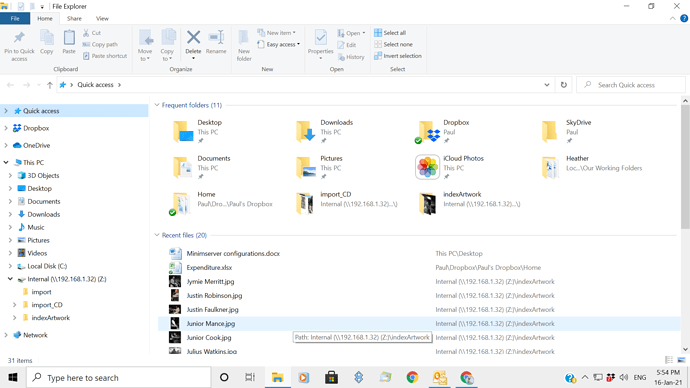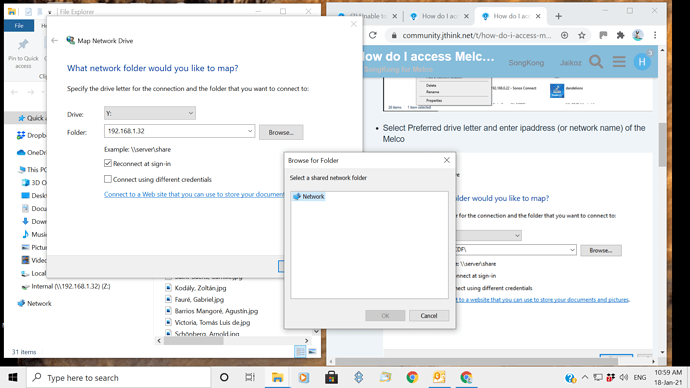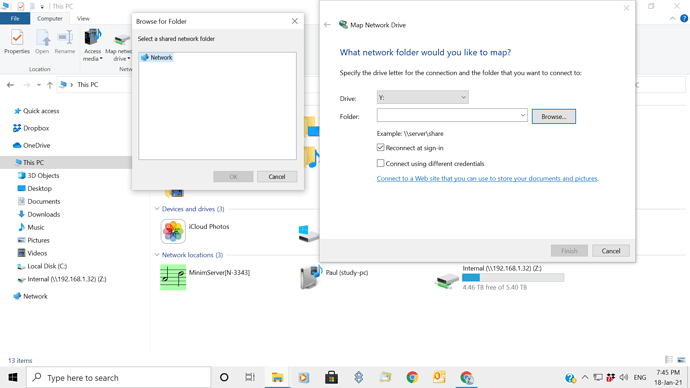As I noted in my post I used the Minimserver User Guide to locate where the Logs are kept on the PC. Below are the notes from the Guide:
Log file default location
By default, MinimServer writes logging messages to a file named minimserver.log . The default location of this file depends on which platform you are using to run MinimServer, as follows:
** On Windows, the log file default location is the folder*
C:\Users\your-user-name\AppData\Roaming\MinimServer\data
The AppData folder is hidden by default in Windows Explorer and you can access it by typing C:\Users\ your-user-name \AppData (in full) into the Windows Explorer address bar.
Returning to my original problem, have you had chance to look at the support files I sent as the problem is still persisting; I cannot open songs within an album? Thanks.