Find and Replace can be used to replace text in fields with replacement text.
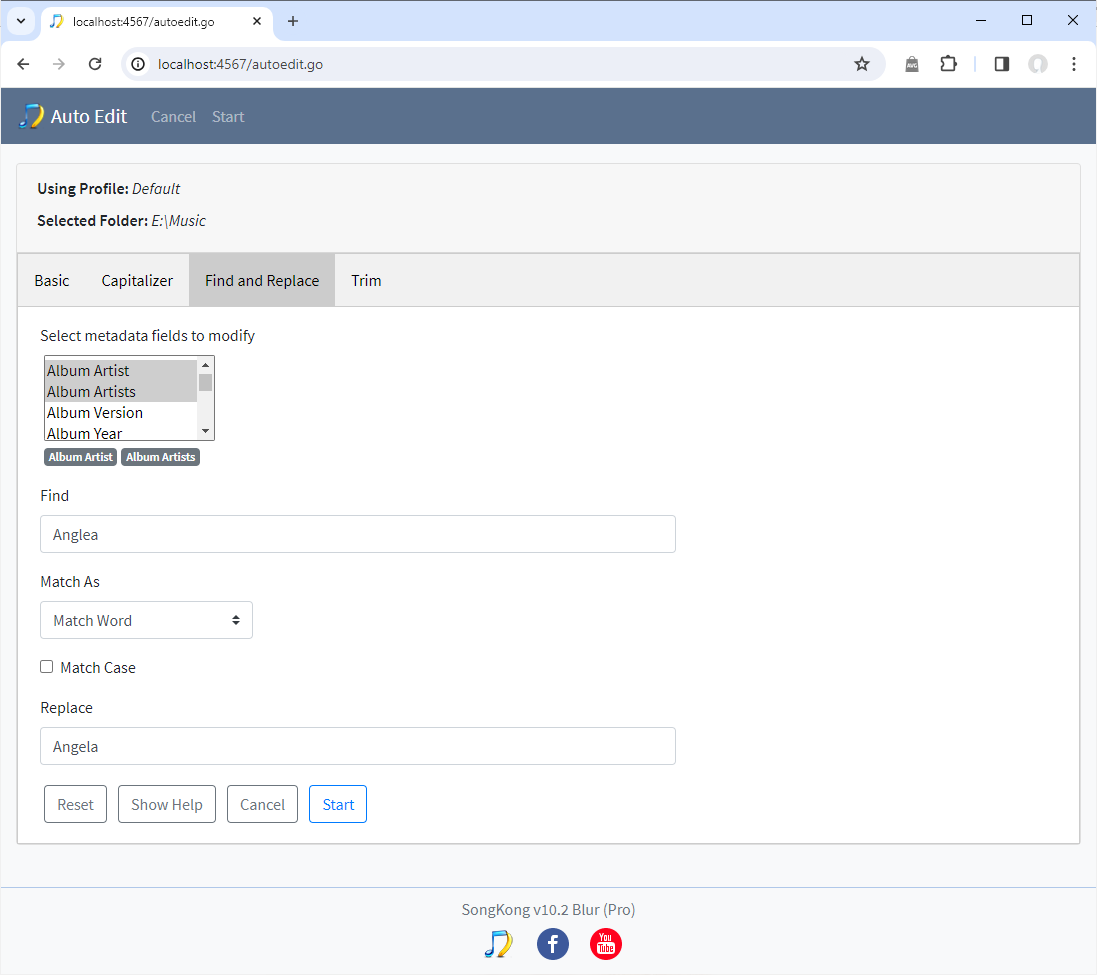
The Select metadata fields to modify option specifies the fields to apply find and replace on. Find specifies what we are trying to match, Match As defines how it is being matched, Match Case determines if the match is case sensitive and Replace defines what to replace any matches with.
Match As can be:
- Contains
- Match First
- Match Start
- Match End
- Match Word
- Match Regular Expression
So the default is Contains and this just means we search for any occurrence of the Find value in the field and replaces each occurrence with the Replace value.
Match First only replaces the first occurrence
Match Start only replaces if the Find values matches the start of the field
Match End only replaces if the Find values matches the end of the field
Match Word splits the field value into words and then matches the Find value against each word and replace with Replace value if there is a match
Match Regular Expressions treats the Find value as a regular expression and replaces any match with the replace value. Regular Expressions are powerful but quite difficult to use, so if you know about them already this is a useful option but if you don not I would not particularly recommend learning about them just to use in Auto Edit.
The Match Case option can be used to make any match (including regular expression match) case sensitive.
Example
For example in the screenshot above, we are using to fix a common misspelling of persons name. So we are searching the Album Artist and Album Artists fields for the word Angelea and replacing with the word Angela. Because Match As is set to Match Word the input string is split into words (i.e characters separated by spaces and tabs) and the match is applied to each word.