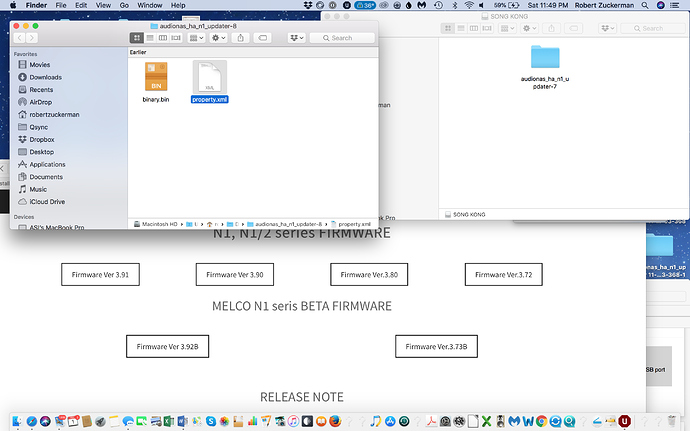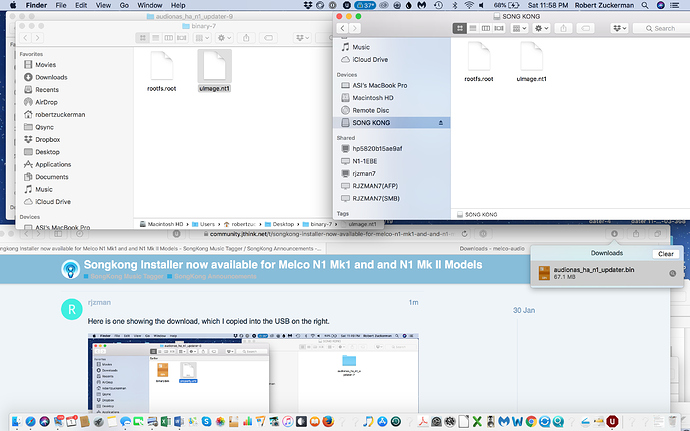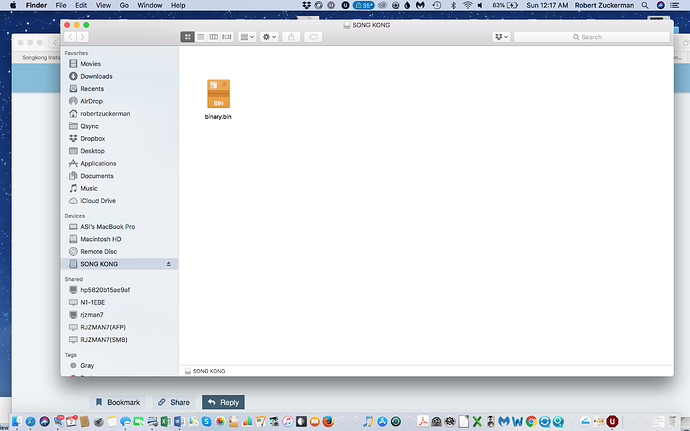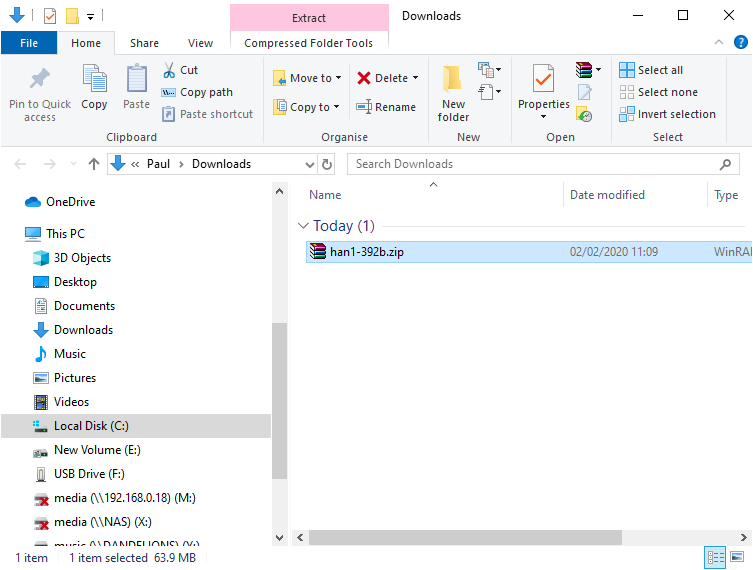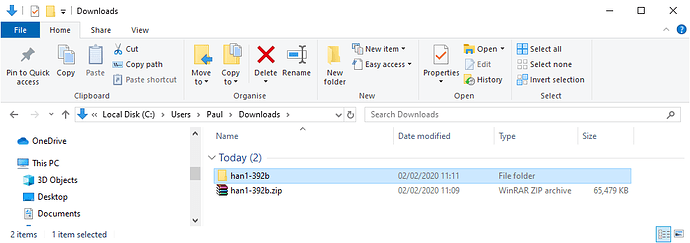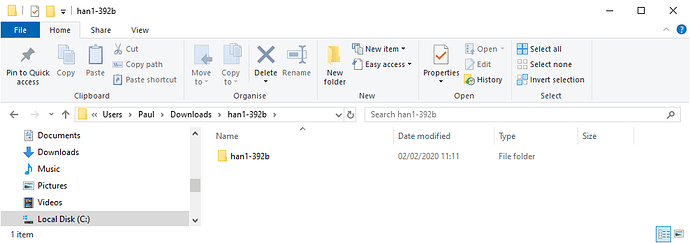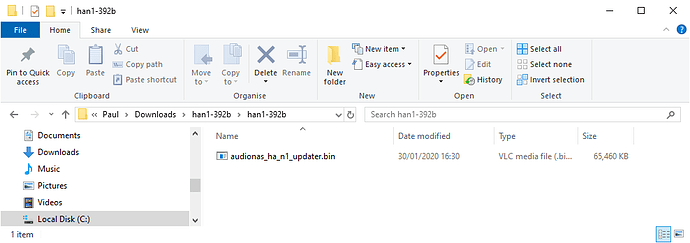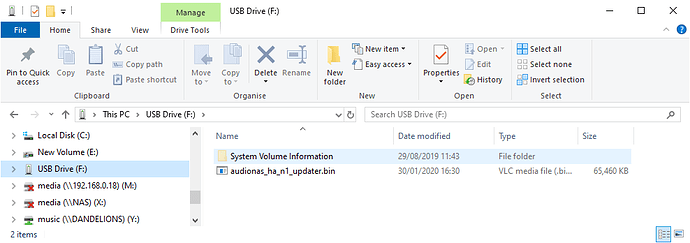SongKong was already available for the newer Melco models, but it now available for N1 Mk I and N1 Mk II models via the OLED installer. The only difference is the firmware required currently needs to be installed via USB rather than over Internet but once that is done SongKong can easily be installed from the Front Panel OLED
- Select Settings/Music Database/SongKong/Install SongKong from the Melco OLED
- Select OK when prompted to Install SongKong
- The OLED will say Install in Progress , wait a few minutes for SongKong to download and install SongKong
- Select OK when OLED says SongKong was Installed
- Select Settings/Music Database/SongKong/SongKong Service
- Set to On
- After first install please wait 5 minutes before trying to access SongKong
Full details at http://www.jthink.net/songkongformelco/melco_install.jsp