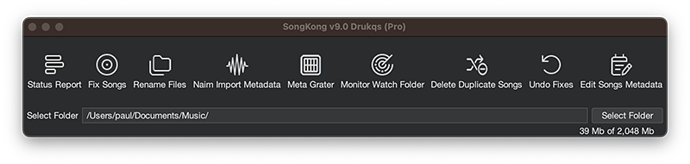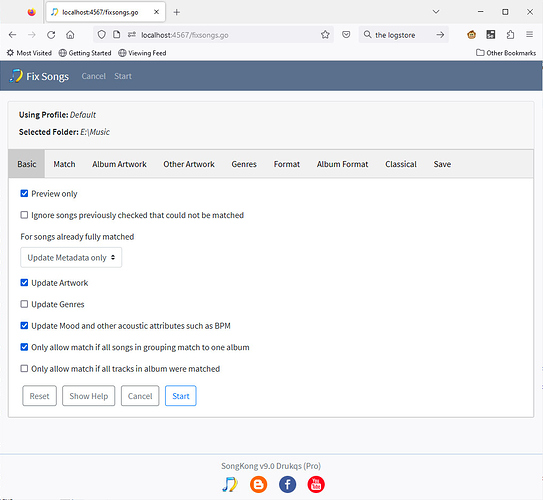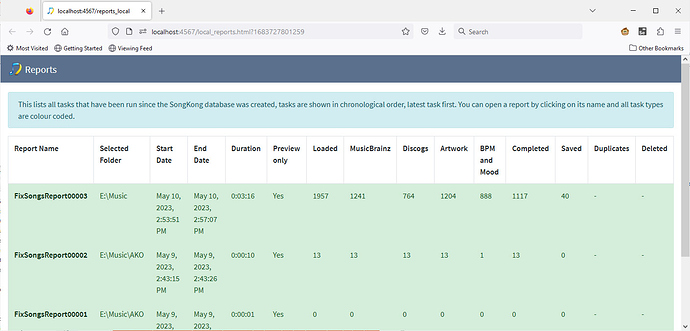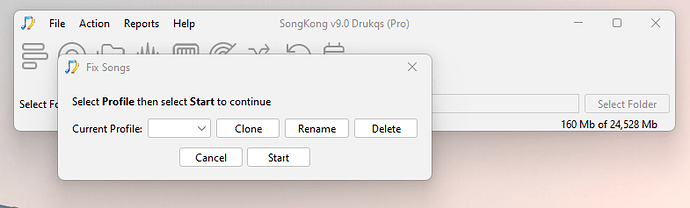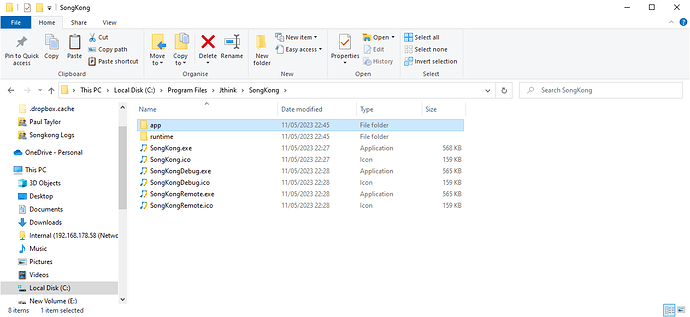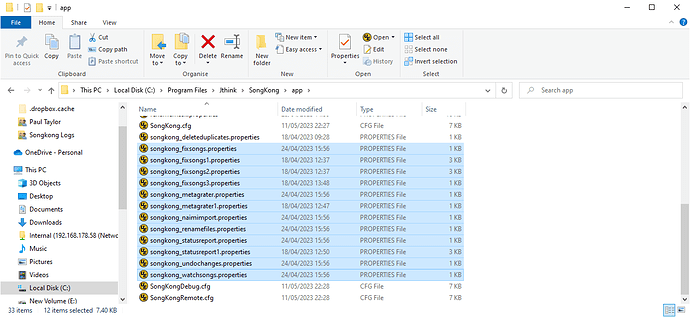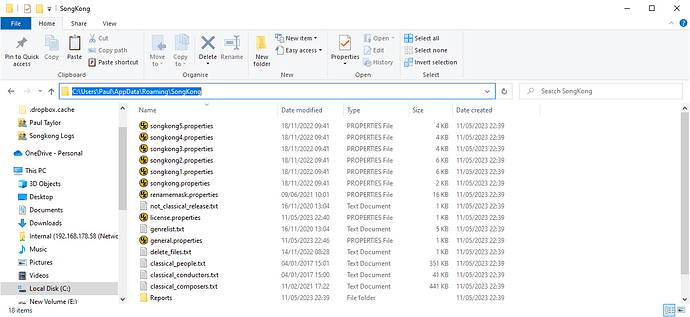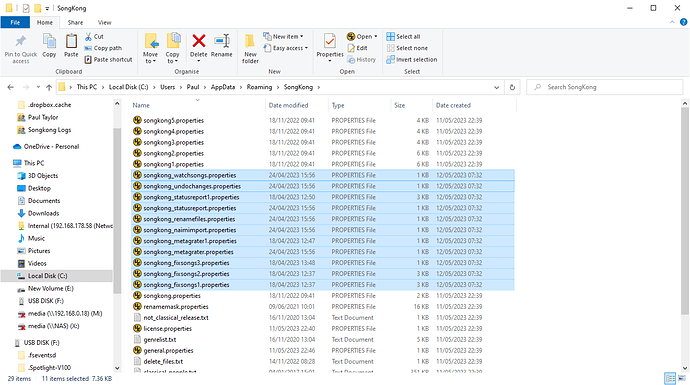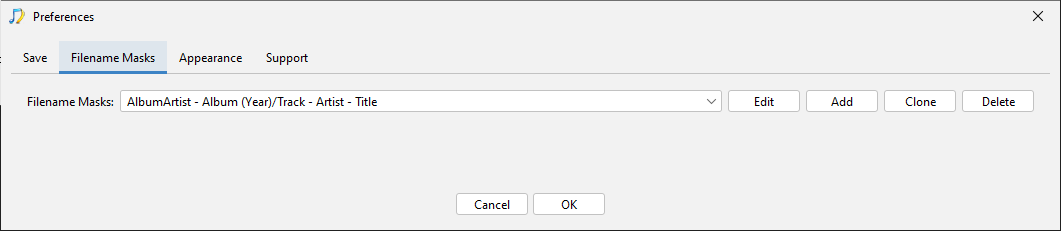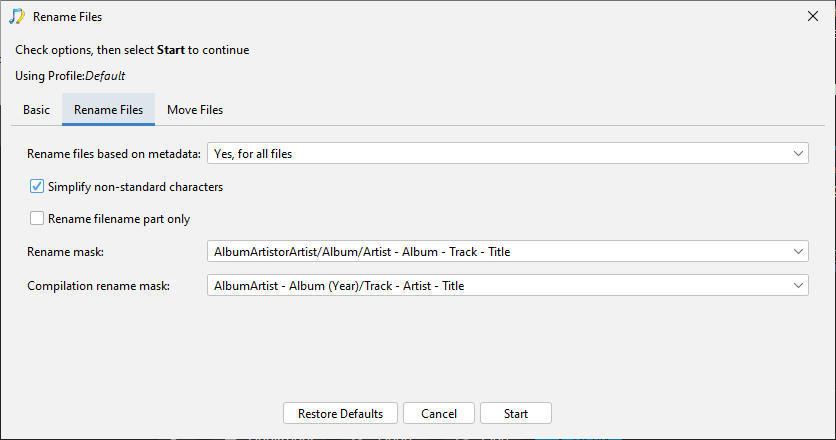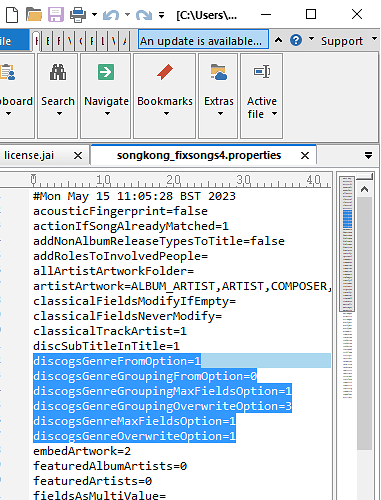We are pleased to announce major release SongKong 9.0 Drukqs

A number of major changes in this release
Fix Songs Split into Multiple Tasks
The original concept behind Fix Songs was that with essentially one click SongKong could go away and sort out all your music, and this works well for many but over the years we have noticed some recurring themes:
-Customers enable rename files from metadata first time they run Fix Songs, and then not happy with results. There is a double whammy here, if the song metadata is not to customers liking then problem will be amplified if files are then renamed using the same metadata.
-Naim users moving from Naim hardware just want to use the Naim feature to only add the naim metadata back into the files, this is quite a different task to the usual musicbrainz/discogs matching.
-Customers wishing to just rename files, although Fix Songs can be configured to kind of just do this it will still do a few extra things, also the order folders are completed is not fixed and this can cause clashes when renaming files if customer has multiple copies of same album.
So we have now kept the core functionality of Fix Songs but now moved Naim Import Metadata, Rename Files and Delete Metadata fields (MetaGrater) into their own tasks. We also rejigged the code to make it much easier to add new tasks in the future.
Profiles confined to Particular Task
Previously any Profile (set of user preferences) could be used with any task, but this was confusing and it would be clearer if profile match task, i.e Fix Songs profiles, Status Report profiles ectera
We now have this!
When you select a task it then takes you to do a Select Profile screen that lets you select the profile to use (or clone/rename/delete profiles), the profiles listed are restricted to that task, each task has at least one default profile called Default
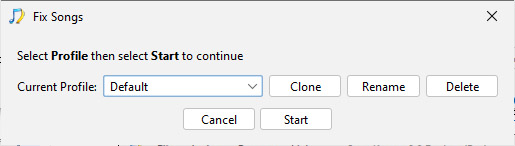
New Icons
We were struggling to find new icons for new tasks, and even the existing icons were not that well aligned to each other. So we have swapped to monochrome FontAwesome icons. This gives us a a much larger set of consistent icons, and a mechanism for getting new icons designed.
Remote Mode had a makeover
We have gone through our WebUI and made it more consistent and generally just nicer
Full List of Improvements
Release notes - SongKong - 9.0Improvement
SONGKONG-1677 Edit Changes pages should be more like Google spreadsheet
SONGKONG-1828 Add separate File Renaming task
SONGKONG-2044 Add Elapsed Time as column to Reports Summary Page
SONGKONG-2174 Split Format tab into Format and Album Tab
SONGKONG-2352 Profiles should be per task, not shared between tasks
SONGKONG-2397 In Status report each problem reading an image is shown as two errors on Errors and Warnings tabs
SONGKONG-2400 Add Use Artist name from Recording instead of Track option
SONGKONG-2401 Use Artist Name instead of name on cover should only look at track not recording by default
SONGKONG-2403 Switch to use new FontAwesome Fonts
SONGKONG-2404 Remove Ignore metadata when matchignsingle song option
SONGKONG-2405 Modify Melco Lite License Creation
SONGKONG-2407 Add New Meta Grater task for deleting metadata
SONGKONG-2409 Default MP3 Metatag Version to Same as or v24
SONGKONG-2413 RemoteUI:Gui Improvements
SONGKONG-2417 Move some Save options into General Preferences
SONGKONG-2419 Add isPreview and Elapsed Time column to the reports page
SONGKONG-2420 Remove Wizard
Bug
SONGKONG-1550 Remote:Edit Metadata fields can go too small when on small screen sizes
SONGKONG-2392 Linux, memory should be set to a percentage of total memory like on other platforms
SONGKONG-2393 If filesystem problems Acoustid can throw uncaught exception when try to load file to fingerprint
SONGKONG-2394 Status Report on large set of files completed without error before all files processed
SONGKONG-2395 Status Report warning messages not clear what they are warning about
SONGKONG-2396 Status report hitting heap errors but message not shown in main page of report or reported to user
SONGKONG-2408 Add artwork in Remote mode doesnt seem to work reliably in Chrome/Safari on Mac
SONGKONG-2411 Plex rename mask doesnt support multi disc albums correctly
SONGKONG-2412 Remote UI:Add Artwork after added to dropzone and replace all doesn't always show mini version of image on each row