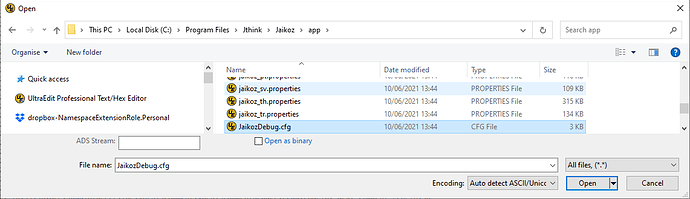Go to C:\Program Files\Jthink\Jaikoz\app
Open JaikozDebug.cfg file for editing
At the end of the file is an argOptions section
[ArgOptions]
arguments=-l2
arguments=-m2
arguments=-f
The first argument (-l2) is general Jaikoz logging it can be set from -l1(least logging) to -l7 (most logging)
The second argument (-m2) is the tag library logging used when reading and writing audio files, it can be set from -m1(least logging) to -m7 (most logging)
So to increase the logging to the maximum set values to -l7 and -m7.
Then save the file, because the file is in the C:/Program Files folder you will have to give administrator permissions to modify the file, you may have to save the file to a different location and then copy it back overwriting the existing file.
Now start Jaikoz, but instead of selecting Jaikoz from the start menu select JaikozDebug.
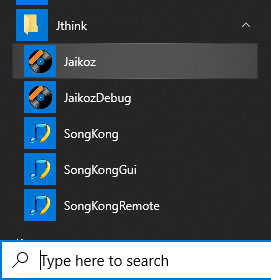
This will run Jaikoz but with the higher logging level, this can slow Jaikoz down a bit so you should only use additional debugging when required, usually when requested by Jaikoz support.
After taking steps to reproduce the issue you should then immediately after run Create Support Files from the Advanced menu, and then email support the JaikozSpport.zip file created.
You can then close Jaikoz, if you then run Jaikoz rather than JaikozDebug that will run with the usual debugging levels.