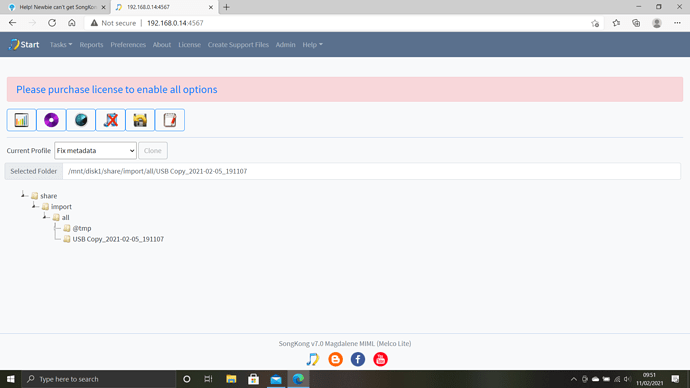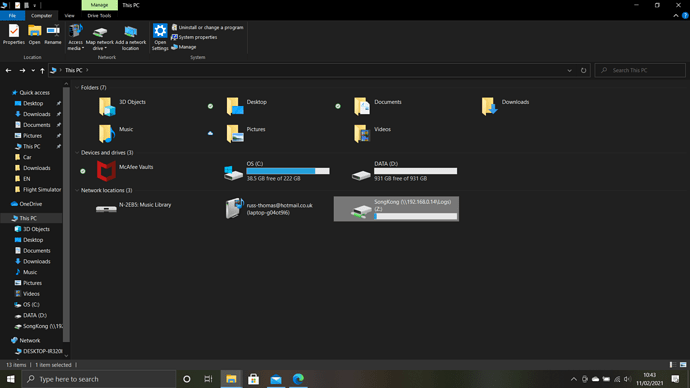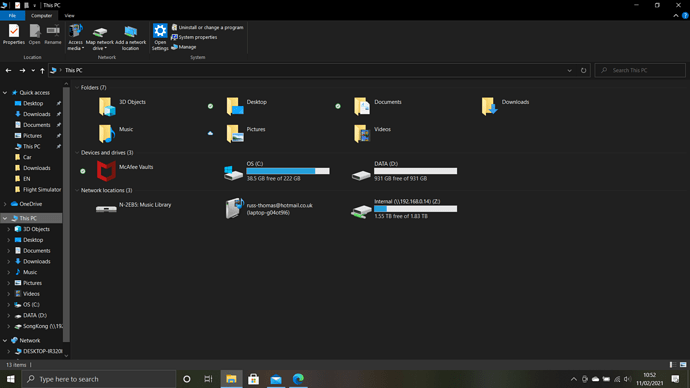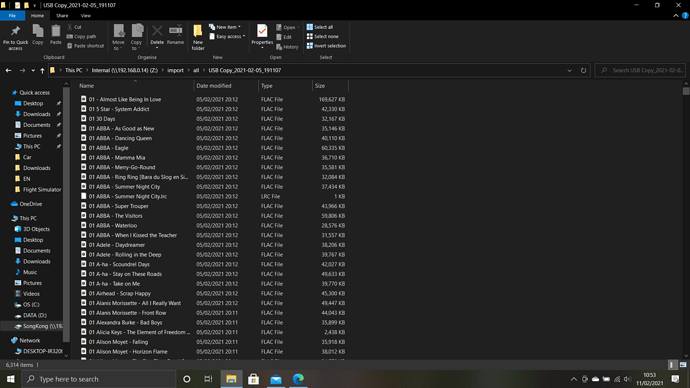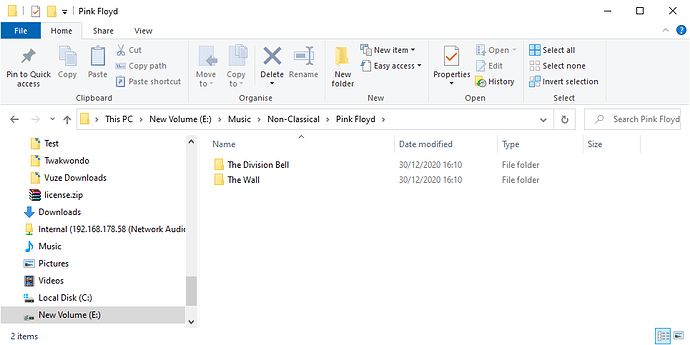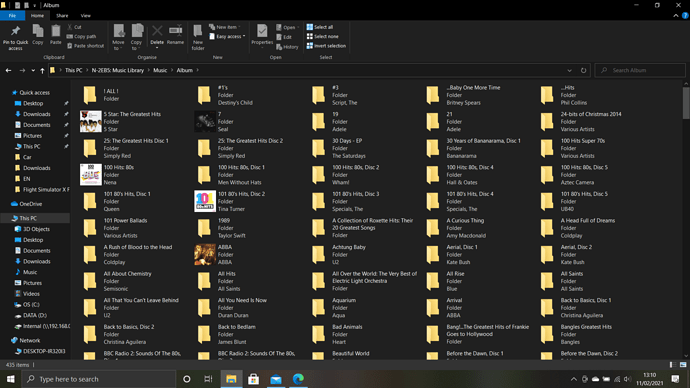Hello - I can’t get anything to work within SongKong and my Melco automatically switches off the SongKong service if I try any of the features within SongKong i.e. Status Report etc.
I have just purchased a pre-loved Melco N1Z SSD that has been updated to EX spec. I have uploaded SongKong to the Melco and it shows version 7.0.
I then tried the IP address adding 4567 on the end to get to SongKong on my Laptop. After numerous attempts I finally got there and it shows the SongKong page. I then realised I needed to Map the Melco drive, so I assigned it to ‘Z’ following the instructions but i still can’t see any of my music or use any of the features within SongKong.
With the Status Report it shows the 4 blue bars and eventually shows 0/6357 songs but then the Melco disconnects from SongKong and if I refresh, it can’t connect to the IP address.
I have tried many times but I can’t work it out. Can anyone please help, and let me know if showing any relevant screenshots would help, as I can follow basic instructions but I’m not that technically minded.
Many thanks
Russt