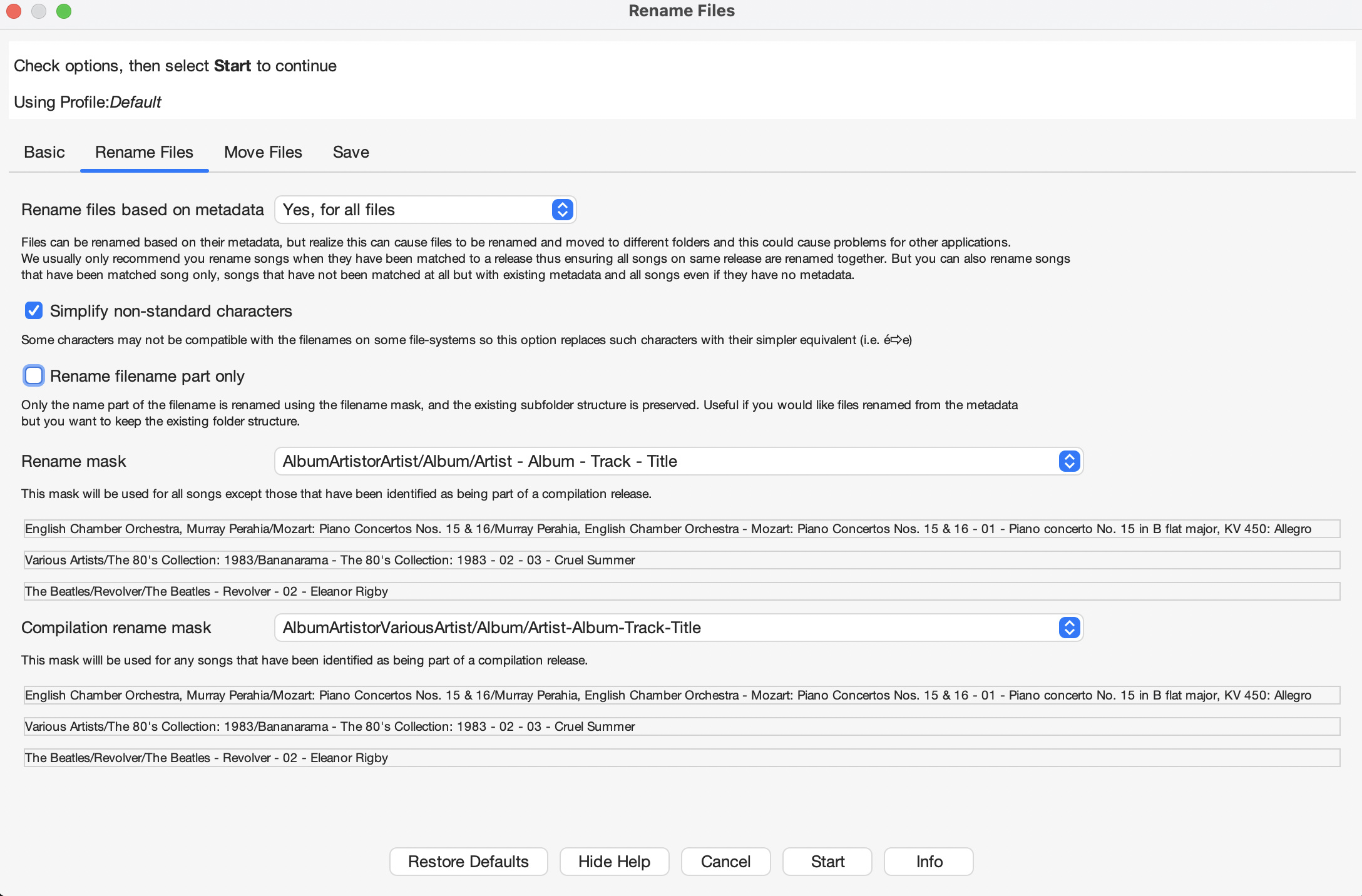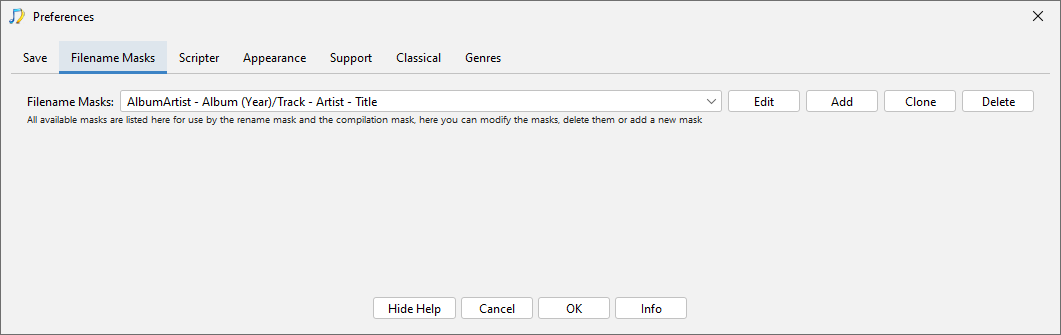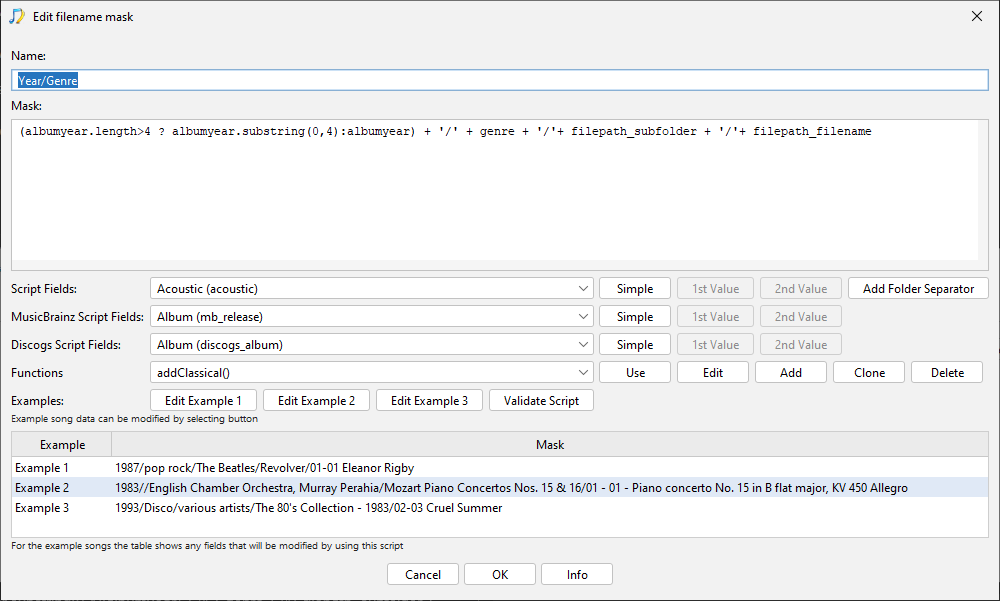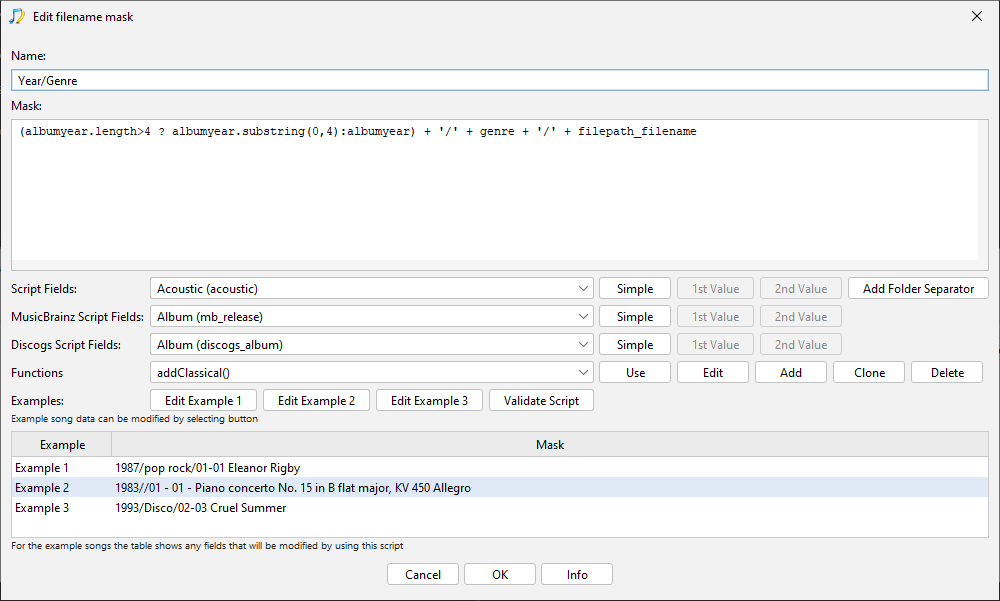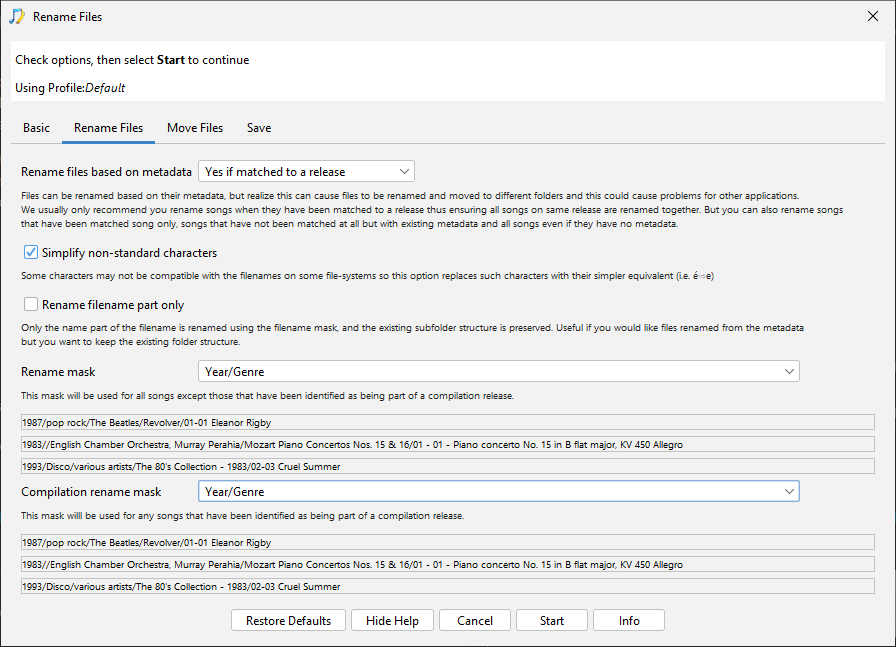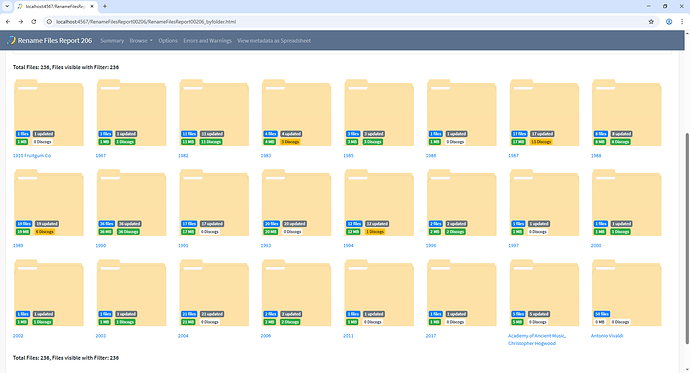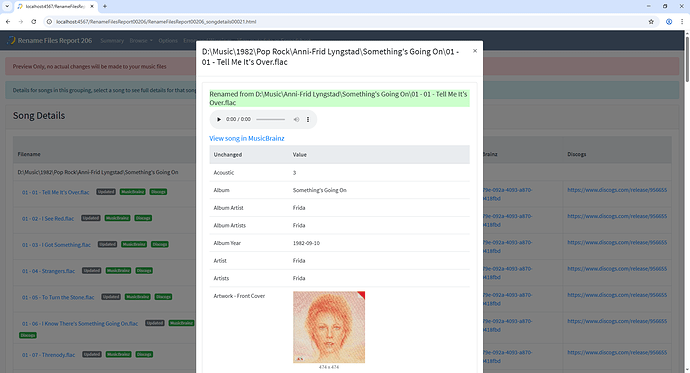Hi, okay so we split filepaths into three parts Base Folder, Sub Folder and Filename
e.g
-
Base Folder /Music
-
Sub Folder U2/The Joshua Tree
-
Filename U2 - Without or Without You.mp3
Options on the Rename Files tab applies the Rename mask to the your path to replace the Sub Folder and Filename part (whereas the Move Files tab replaces the Base Folder)
You can use the Rename filename part only option to only modify the Filename part of the filepath, but what you want to do is only modify the Sub Folder part and we dont currently have a simple option for that.
However, not a problem we can still do this because you can create a rename mask that refers to the existing filename. So go to Preferences:Filename Masks and select Add to create a new mask
and then enter the mask.
I’m not clear if you want to keep existing subfolders but just add Year/Genre before them in which case use
(albumyear.length>4 ? albumyear.substring(0,4):albumyear) + '/' + genre + '/'+ filepath_subfolder + '/'+ filepath_filename
or if you just want Year/Genre subfolders in case use this
(albumyear.length>4 ? albumyear.substring(0,4):albumyear) + '/' + genre + '/' + filepath_filename
Then select OK to save it.
You can then start Rename Files and select the mask to use as the Rename mask (and possibly Compilation Rename mask)
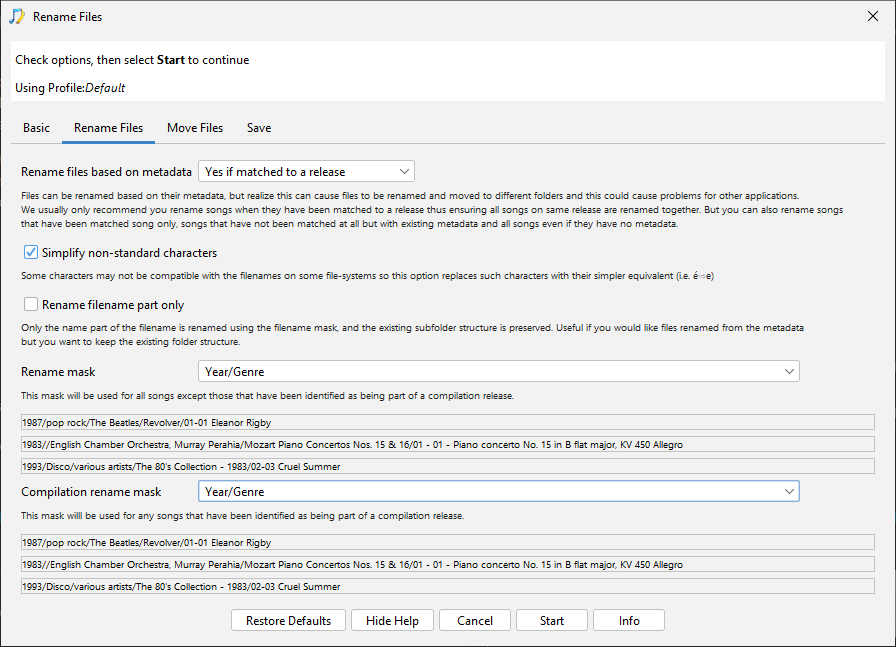
But if you set Rename Files based on metadata to Yes, for all files then please note if Genre or Year metadata is missing then those subfolders will not be created for those songs as the example screenshot above shows.
Create Support Files is available from the Admin menu