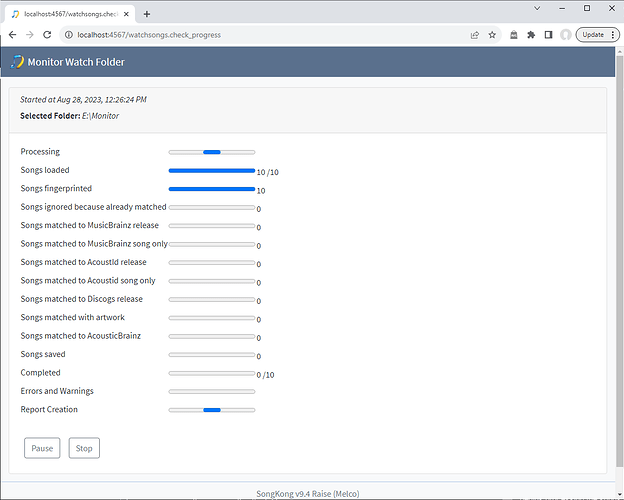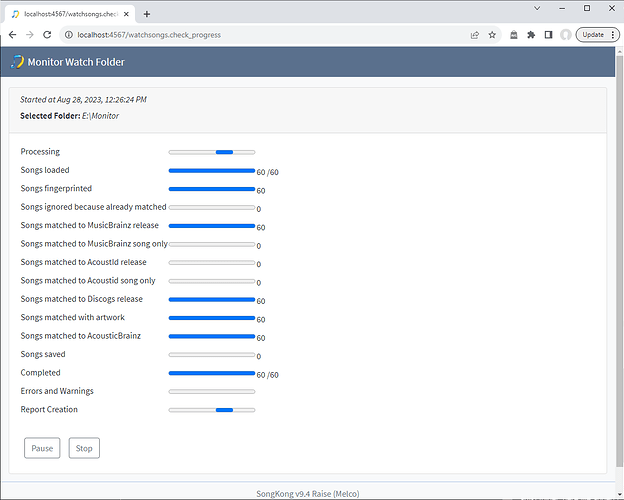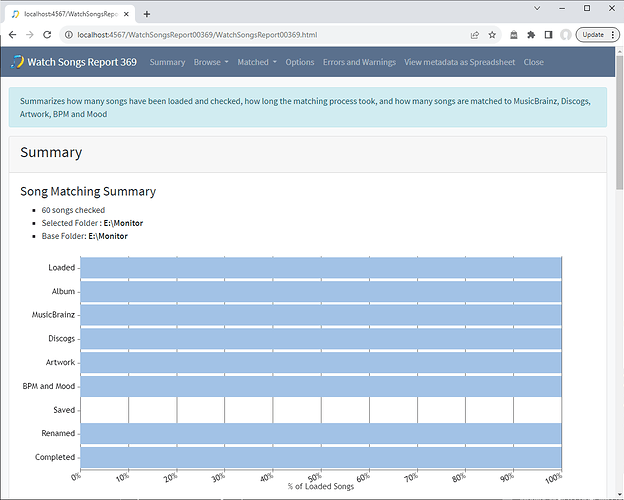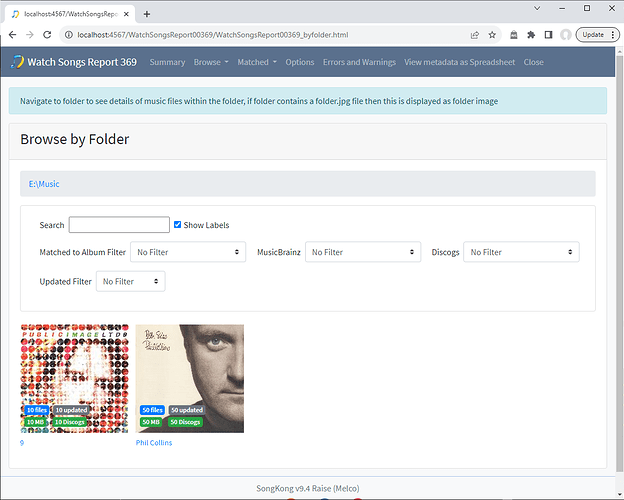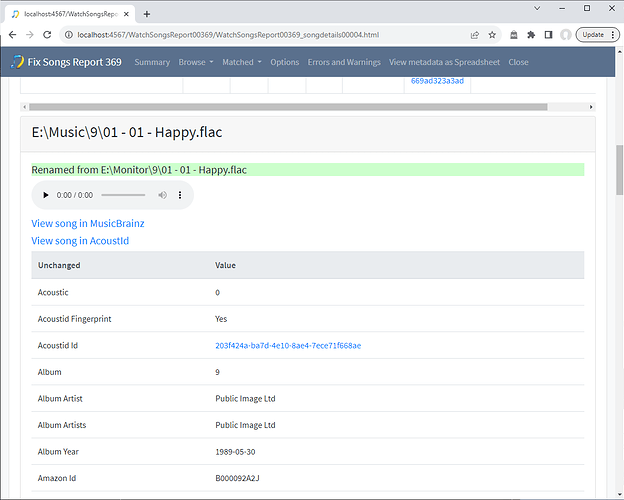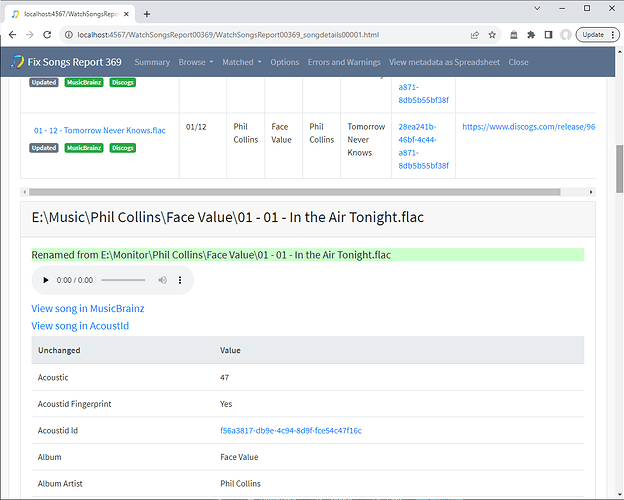Usually we use SongKong on an existing music collection, and sometimes we use SongKong one album at a time as we rip new albums in a more piecemeal fashion. But we can also monitor a folder and have SongKong automatically fix the songs each time a new sub-folder is added using the Monitor Watch Folder task.
We select a folder to monitor for the Monitor Watch Folder task. Then we select the task and have to select a profile, by default there is only one - the Default profile
The options are very very similar to Fix Songs but there is one additional tab, the Rename tab, this works in the same way as the Rename and Move tab in the Rename Files task.
When we Start the task it doesn’t appear to do anything much, that is because it does not process folders and files already in the folder when you start Monitor Watch Folder, it is designed for monitoring new additions to the folder.
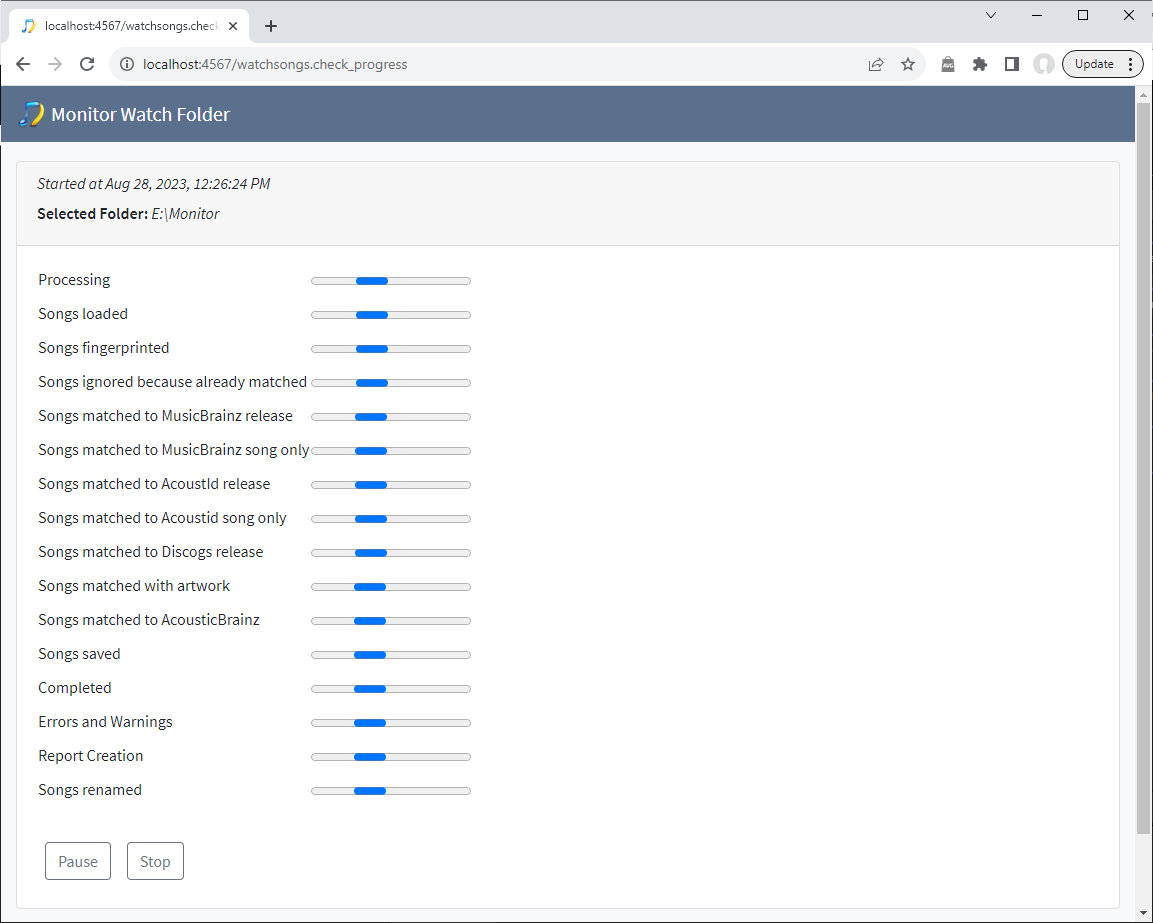
Also Monitor Watch Folder does not react to individual music files being added to the watch folder , nor does it react to folders being added to sub folders of the watch folder and it is not a suitable way to monitor changes made with another Music Library such as iTunes.
But if we add a folder to the watch folder after starting the task then after a few seconds delay the task begins processing the songs within the folder.
Here we added an album folder E:\Monitor\9 (an album by Public Image Limited) , but you can also adds folders that only contains subfolders such as an artist folder, here we added E:\Monitor\Phil Collins (which contains three album subfolders)
Monitor Watch Folder will continue indefinitely until we Stop the task, the in it will create a report that is very similar to the Fix Songs report