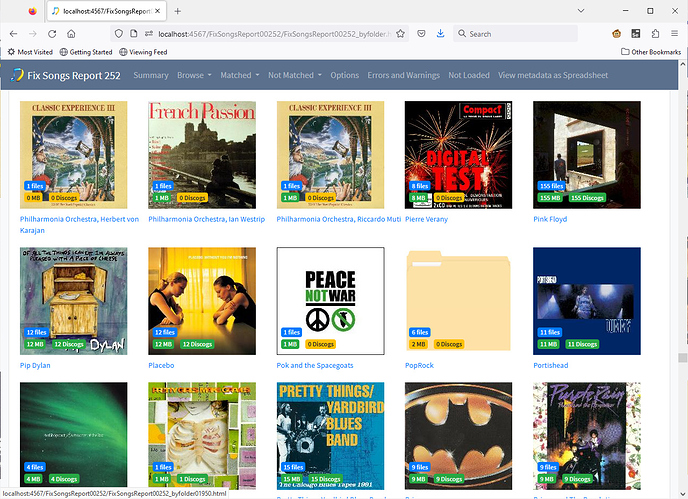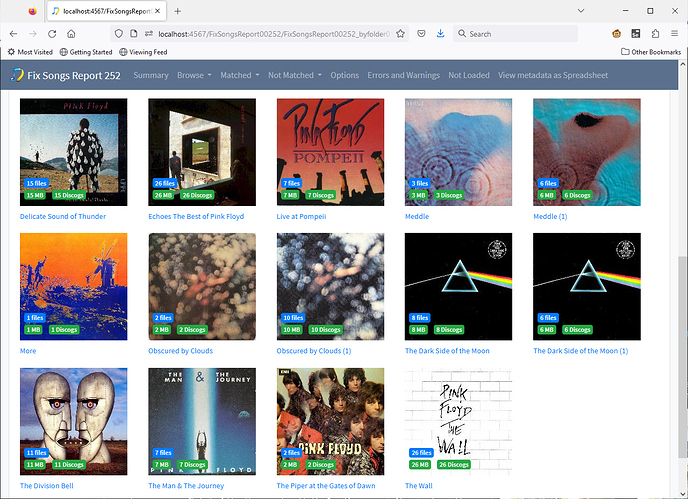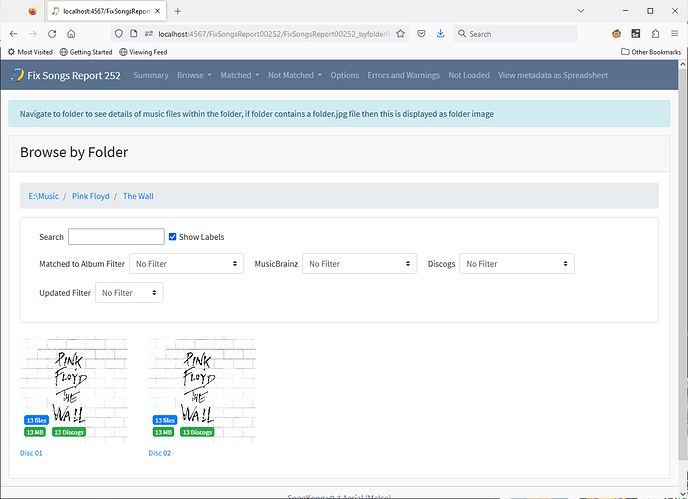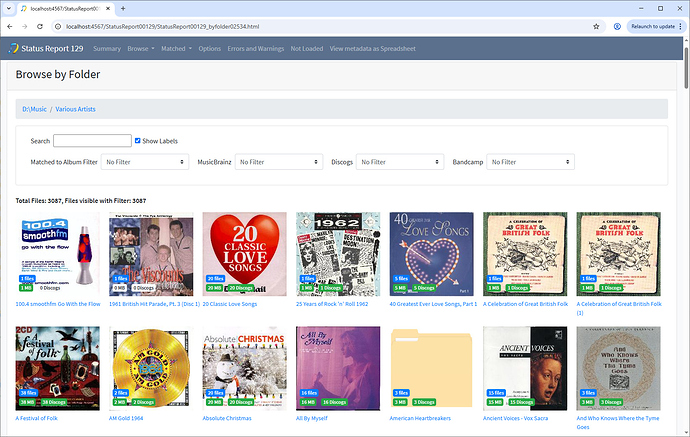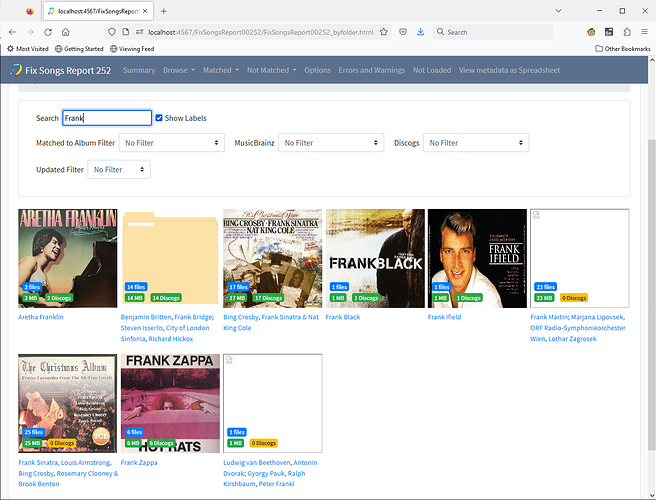The Browse by Folder section allows browsing of songs by their folder structure, this is part of the Status Report but also part of the report created by other tasks such as Fix Songs as well.
Just click on a folder to see the folders and music files within it. The folder will show an image if there is a cover.jpg or cover.png file in the folder, (these can be added by SongKong as part of its artwork matching section of Fix Songs) otherwise it will display as a folder icon
For example here we clicked on the Pink Floyd folder, because the music is organized in the form album artist/album we now see a series of folders representing albums.
Each folder comes with a series of labels:
- How many files are in the folder?
- How many songs have been matched to a MusicBrainz album?
- How many songs have been matched to a Discogs album?
- If seeing report as part of any task that modifies the files such as Fix Songs task there is also an Updated label so you can easily see all folders that have been updated or not updated
Matched Labels
If all the songs in a folder are matched to the same MusicBrainz or Discogs album the label is green (success).
If only some songs have not been matched the badsge is orange
If songs in one folder have been matched to multiple different albums the badge is red (warning), this should not usually happen so if it does it is worth investigating.
If no songs have been matched at all the badge is white.
The counts are rolled-up, so for example if you have an Artist folder containing two Album folders then the Artist folder will total the counts of both Album folders. If each Album folder had a full MusicBrainz match then the artist MusicBrainz match will be green, but if either did not have full match then the MusicBrainz match badge will be orange.
Example
So here the The Wall folder shows a count of 26 songs, and if we select it we see there are two subfolders, each representing a disc because it is a two disc album, and the count of each subfolder is 13 (13 + 13 =26)
Now if you have followed recommendation to run the Status Report on your songs for the first time without running Fix Songs there are unlikely to be any matches to MusicBrainz or Discogs. But these section of report is also created when you run Fix Songs and other tasks.
Filters
You can also filter the results
-
Search
text search of folder name -
Matched to Album Filter
WithAlbumMatch indicates all songs matched to either MB or Discogs album -
MusicBrainz
No Album Match indicates no songs matched to MB album, same as White label
With Full Album Match indicates all songs matched to one MB album, same as Green label
With Split Album Match indicates all songs matched, but to multiple MB album, same as Red label
With Partial Album Match indicates some songs matched to one MB album, same as Orange label -
Discogs
No Album Match indicates no songs matched to Discogs album, same as White label
With Full Album Match indicates all songs matched to one Discogs album, same as Green label
With Split Album Match indicates all songs matched, but to multiple Discogs album, same as Red label
With Partial Album Match indicates some songs matched to one Discogs album, same as Orange label -
Bandcamp
No Album Match indicates no songs matched to Bandcamp album, same as White label
With Full Album Match indicates all songs matched to one Bandcamp album, same as Green label
With Split Album Match indicates all songs matched, but to multiple Bandcamp album, same as Red label
With Partial Album Match indicates some songs matched to one Bandcamp album, same as Orange label
If seeing Status Report as part of any task that modifies the files such Fix Songs task there is also an Updated filter so you can easily see all folders that have been updated or not updated
e.g at the Artist folder level we search for folders containing the word Frank
When we click on a folder that actually contains the music files we are taken to the Song Details Summary