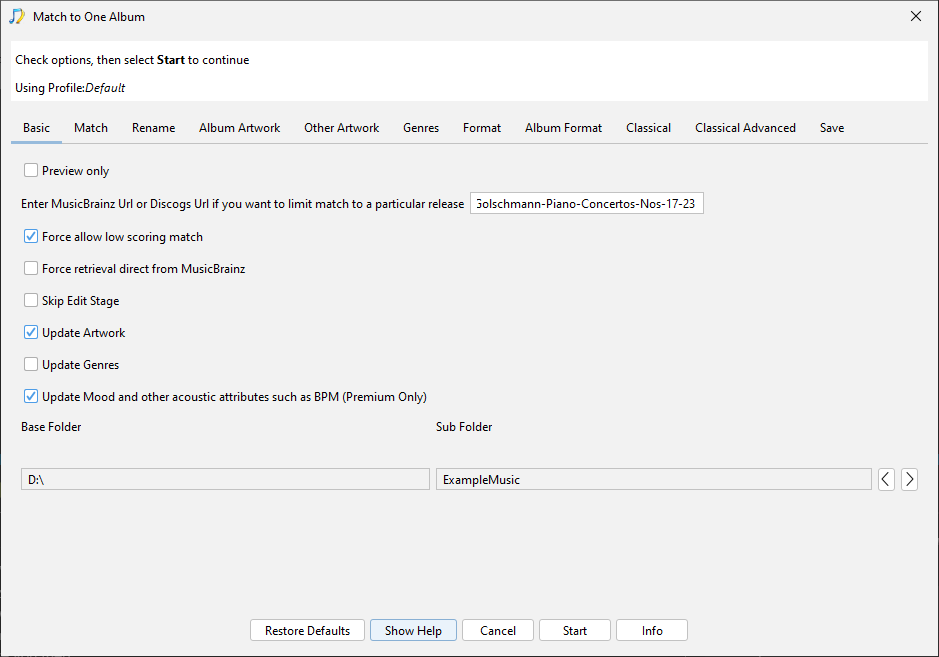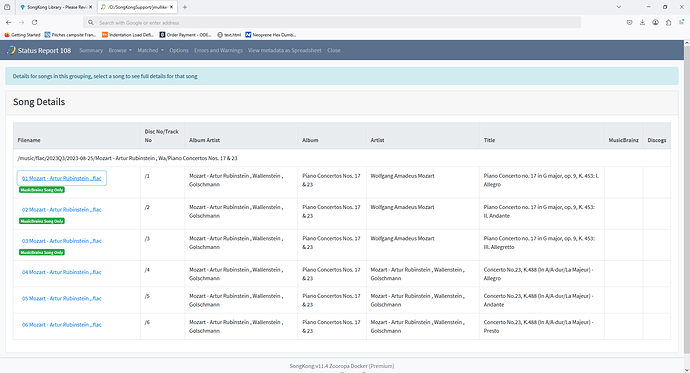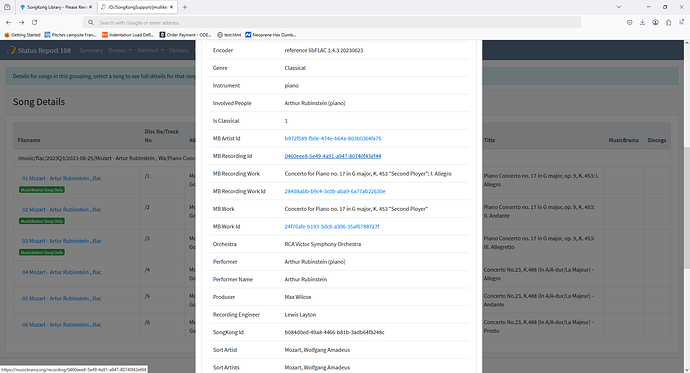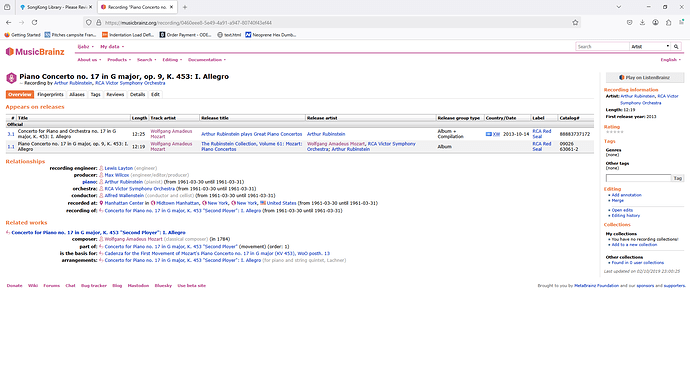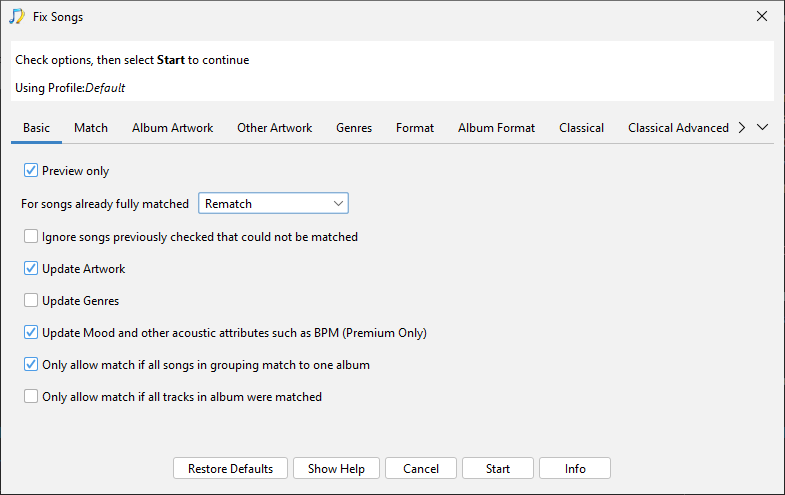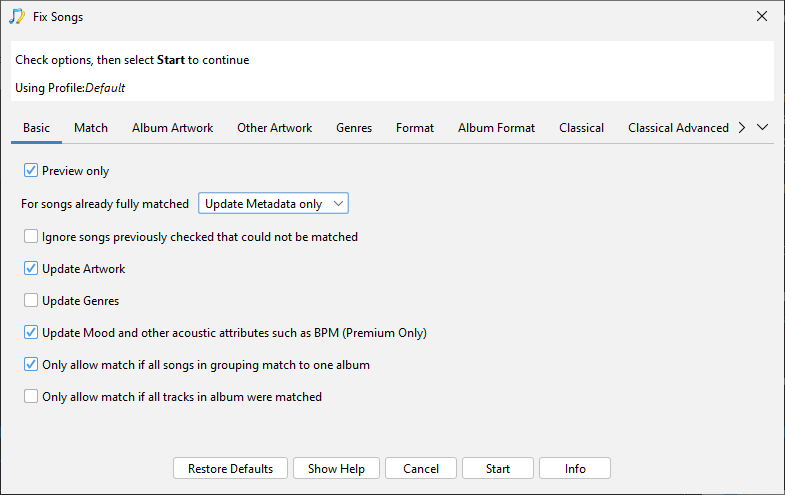Ok, this is incredibly helpful. Thank you.
I did a bunch of work today on a number of unmatched albums, and I just reran the status report on the full library and then uploaded support files (they should have just been sent.
One process / workflow question - once you’ve run fix songs (or rename) in preview, is there any way to “execute the changes” or do you have to go back and run again not in preview? I have been going through and fixing albums progressively, and once I’m done I hate to have to go back and “do it again” because it does take some amount of time, and presumably we’ve already figured out what exactly to do. But maybe I’m oversimplifying!
I have a few questions that have come up as specifics:
-
I went through the folder 2023Q3 and I think I’ve managed to match everything except for one single album (see 2 below). Is there any way to run rename files on all except that album? It looks like 3 of the tracks are matched (though I can’t see to what), and I don’t want to separate the tracks. But I’d like to make some progress moving things over without getting stuck.
-
When I try to match to one album for this release: https://www.discogs.com/release/7025147-Mozart-Artur-Rubinstein-Wallenstein-Golschmann-Piano-Concertos-Nos-17-23 I keep getting the error “Unable to find a valid mapping for release 7025147”. I don’t think it’s in MusicBrainz - I can’t find it after a lot of trying. It’s on Amazon https://www.amazon.com/Arthur-Rubinstein-Mozart-Concertos-Nos/dp/B000003FL2 but that’s about all I can find, and the CD is long buried in my attic. I could create a MusicBrainz release in order to be done with it, but that feels a little crazy if I can avoid it. Is the Discogs release just too skeletal? FWIW, this album is in “/music/flac/2023Q3/2023-08-25/Mozart - Artur Rubinstein , Wa” and I’m fairly certain that’s the right release.
-
Is there a way to rename files that aren’t matched? If, for instance, I can’t get this Rubinstein one to match, is there a way to force it to use the metadata I have or manual metadata to run the same filename mask?
Many many thanks!
John