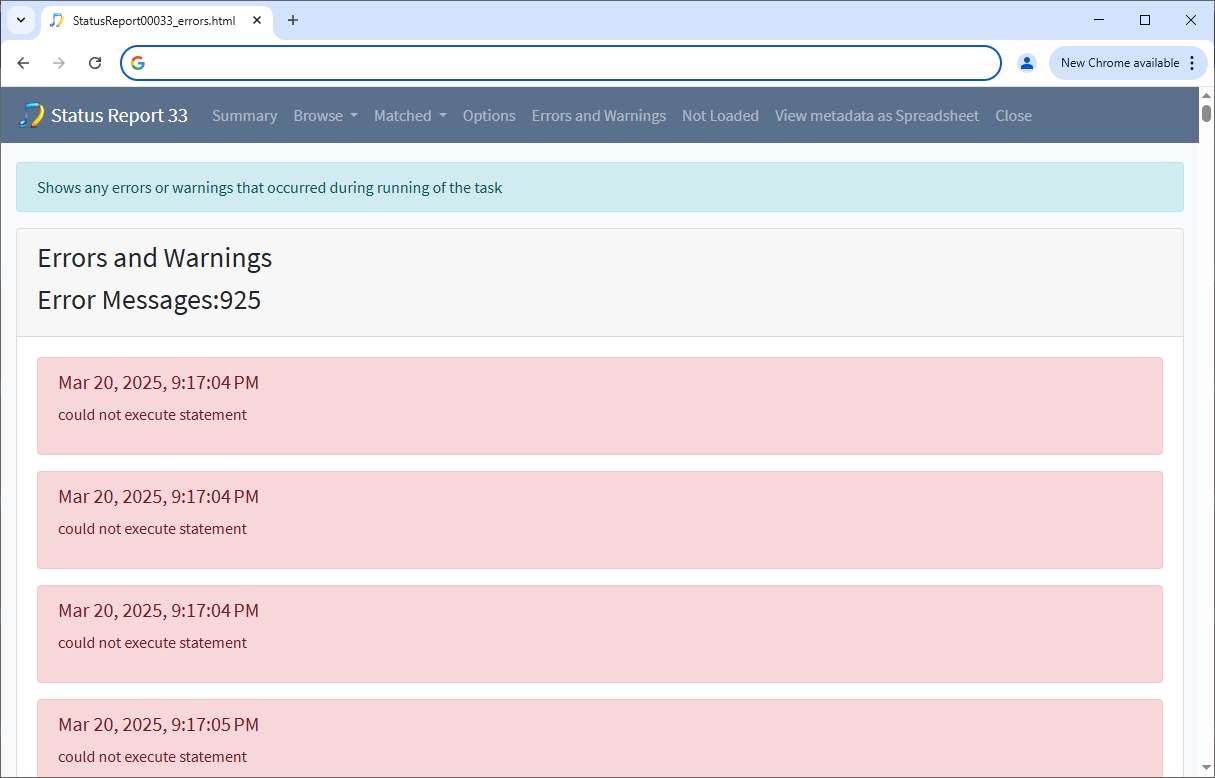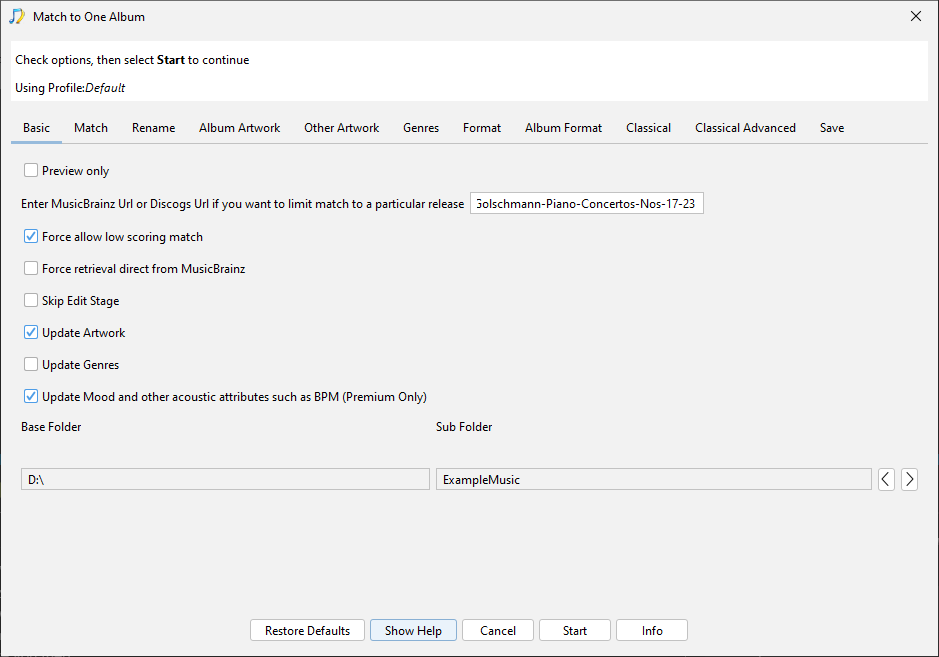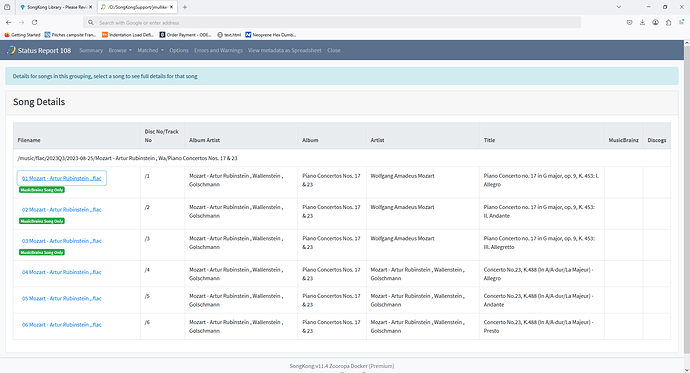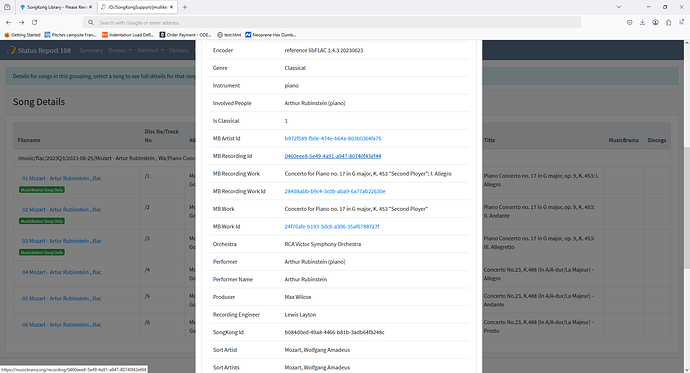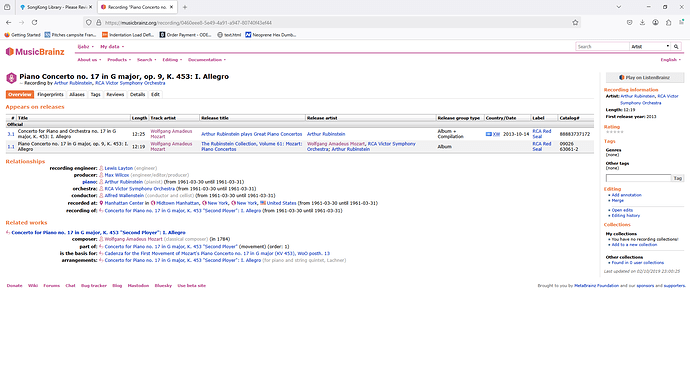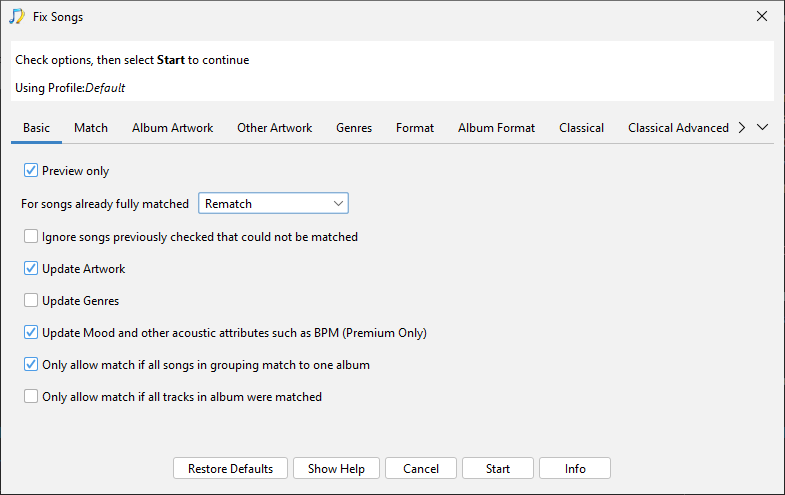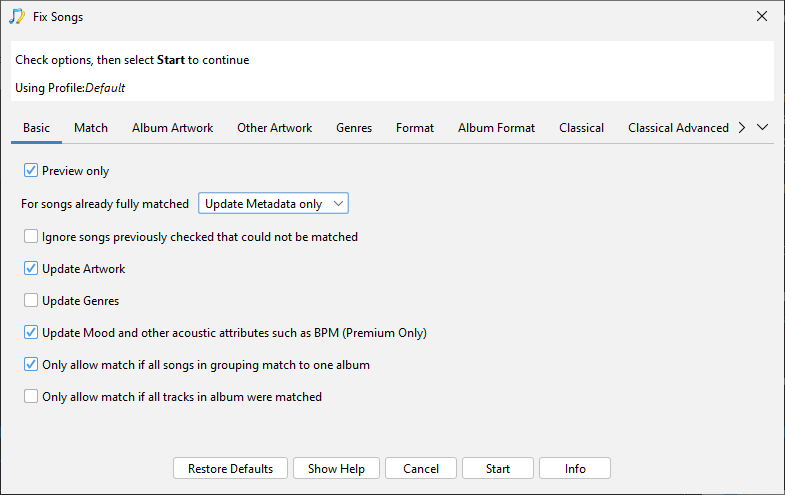Because of the errors encountered running SongKong the barcharts are wrong, they have been calculated agianst the total library (39,000) rather than the processed songs (27,000)
The actual figures are that basic metadata is good with Artist, Album, Title and Track No at 99%
But Album Artist is only at 72% indicating an issue, these appear to be mainly the albums not matched to MusicBrainz
55% of songs have been matched to MusicBrainz but only 3% of songs have a SongKong Id indicating the matching was done by another application such as MusicBrainz Picard.
We can see the albums not matched by selecting Browse then Browse by Artist/Album, and setting the Matched to Album Filter and select With Full Album Match. So the first step would be to run Fix Songs against your music collection, it can be run in Preview mode first to ensure you are happy with the results.
The file structure looks okay with folder representing albums but there are many albums not matched to MusicBrainz, the Folder structure should not be modified at this point it should only be modified once the metadata has improved.
For the albums already matched to MusicBrainz there are some albums that have been matched incompletely, there are fifty artists that have albums that have not been matched, these are usually worth investigating. Select Matched, then Matched to MusicBrainz and set the Matched to Album filter to Without Full Album Match to see them. Further investigation shows that there are different issues, here we just show a few examples
Incorrect Version of Album match
- /music/flac/2023Q3/2023-12-12/Aaliyah has been incorrectly matched to the DVD version of the album, this can be fixed by using Match to One Album
- /music/flac/Rock- Folk-Rock/Bob Dylan/John Wesley Hardin has been incorrectly matched to the Hybrid SACD version of the album, this can be fixed by using Match to One Album
Either Missing Tracks on your system or version with your tracklisting not available online
- /music/flac/Jazz- Vocal/Betty Carter folderfolder is missing track 14
- /music/flac/Rock- Folk-Rock/Dar Williams/The Honesty Room is missing track 12 and 13
Missing Discs on your system
- /music/flac/2024Q2/2024-05-14/2Pac/Greatest Hits, 1 disc from 2
- /music/flac/2024Q1/2024-03-27/Claude Debussy; Pierre Boulez, folder, 3 Discs from 5
Matched to multiple versions of release
There is one Discogs album where the complete album has not been matched, these are usually worth investigating. Select Matched, then Matched to Discogs and set the Matched to Album filter to Without Full Album Match to see them. Further investigation shows that
- /music/flac/Artist/Roy Haynes/Hip Ensemble folder is missing Track 7