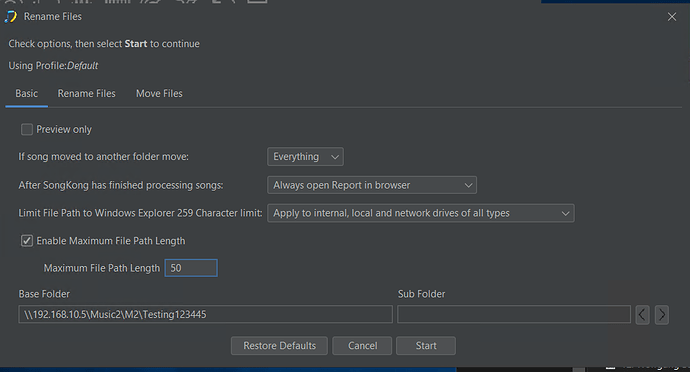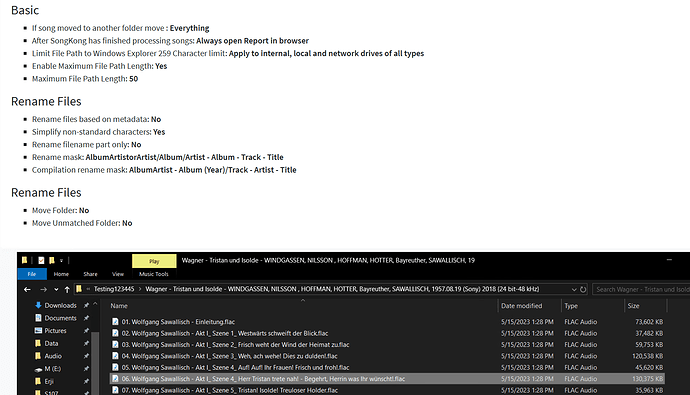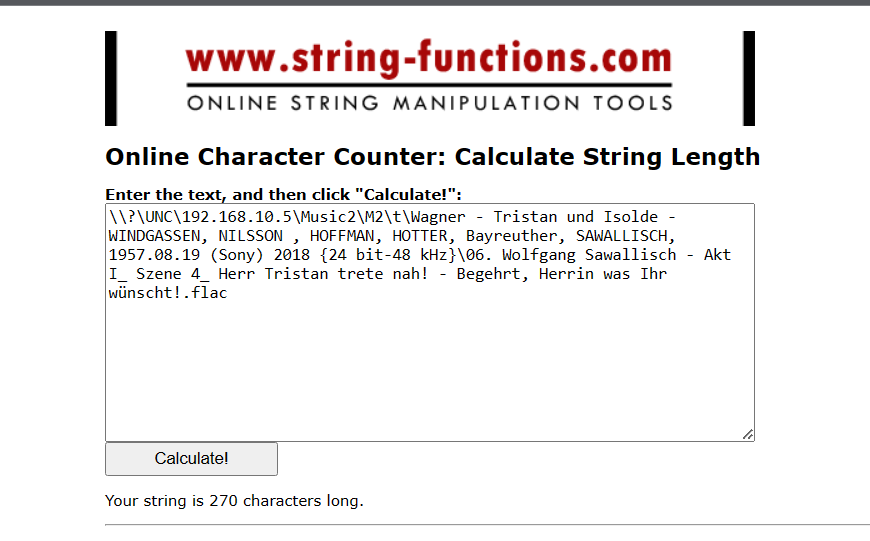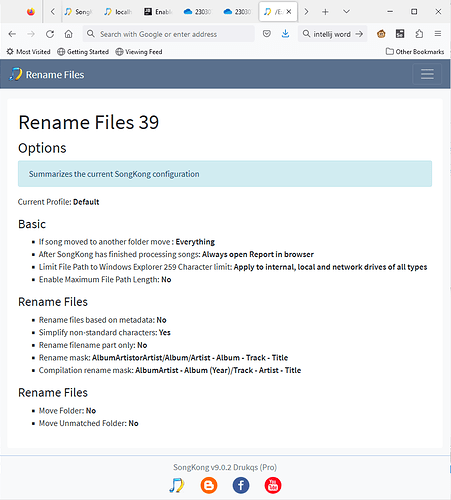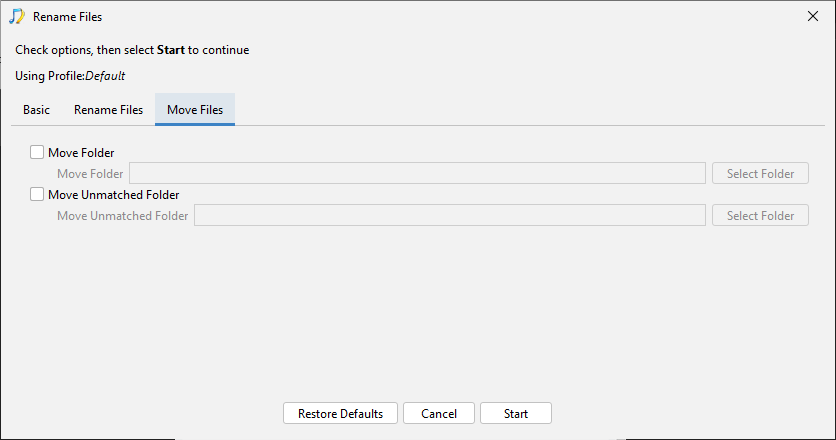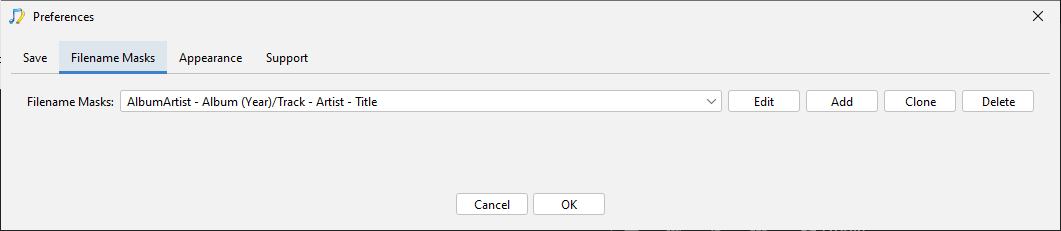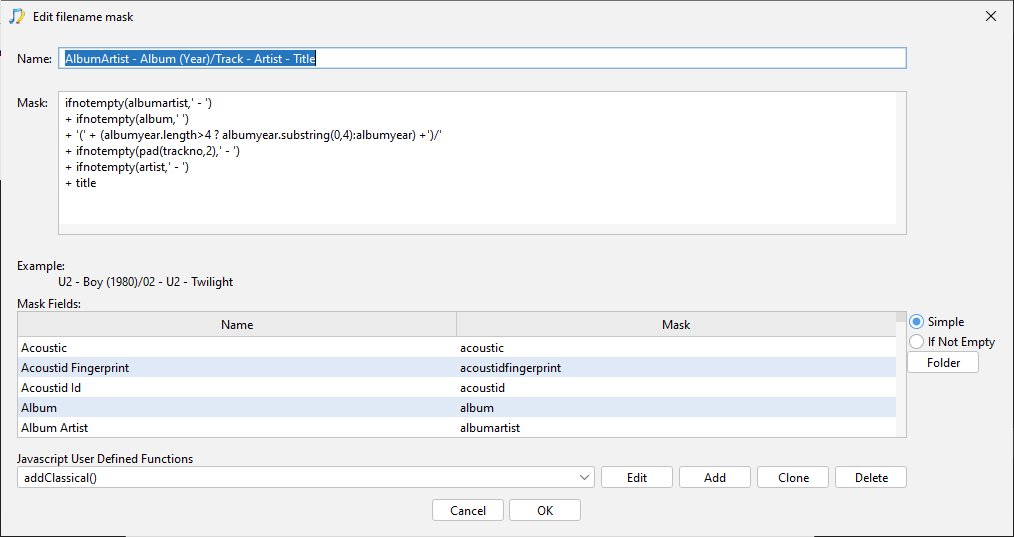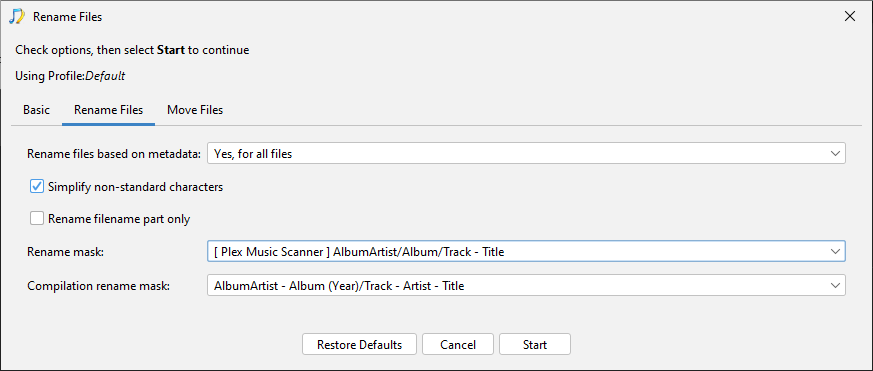Yes another user also didnt have this checked either.
No it will not just truncate the filename, for starters that can be a bad idea because every filename in a folder has to be unique and often the start of the filename is the same for each files in an album, and it only differs towards the end. Indeed this is the case with the mask you are using
AlbumArtistorArtist/Album/Artist - Album - Track - Title
so in this case better to truncate from the start of the filename part of the path.
In general SongKongs algorithm is more sophisticated then a simple truncate.
I would suggest that you consider changing to a shorter rename mask such as AlbumArtistorArtist/Album/Disc - Track - Title so you wont need to shorten paths so often anyway and then run with Preview Only so you can see if happy with results.
You can also modify rename mask to ensure any metadata component is no longer then certain length, e.g here we limit title to no more than first 10 characters reducing the liklihood of needing to shortern later because file path too long.
ifnotempty2(albumartist,artist,'/')
+ ifnotempty(album,'/')
+ ifnotempty(pad(discno,2),' - ')
+ ifnotempty(pad(trackno,2),' - ')
+ substring(title,10)