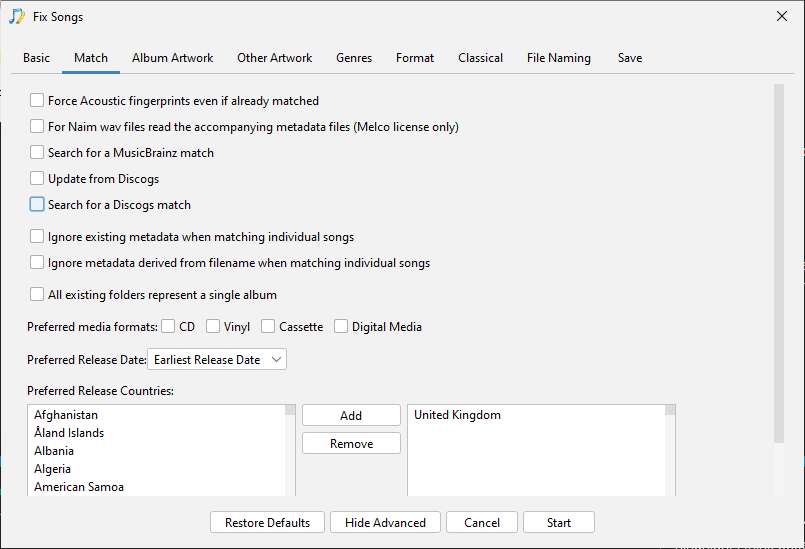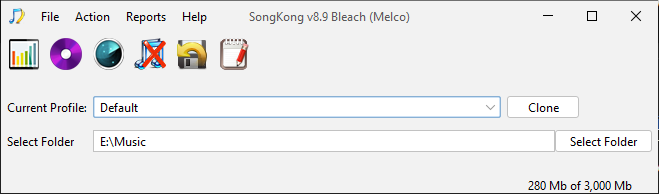Hello again,
It seems that a lot goes wrong when I “Fix Songs” during the matching process.
For most of my collection, I already have the artist, album, song and track name data applied. What I’d like to do is use SongKong move them (using the existing data) to a folder structure of: Artist\Album\Track # - Track name
For example: Aerosmith\Rocks\01 - Back in the Saddle.mp3
and so on for the rest of the album for my entire collection
Is this possible? I’ve tried for days to figure out how to do just this in SongKong. I guess I could’ve just used iTunes and had it “copy files to iTunes Media folder” when adding to library as it does this and be done with it, but I no longer use iTunes.
Thank you