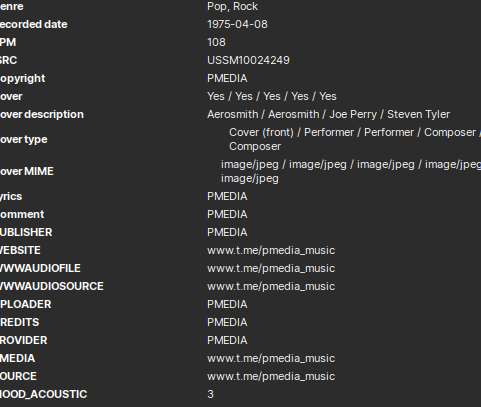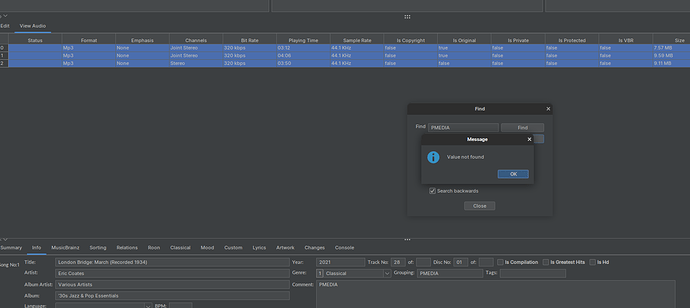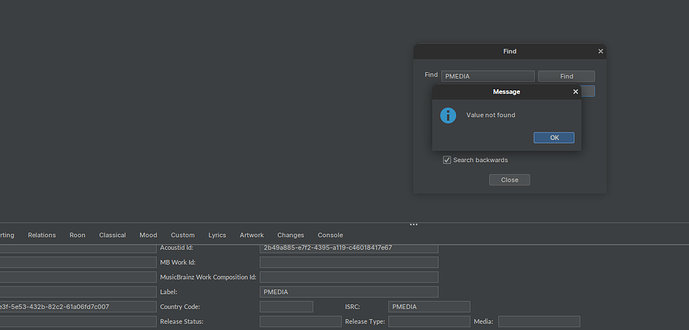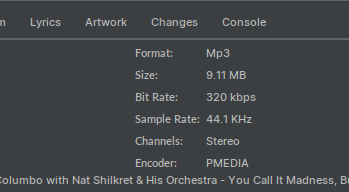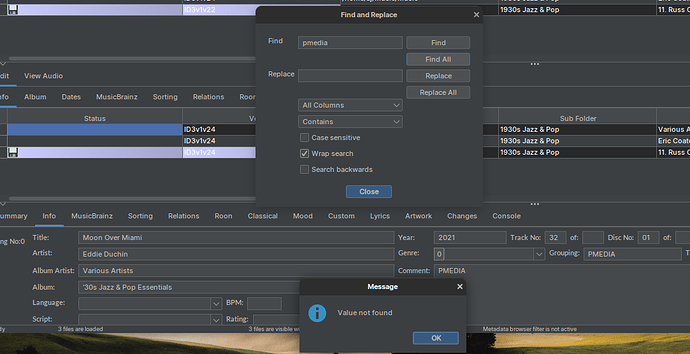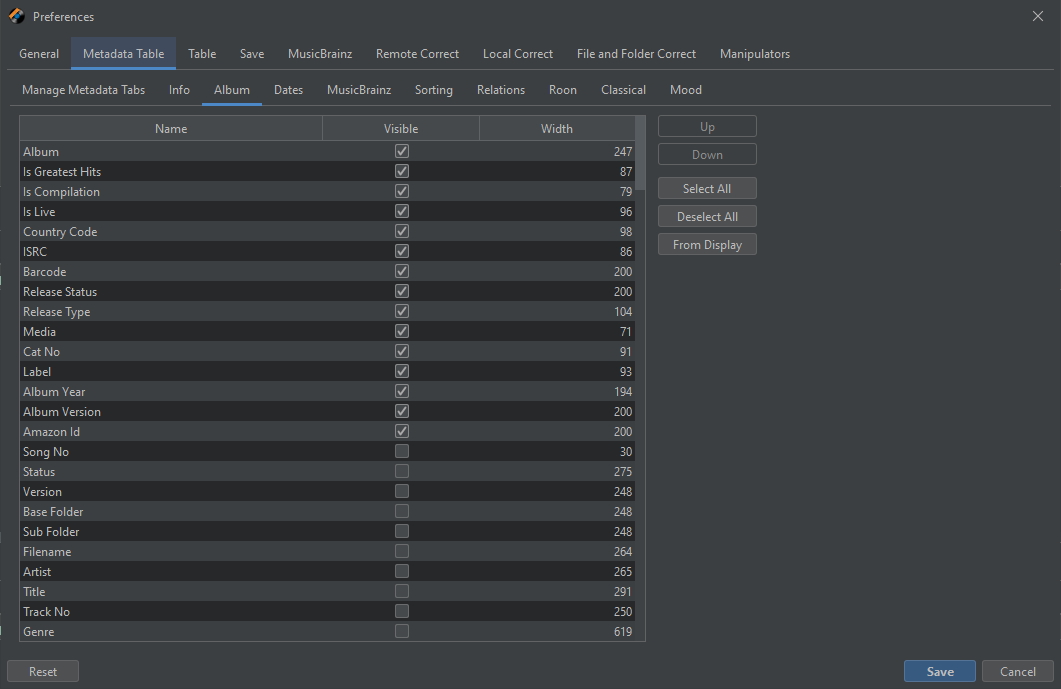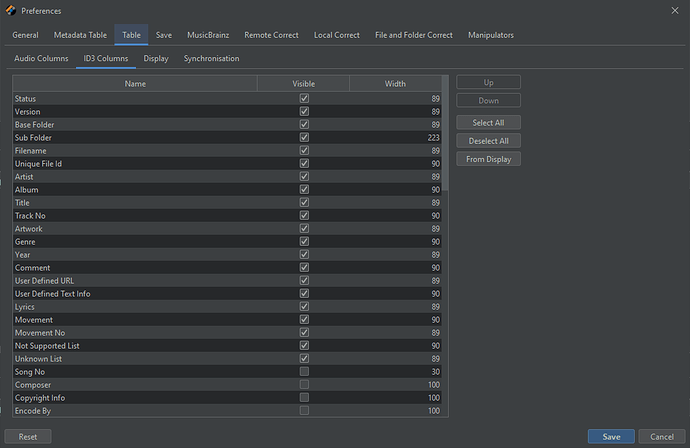Hello,
Please help me find a way to have SongKong stop automatically embedding/inserting tags which have been modified by people.
For example, PMEDIA, whoever that is, seems to have found a way to get into MusicBrainz or Discog so that some songs are matched with only their release. Fine… but I don’t want their name on 9/10 of the metadata sections…
Any chance this can be changed? Is there a setting I’m missing? While writing this, I briefly thought about the option to match between Vinyl, CD, Cassette, Digital. Should I be unselecting Digital?
How to blacklist certain text in tags? e.g. “PMEDIA” so that, even if it is found while matching, we never rename songs/metadata/folders/anything with random websites or the people who run them?
Do I have to go in and edit manually? Is there a way to easily delete all references to something like “PMEDIA” in our audio file info? e.g. load all affected songs, CTRL+F for “PMEDIA”, Delete. Anything similar?