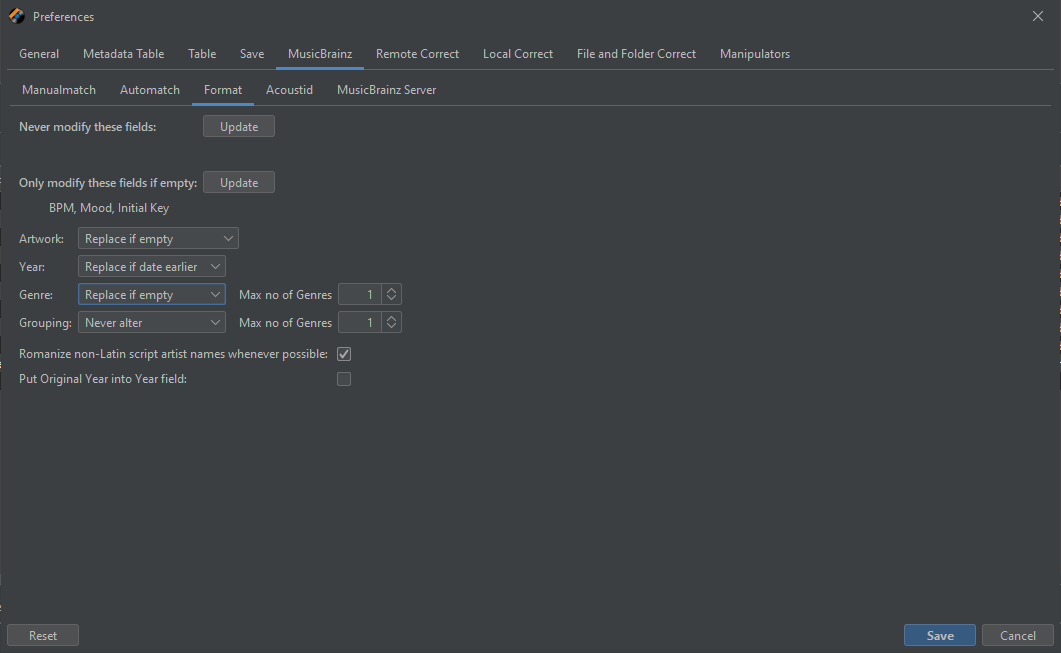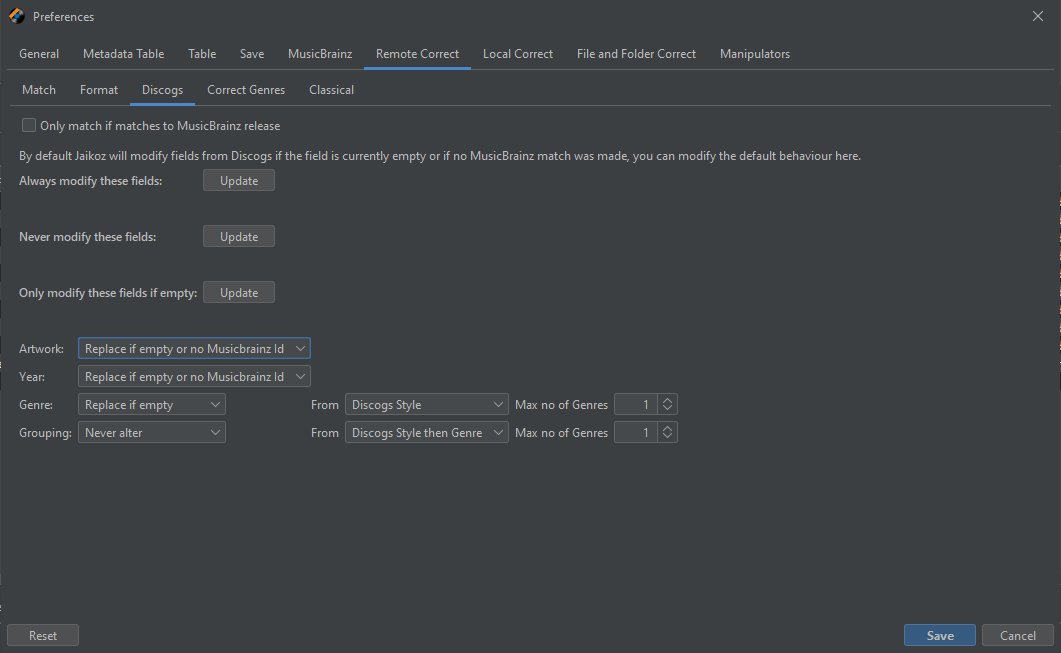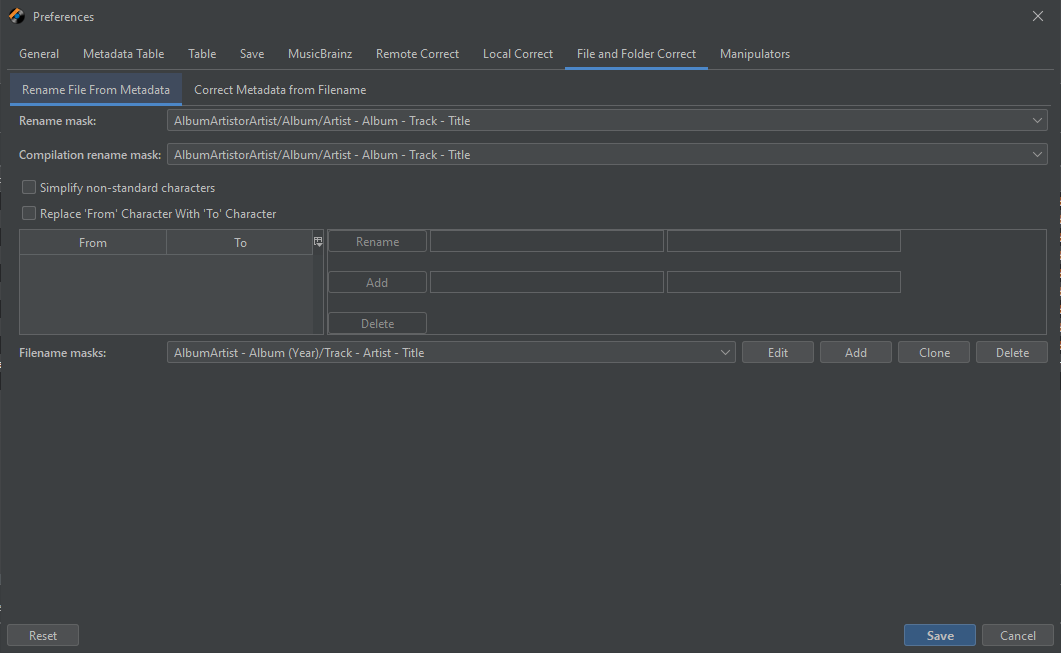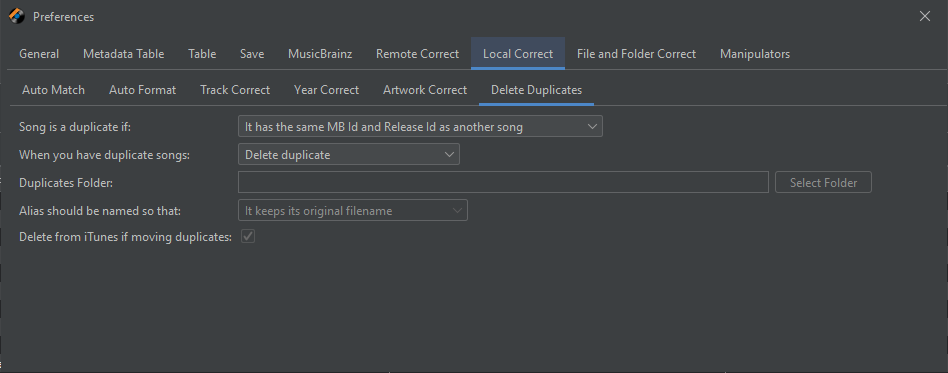Jaikoz Music Tagger is designed to allow you to automatically match your songs to online data sources and improve your metadata without you having to fix your albums at a time, it is very configurable if required. It also provides powerful manual editing, and delete duplicates.
Most customers would just need to:
- Use File:Open Folder to load there music into Jaikoz
- Run Action:Autocorrect to fix their music
- Review the changes using the main edit window
- If happy with results use File:Save Changes to actually save the changes to their files
But there are some configuration options that some customers may want to modify in File:Preferences before running Auto Correct
MusicBrainz Options
By default Jaikoz tries to match to MusicBrainz and then Discogs, if it matches an album to MusicBrainz then it will update any fields from MusicBrainz with the new metadata (except for BPM, Mood,Initial Key, Year, Artwork, Genre and Grouping), overwriting any existing metadata you may have
For most metadata if there are some fields you want to stop from being modified you can add them to to the Only modify these fields if empty option
Conversely if you want to replace existing Artwork you can set Artwork to Always Replace or Replace if Better Quality , Replace if better quality is purely determined as a higher resolution being available.
If you always want to replace Year, set Year to Always Replace Value
If you want to replace Genre set Genre to Always Replace Values
Discogs Options
After matching to MusicBrainz there may be a link in MusicBrainz to the corresponding Discogs release. Jaikoz will look at this release and update metadata but only if the field is empty or if no MusicBrainz match found. So by default it doesn’t overwrite MusicBrainz metadata but it may overwrite yor existing metadata, so again if you want to preserve any existing metadata add to the Only Modify if Empty option. There are options for Artwork, Year and Genres that work simialrly to the MusicBrainz options
File Renaming
By default Autocorrecter modifies metadata but does not rename files, but you can rename files.
Jaikoz splits a filename into three components Base Folder, Sub Folder and Filename. Base Folder is the root that is usually the same for all your files such as C:\Music. Sub Folder is the remaining folders in the path and Filename is the filename at the end of the path.
You can modify the Sub Folder with Action:File and Folder Correct:Correct Sub Folders from Metadata, and the Filename with Action:File and Folder Correct:Correct Filenames from Metadata. They will use the mask defined in Preferences:File and Folder Correct:Rename File From Metadata
The Rename mask is used for original albums, an the Compilation rename mask is used for compilation albums
You can pick from a list of predefined Filename masks or create your own using the Add button at the bottom of the screen
Delete Duplicates
You may also want to find duplicate files, Delete Duplicates can find duplicates files, but because it either uses textual metadata or MusicBrainz Ids you should always run it after Auto Correct. Action:Delete Duplicates will find duplicates based on the value of Preferences:Delete Duplicates:Song is a Duplicate If