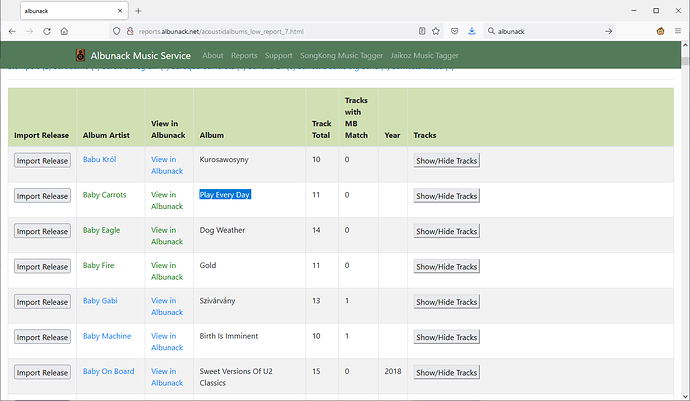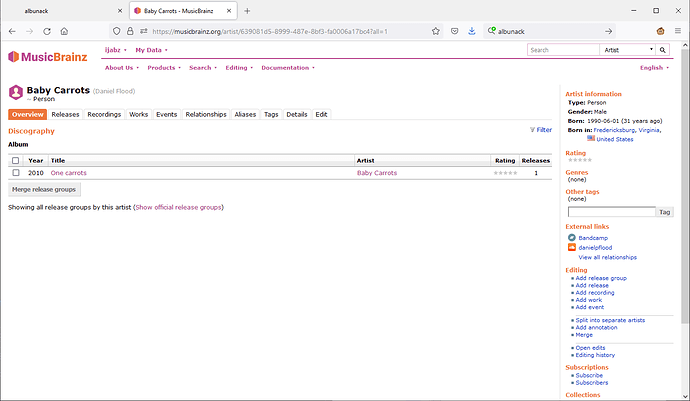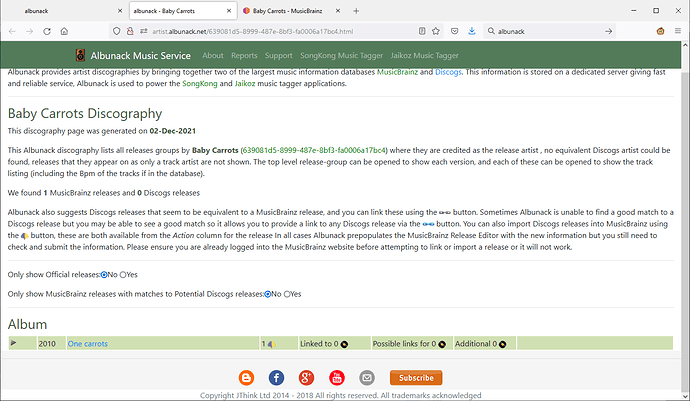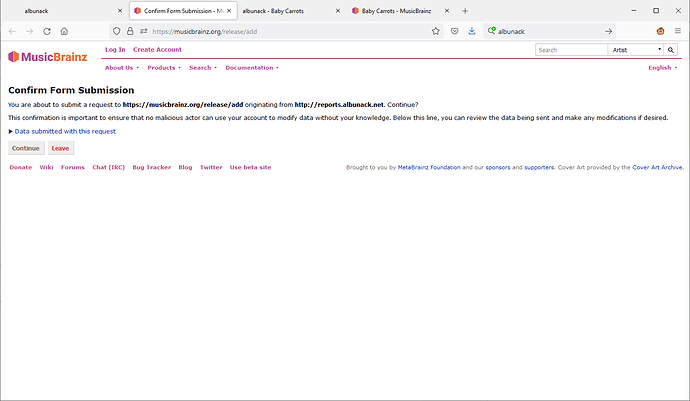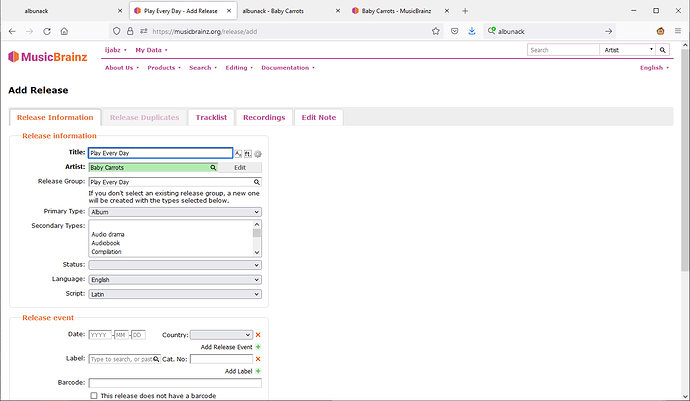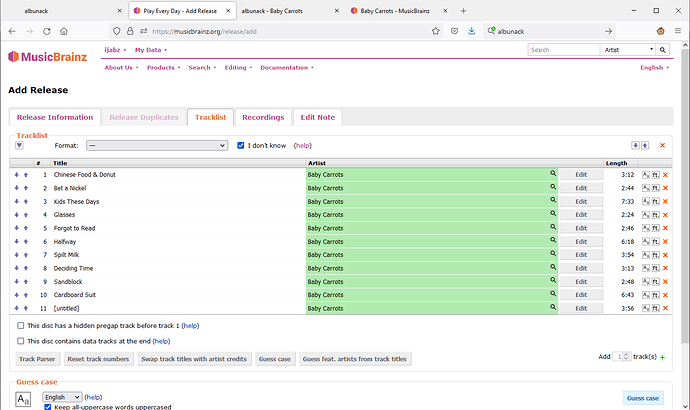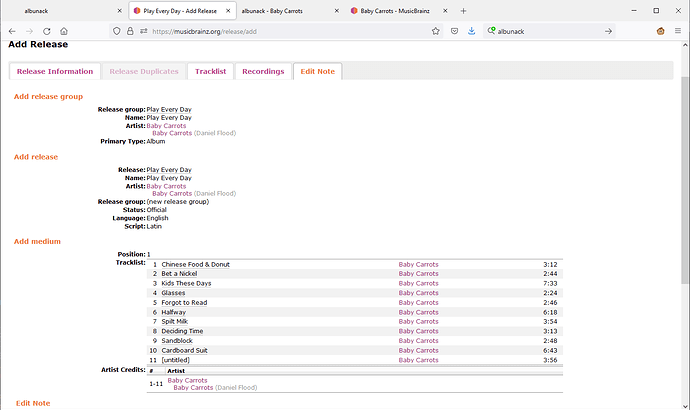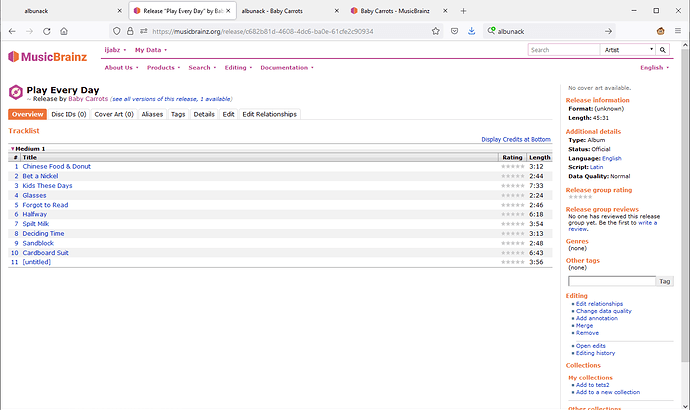- Find the artist you are interested in the report
- Click on AlbumArtist to open the artists discography page, so you can do a quick visual check to see if the albums you would like to add are already in MusicBrainz because they may exist with slightly different name.
- If not click on View in Albunack this gives a combined MusicBrainz/Discogs view, if the album you would like to add is in Discogs then importing from Discogs will probably give better level of metadata then the simple metadata provided by Acoustid Album, to imporet discogs release from Albunack see this video
- If not in Discogs select Import Release
- This takes you to MusicBrainz, if not already logged in to MusicBrainz then login
- Select Continue this now loads the release editor with the information from Acoustid Album
- If Release Duplicates tab is enabled take a look as it may have found potential duplicate album, if it has don’t add the album
- If not then on Basic tab review the information, may need to tidy up Title and may be able to add Language/Script/Country if familiar with artist and these are not completed
- Then on Track List tab, need to either set a medium format if you know or just click the I don’t know checkbox
- May also want to select the Guess Case button to tidy up track titles
- Go to Edit Note tab and select Enter Edit, that is it.
Visual example
- Find the artist you are interested in the report Baby Carrots, album Play Every Day
- Click on AlbumArtist to open the artists discography page, Play Every Day not listed
- Click on View in Albunack, Play Every Day not listed
- Click on Import Release
- Select Continue, no duplicate found, Title is okay, Language and Script have already been prefilled, Status is blank but I think it is Official album so set status to Official
- Select Tracklist tab and enable I don’t know unless you know is CD or Digital Release and click on Guess Case
- Select Edit Note tab , and select Enter edit at the bottom
- The release is now added into MusicBrainz!