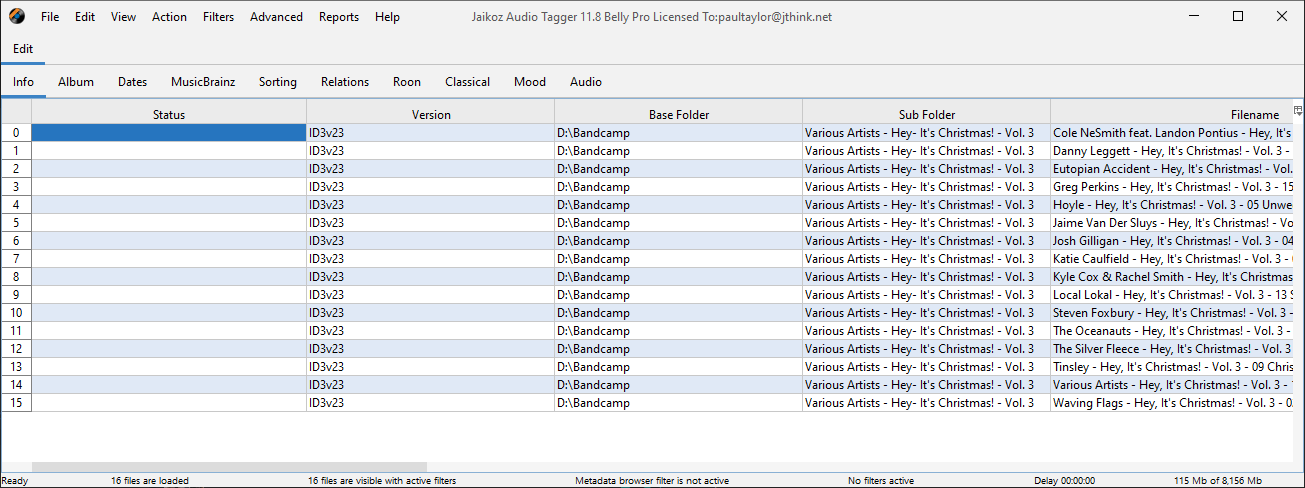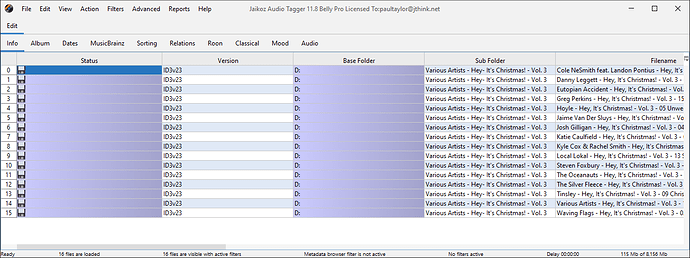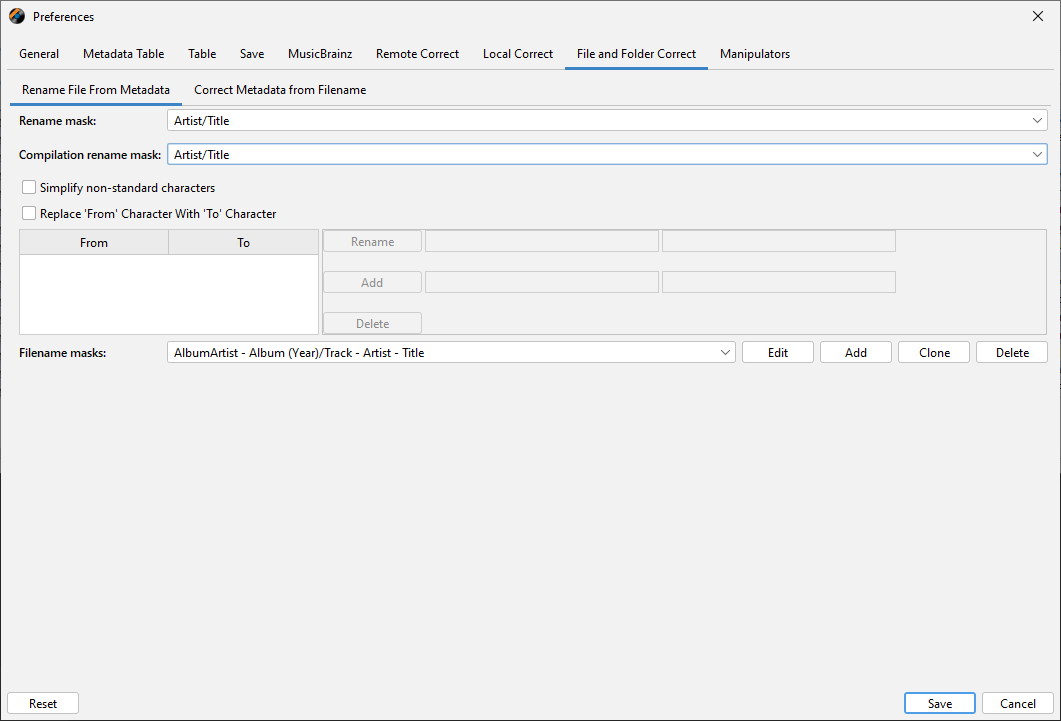I copying songs from Apple Music (Mac) from a playlist to a USB stick or SIM card for the purpose of playing these songs in my car to when there is no FM or cell coverage to use Spotify.
The problem is that the process of copying & pasting songs from the playlist to the card has no file organization. < Note: This is not a Apple Music problem to solve >
I would like to know how I can use Jaikoz to easily reorganize the songs on the USB stick or SIM card. I know it can do it, since all of these song files have been processed over the years using Jaikoz and, it successfully moved some of them to proper folders.
But, to me, this particular time seems like a special once and awhile case to reorganize in place, and do not trying to move them to my normal song file location.
There are 200 songs on the stick under a folder on the USB - In this case Jazz. and another 100 under the folder name YachtMusic. These top folder name could be any Name, Genre or better yet Playlist name.
How can Jaikoz reorganize them on this USB within that top folder as FolderName / Artist / SongTitle, without major backflips? [ of course without the space between the " / " character ]
Do I have to temporarily change my settings, or create a special settings just for this once and awhile activity?
2024-06-28T06:00:00Z