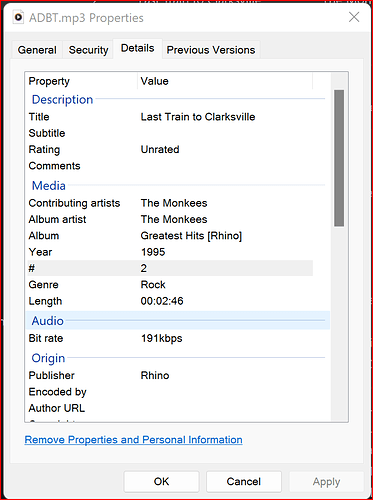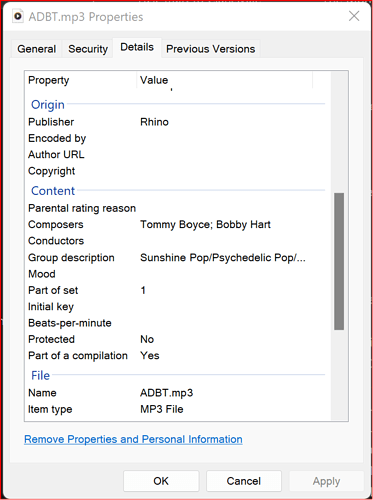By using Media Monkey, I was able to transfer my MP3 files from an old iPhone 3g (iOS 4) to my Windows PC. These were MP3’s that I created from my ripped CD’s.
I’m assuming that SongKong won’t load the files because of their naming convention (metadata). If that is true, is there an automated way to change what needs to be changed?
Please advise what needs to be changed and suggest the easiest way to make that change, thanks.
Examples of the files follow:
The tracks culled have this naming convention:
Via Windows 11 File Explorer the tracks Properties look like this: